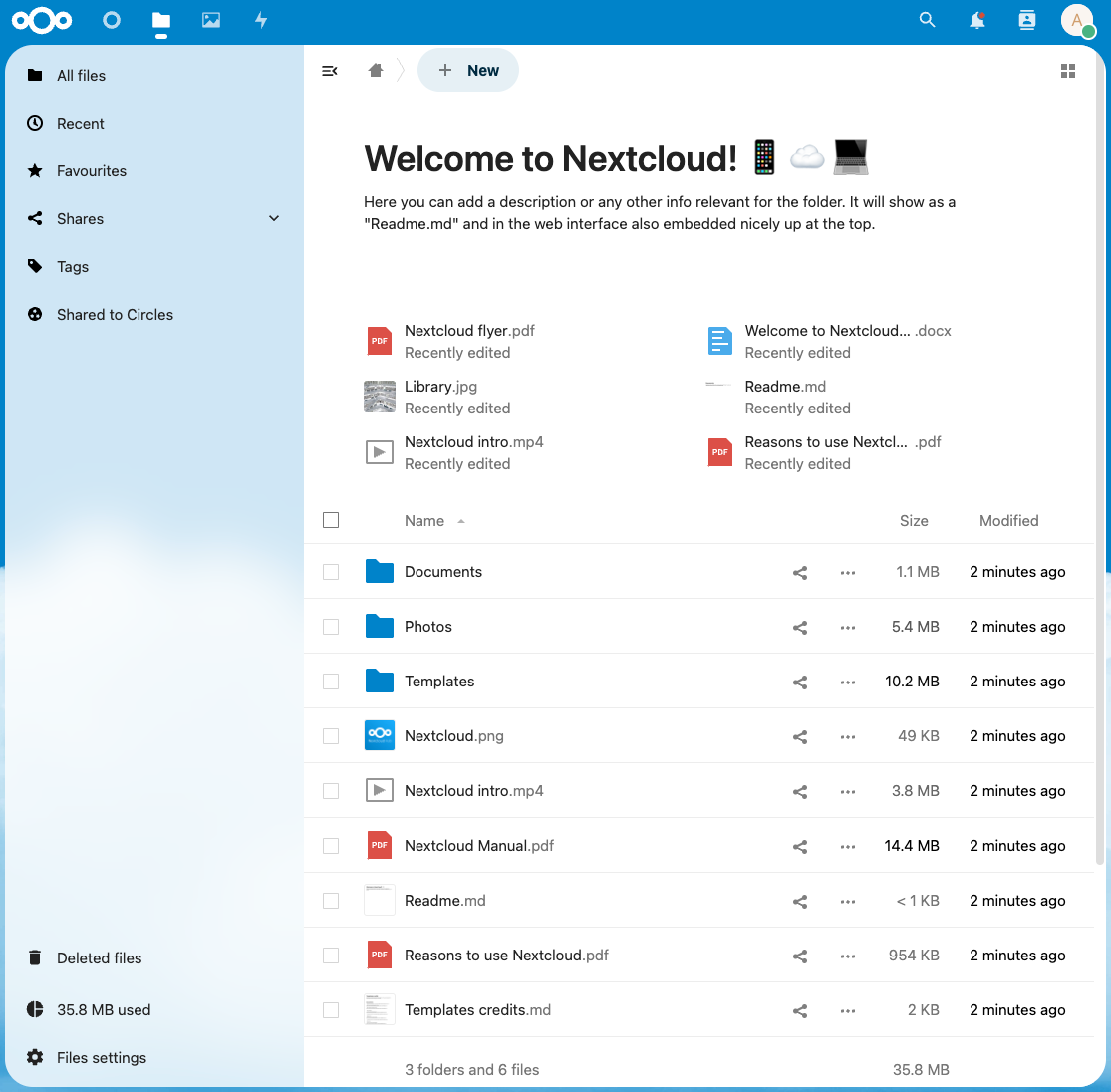Nextcloud
On this site, you find a guide to install Nextcloud on CloudPanel.
Creating a Nextcloud Site
Via CloudPanel
- Click on + Add Site and then click on Create a PHP Site.
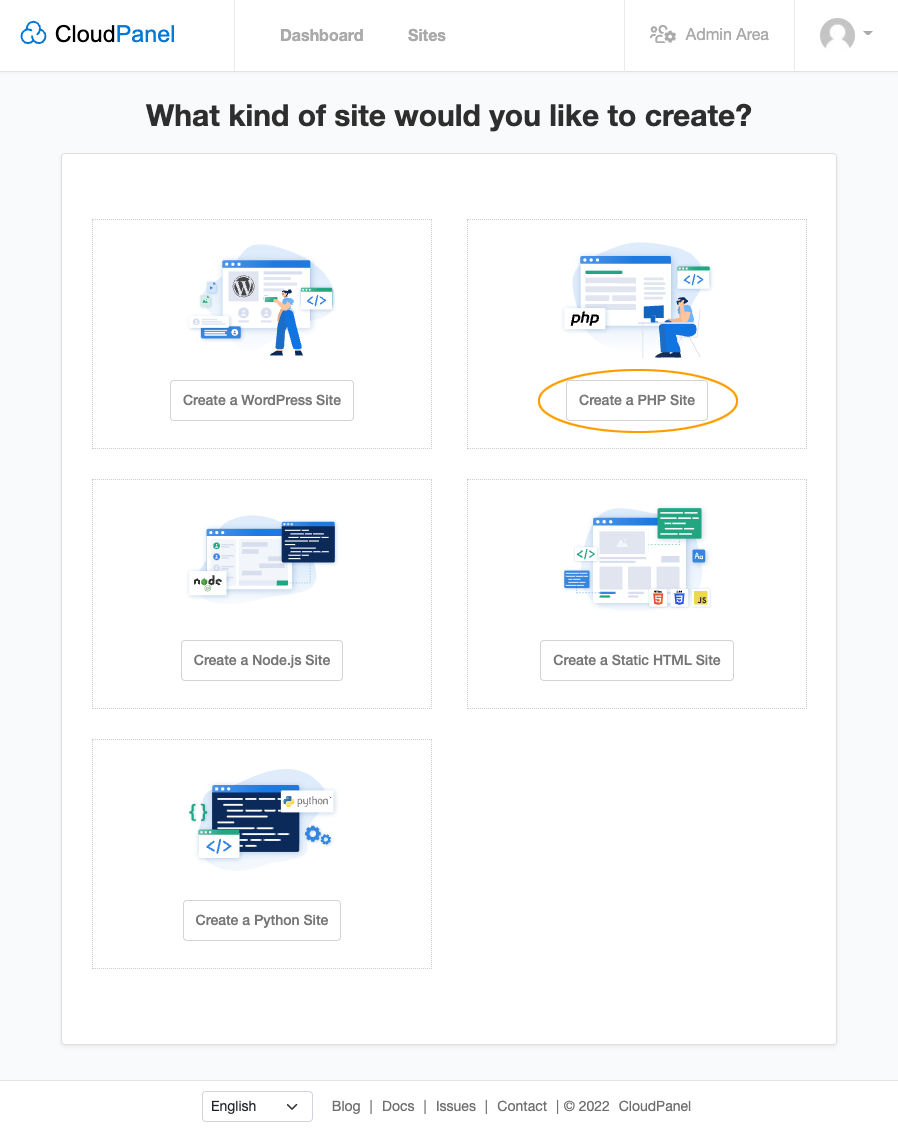
- Select the Application Nextcloud 31, enter Domain Name, Site User, Site User Password, and click on Create.
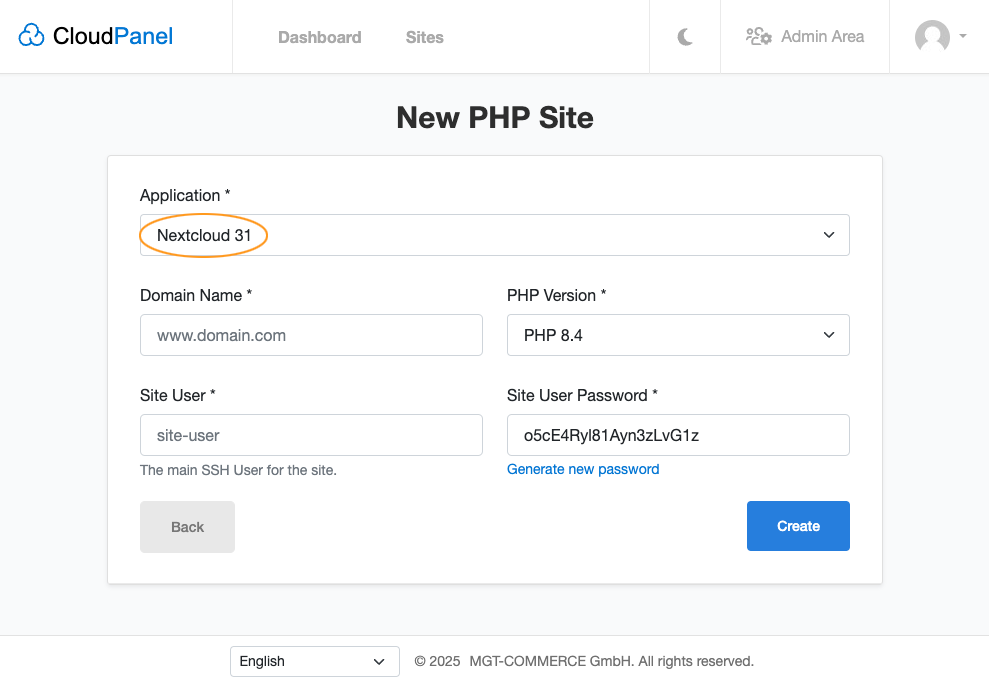
Via CloudPanel CLI
If you like the command line, you can create a Nextcloud Site with the following command as root user.
clpctl site:add:php --domainName=www.domain.com --phpVersion=8.4 --vhostTemplate='Nextcloud 31' --siteUser='john-doe' --siteUserPassword='!secretPassword!'
Creating a Nextcloud Project
- Log in via SSH with the Site User:
ssh john-doe@server-ip-address
- Go to the tmp directory:
cd ~/tmp
- Download and extract the latest Nextcloud version.
curl -sLo nextcloud.zip https://download.nextcloud.com/server/releases/latest.zip && unzip nextcloud.zip -d nextcloud
- Copy files to the root directory of your site:
cp -R nextcloud/nextcloud/{*,.*} ~/htdocs/www.domain.com/
- Clean up the tmp directory.
rm -rf ~/tmp/*
- Create a Database, open your site in the browser, and go through the Nextcloud Installer.
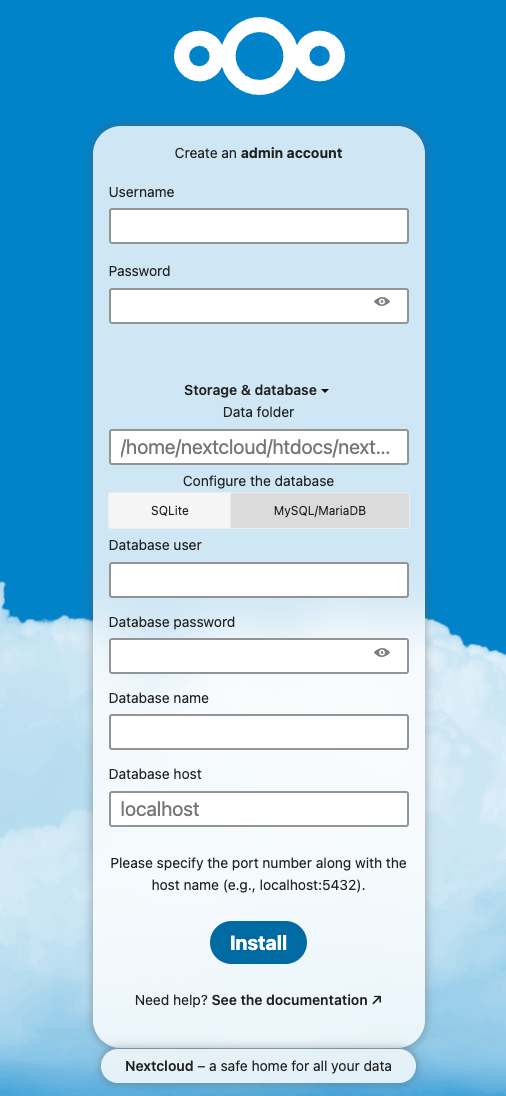
- Done. Nextcloud has been installed.