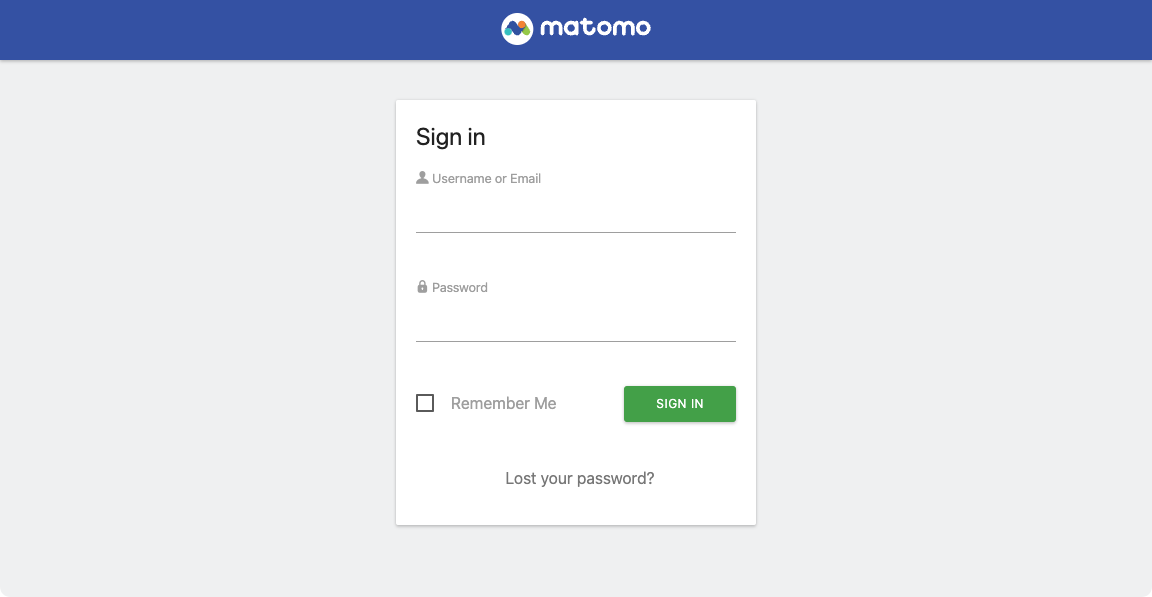Matomo
On this site, you find a guide to install Matomo on CloudPanel.
Creating a Matomo Site
Via CloudPanel
- Click on + Add Site and then click on Create a PHP Site.
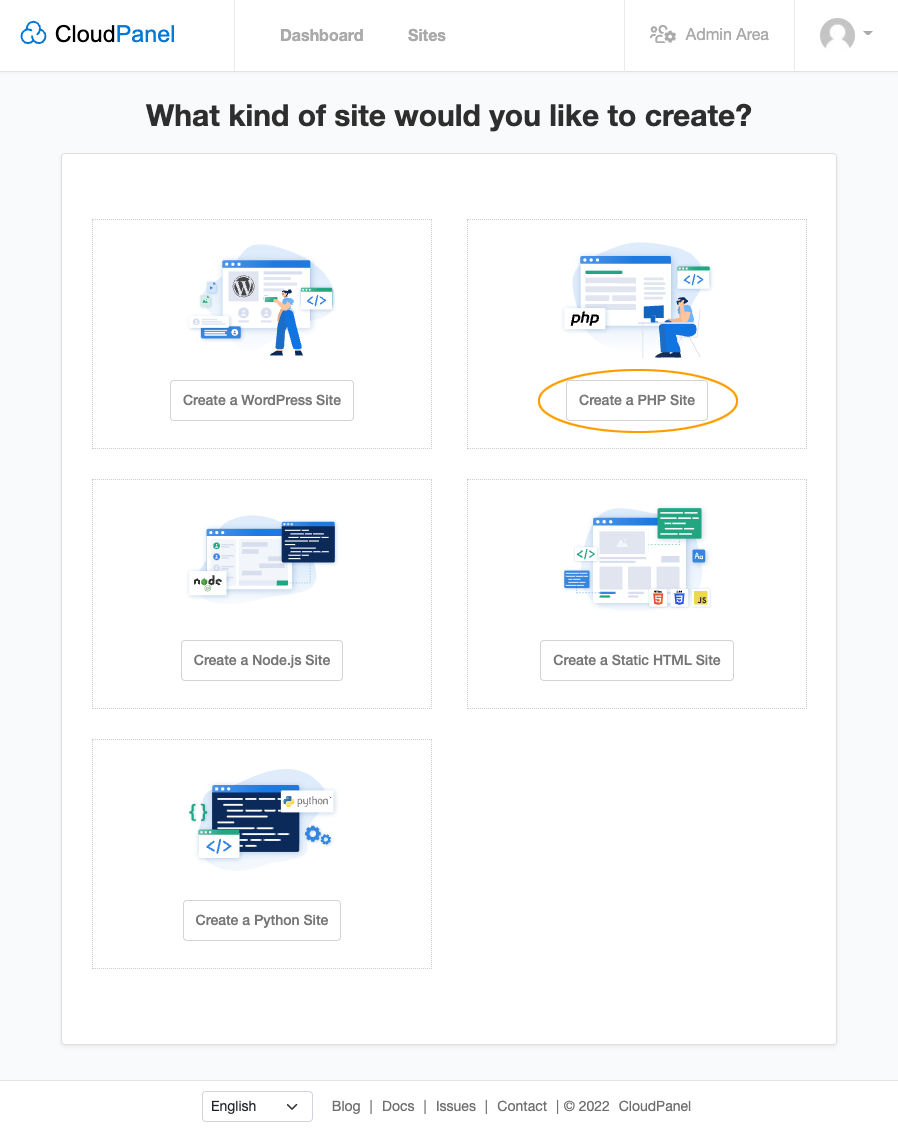
- Select the Application Matomo 5, enter Domain Name, Site User, Site User Password, and click on Create.
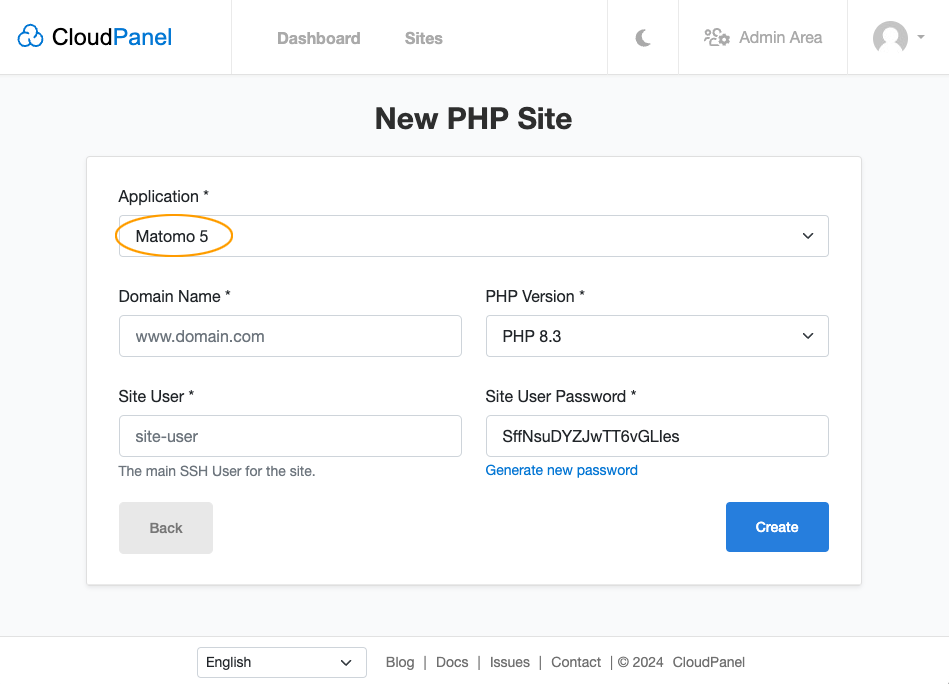
Via CloudPanel CLI
If you like the command line, you can create a Matomo Site with the following command as root user.
clpctl site:add:php --domainName=www.domain.com --phpVersion=8.3 --vhostTemplate='Matomo 5' --siteUser='john-doe' --siteUserPassword='!secretPassword!'
Creating a Matomo Project
- Log in via SSH with the Site User:
ssh john-doe@server-ip-address
- Go to the tmp directory:
cd ~/tmp
- Download and extract the latest Matomo 5 version.
curl -sL https://builds.matomo.org/matomo-latest.tar.gz | tar xfz -
- Copy files to the root directory of your site:
cp -R ~/tmp/matomo/* ~/htdocs/www.domain.com/
- Clean up the tmp directory.
rm -rf ~/tmp/*
- Create a Database, open your site in the browser, and go through the Matomo Installer.
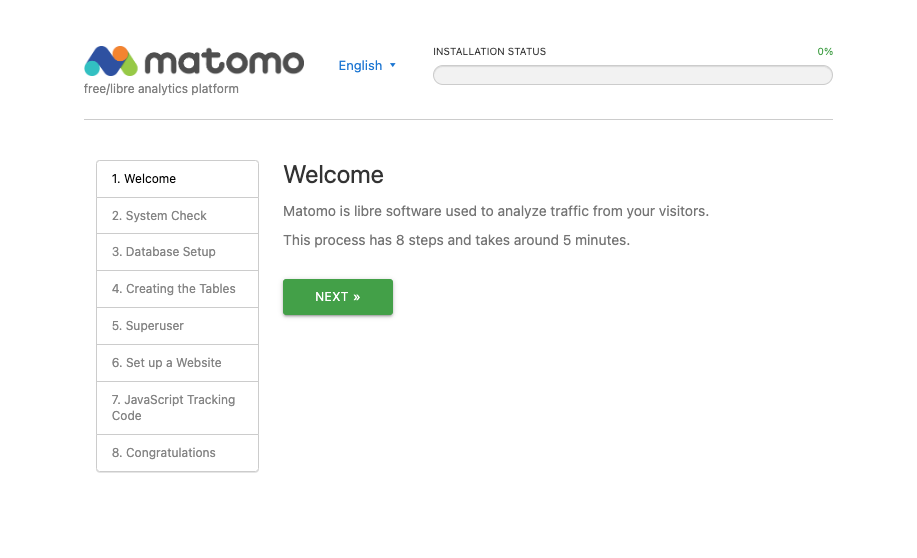
- Done! Matomo has been installed.