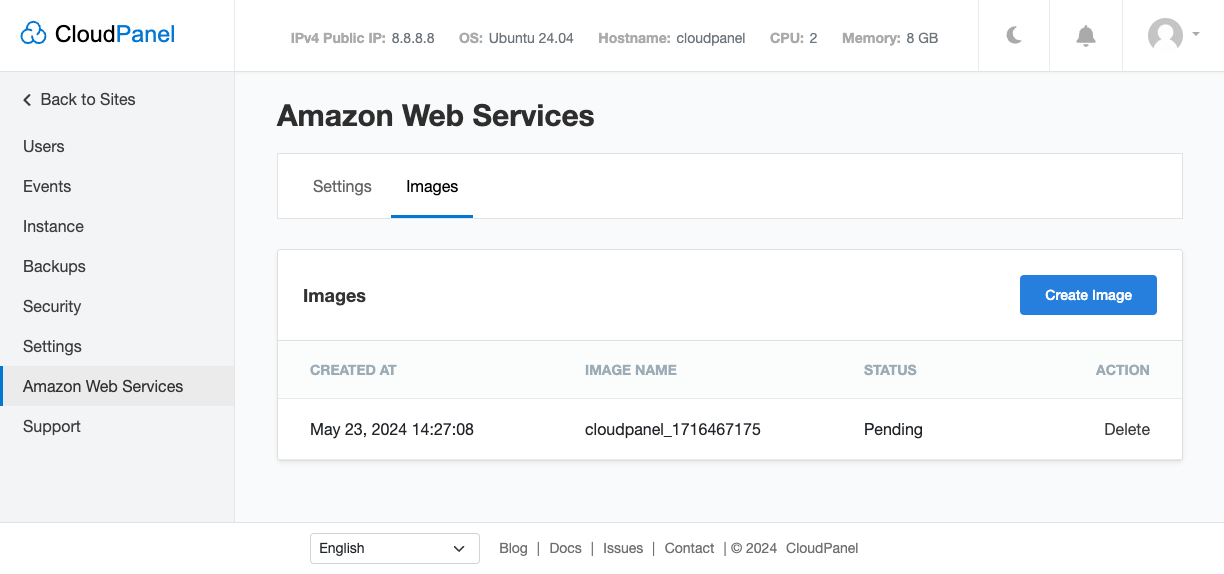Amazon Web Services
Settings
AWS Credentials
Create AWS Credentials
For the communication with Amazon Web Services, you need to enter AWS Credentials like AWS Access Key and AWS Secret Access Key.
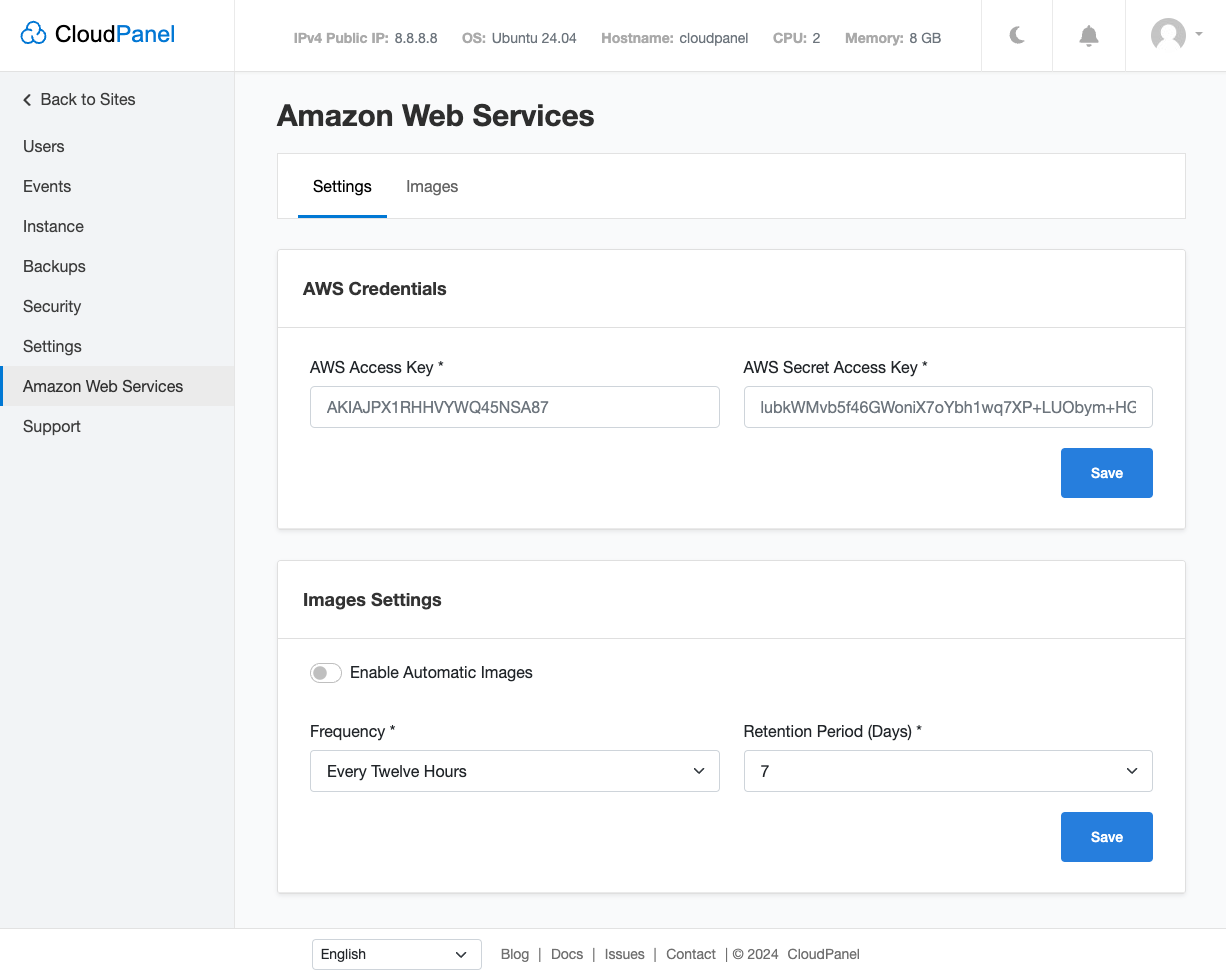
To create AWS Access Keys do the following steps:
Login into the AWS Management Console.
Go to the IAM Service.
In the left menu, click on Users and click on the button Add users top right.
Enter a User name and click on the button Next.

- Click on Attach policies directly and select the AdministratorAccess policy and click on the button Next.
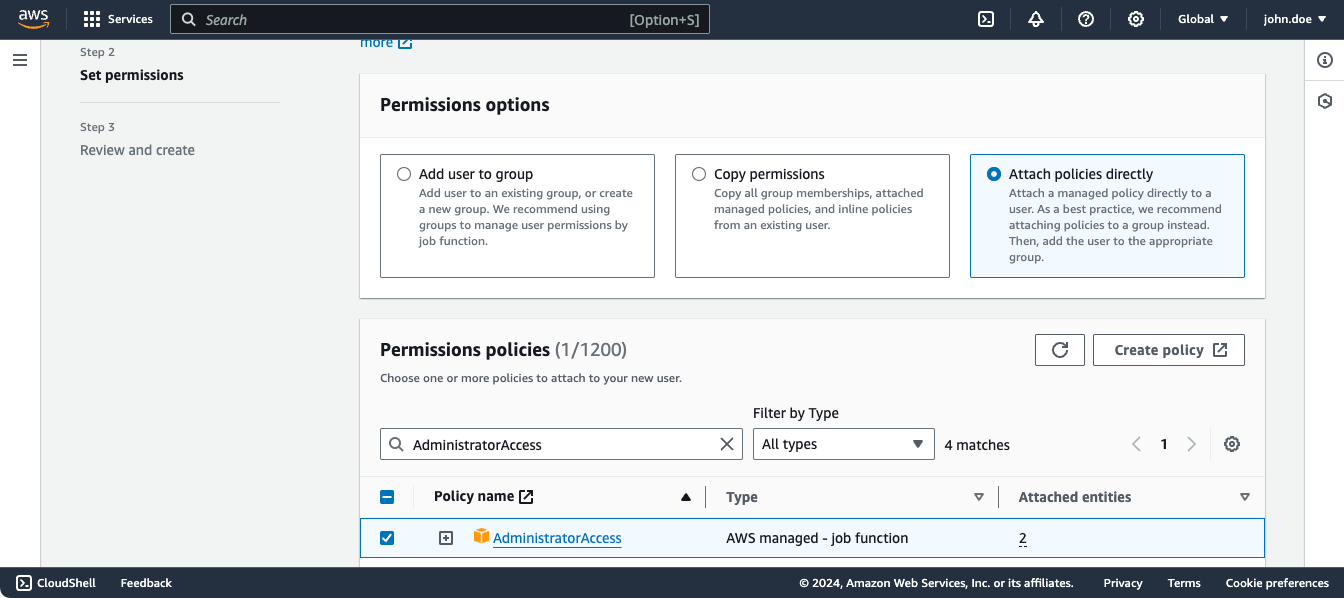
Permissions
Experienced AWS users should create AWS Access Keys with more fine granulated permissions.
- Click on the button Create user to create the AWS Access Keys.
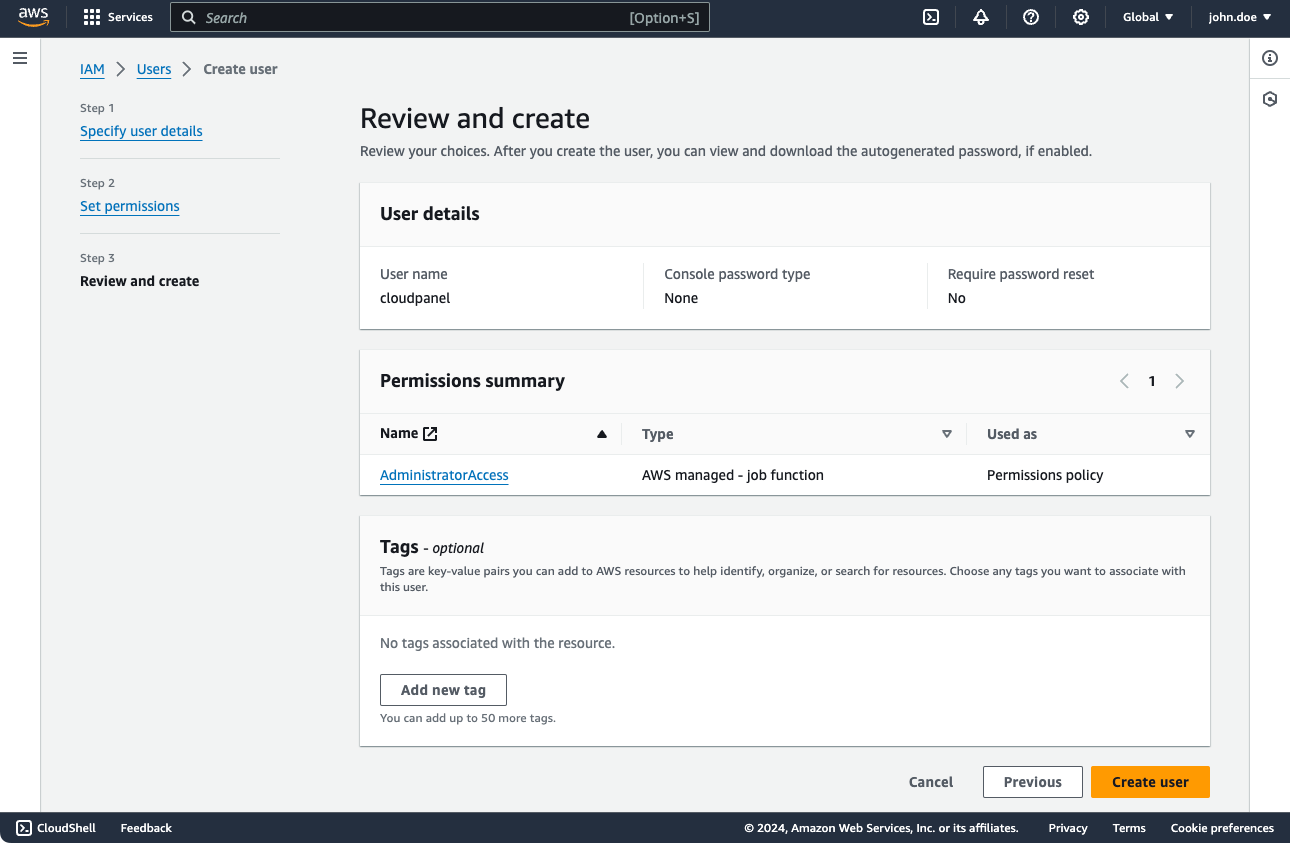
- Go to the user details page and click on the tab Security credentials and then on the button Create access key.
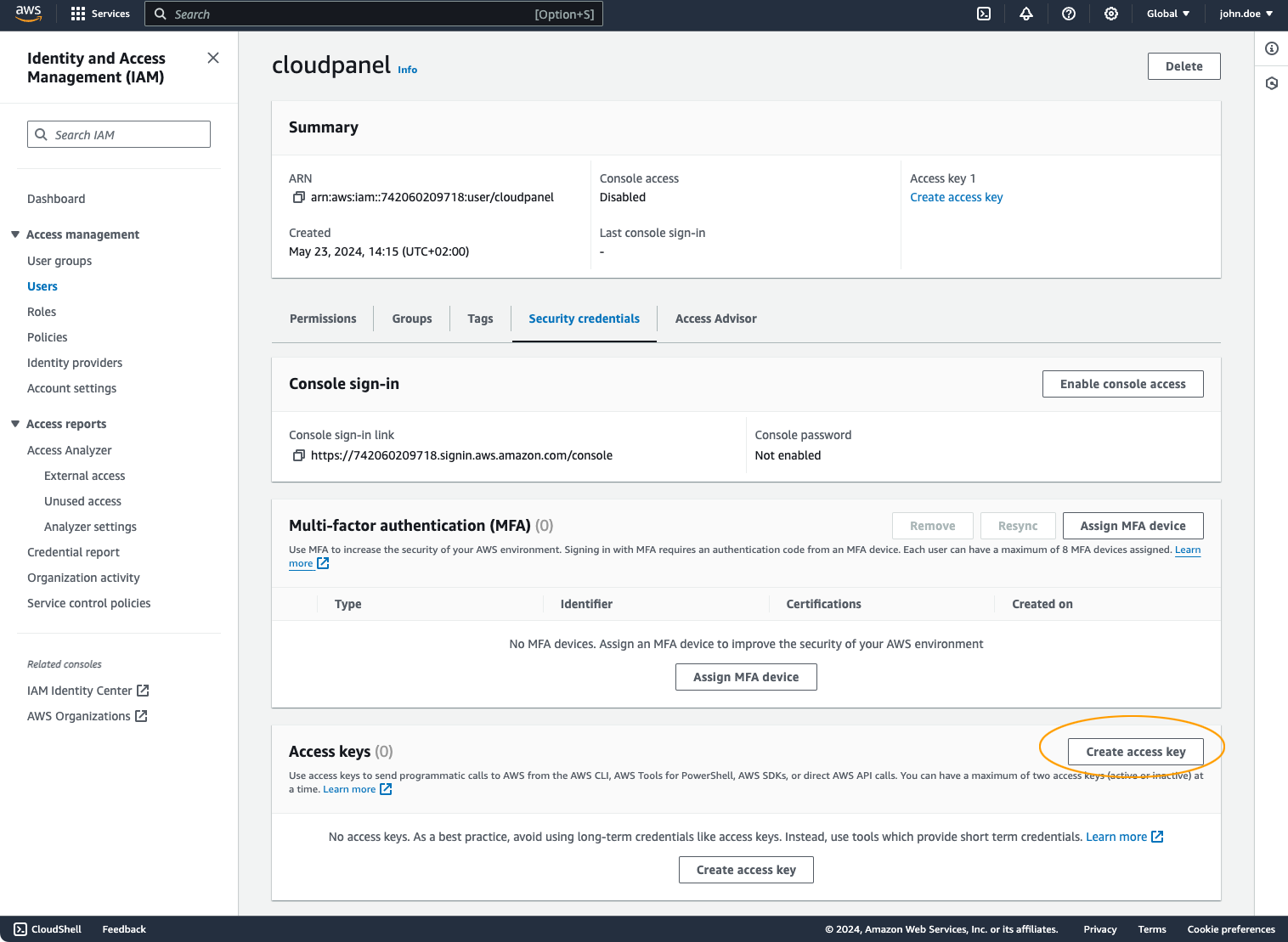
- As Use Case, select Command Line Interface (CLI) and click on Next.
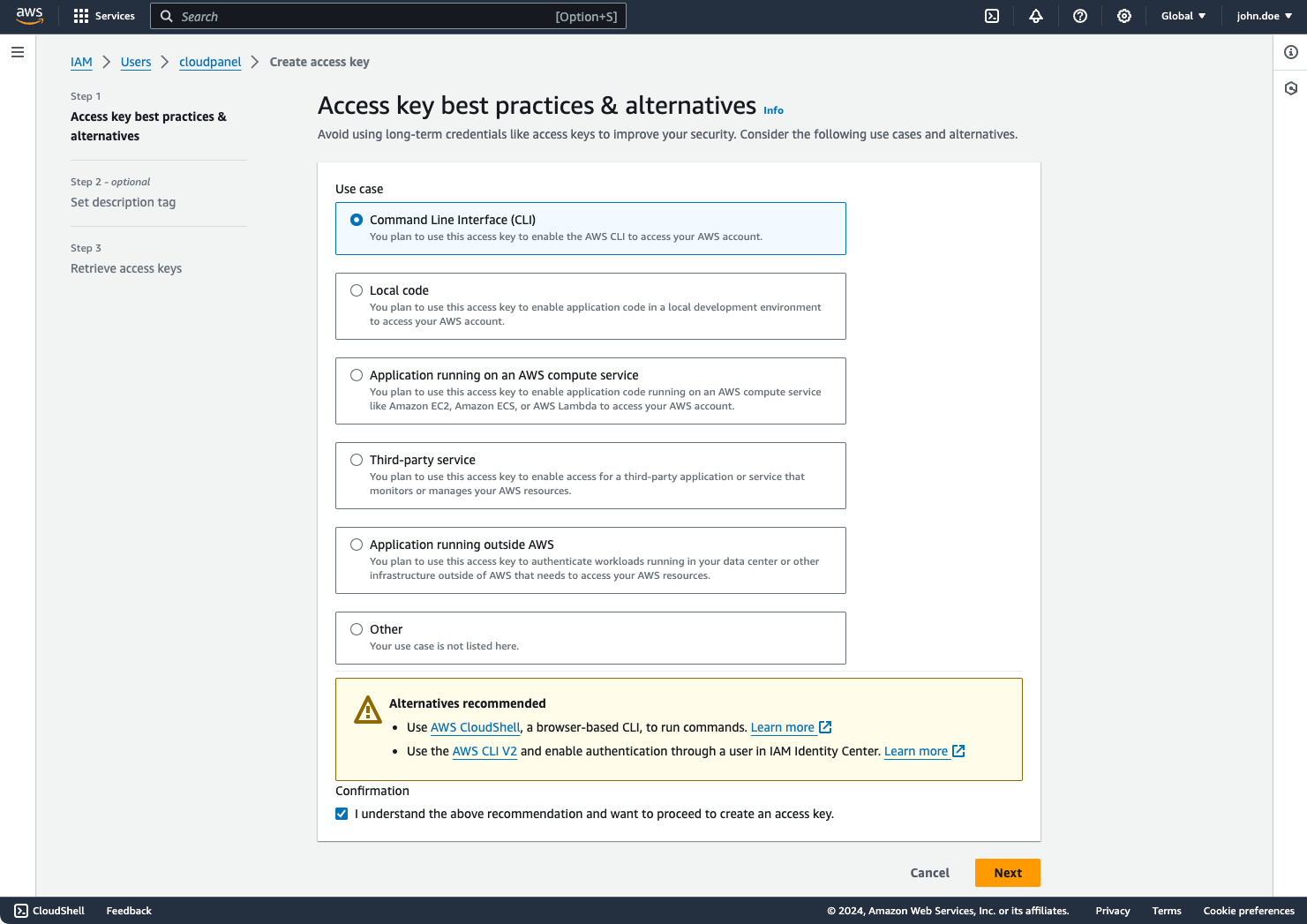
- Enter a Description tag value (optional) and click on Create access key.
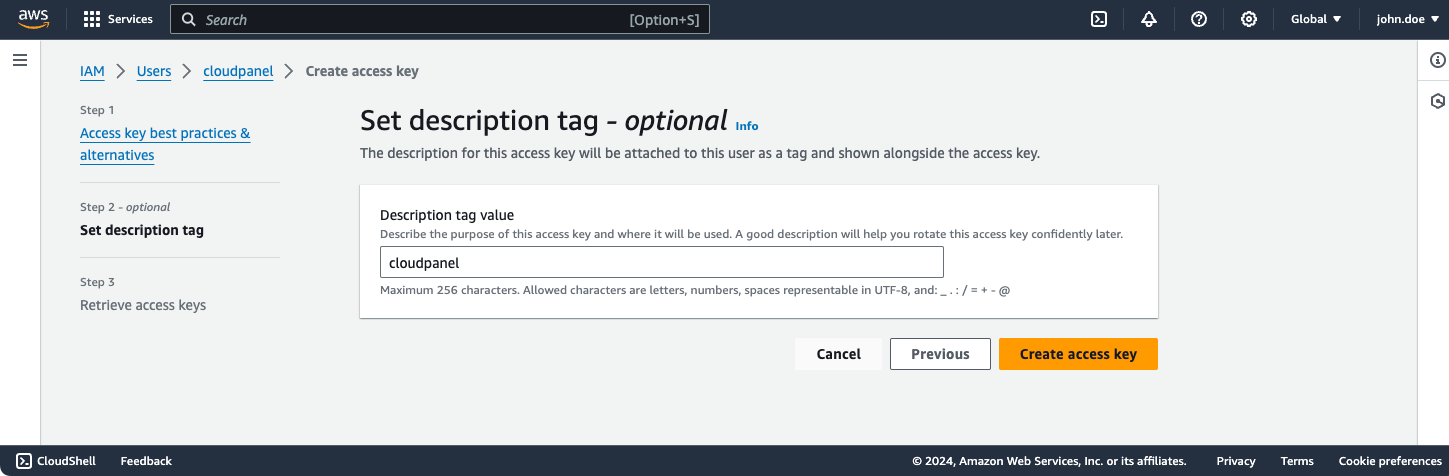
Images Settings
- To enable Automatic Images, click in the left menu on Amazon Web Services and then on the tab Settings.
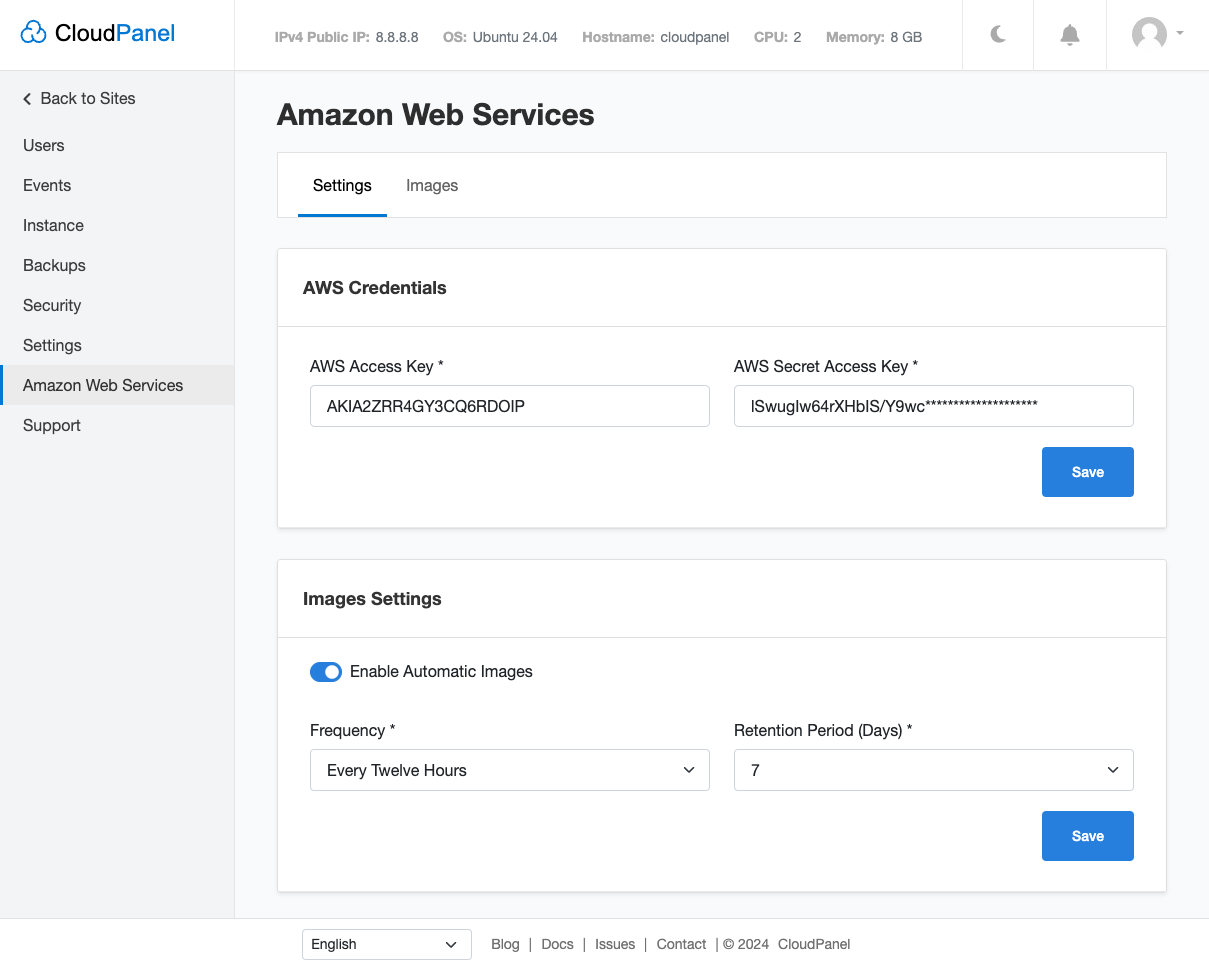
- Select the Frequency and Retention Period and click on the button Save.
With the following configuration, two Images will be created per day and held for 14 AMIs for seven days.
Images
An Amazon Machine Image (AMI) is a special type of virtual appliance used to create a virtual machine within the Amazon Elastic Compute Cloud (EC2).
CloudPanel can create an Image of your instance on a defined frequency, e.g., Hourly, Every Three Hours, Every Six Hours, Every Twelve Hours, or Once per Day.
Create Image
To create an Image, click in the left menu on Amazon Web Services and then on the tab Images.
Click on the button Create Image top right.
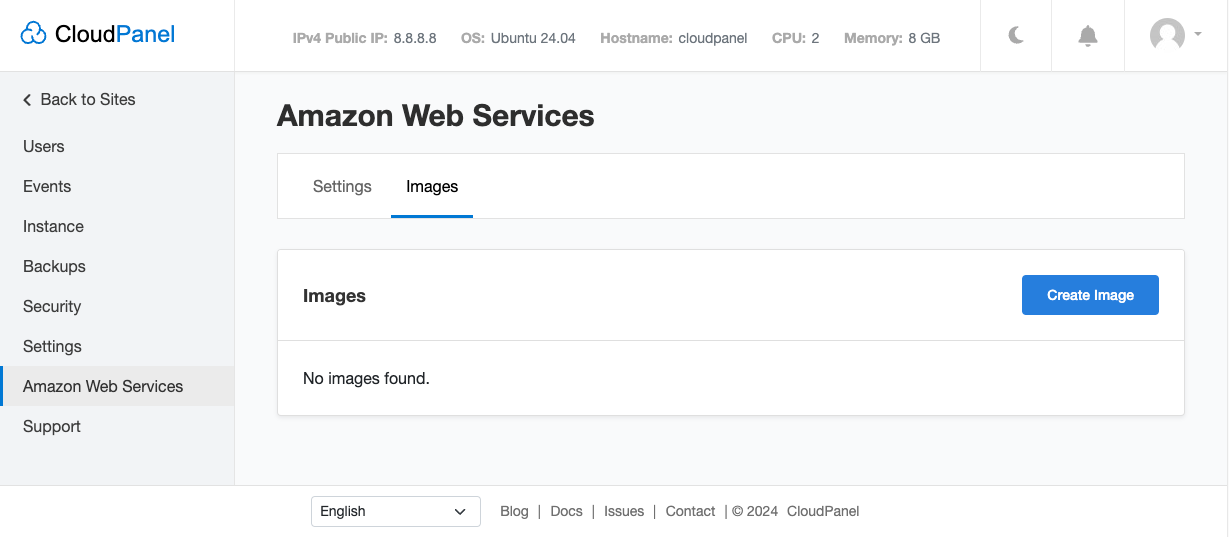
- Enter an Image Name and click on Create.
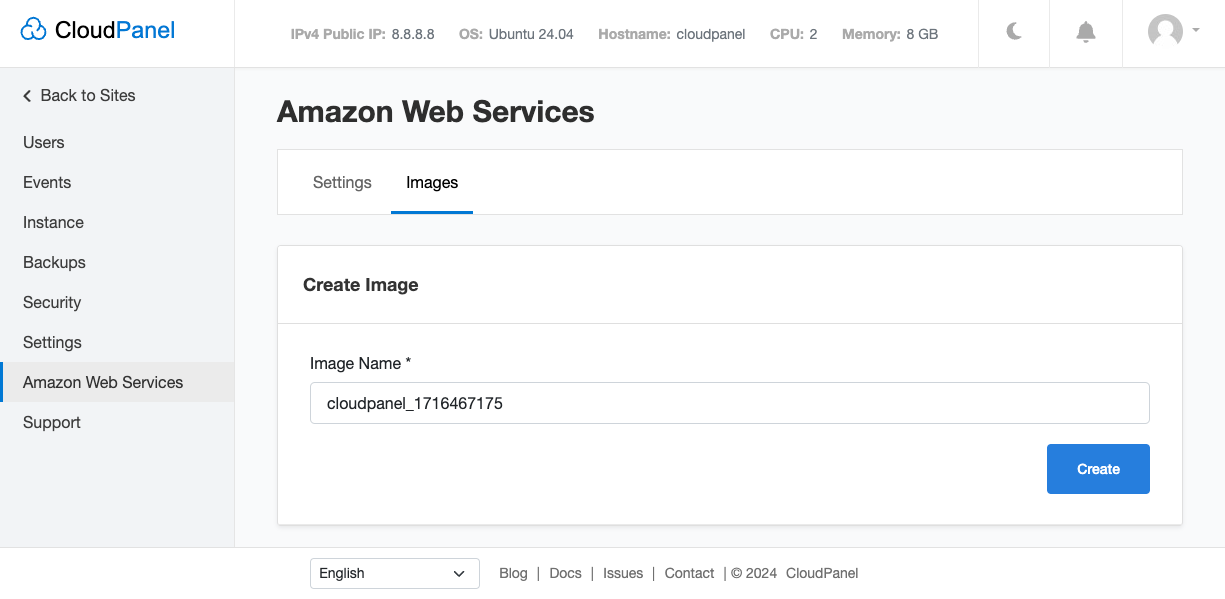
- The Image is now being created by Amazon Web Services. The Image status changes from Pending to Available when it's done.