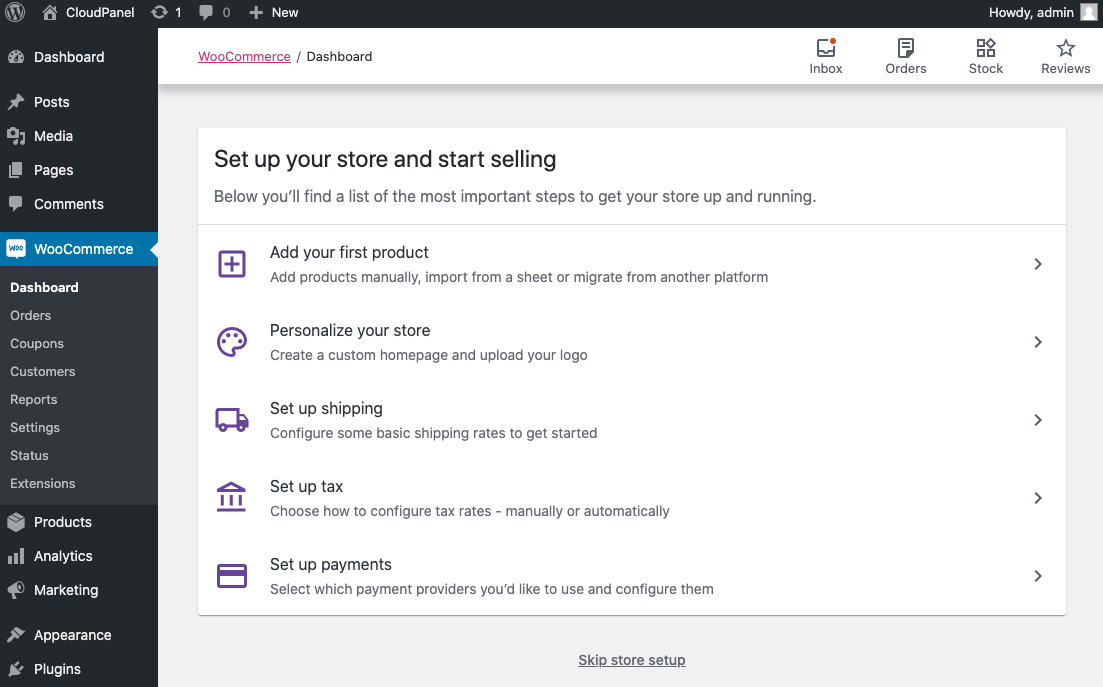WooCommerce
CloudPanel v1 is obsolete
CloudPanel v1 is obsolete; check out the CloudPanel v2 Docs.
On this page, we explain step by step how to setup WooCommerce with CloudPanel.
Installation
In the following example we will setup WooCommerce under the domain www.domain.com.
Preparation
Before we can start with the installation, we need to create an SSH User, a Database, and a Domain.
When you Add the Domain, make sure to select the WooCommerce Vhost Template and the right PHP Version.

Installation
To install WooCommerce do the following steps:
- Login via SSH to the server e.g. with john-ssh and go to the users tmp directory:
cd ~/tmp
- Download and extract the latest WordPress version.
curl -sL https://wordpress.org/latest.tar.gz | tar xfz -
- Move files to the htdocs directory of the domain:
cp -R wordpress/* /home/cloudpanel/htdocs/www.domain.com/
- Reset permissions.
cd /home/cloudpanel/htdocs/
clpctl system:permissions:reset www.domain.com 775
- Clean up the tmp directory.
rm -rf ~/tmp/*
- Open your domain in the browser and go through the Installation Wizard.
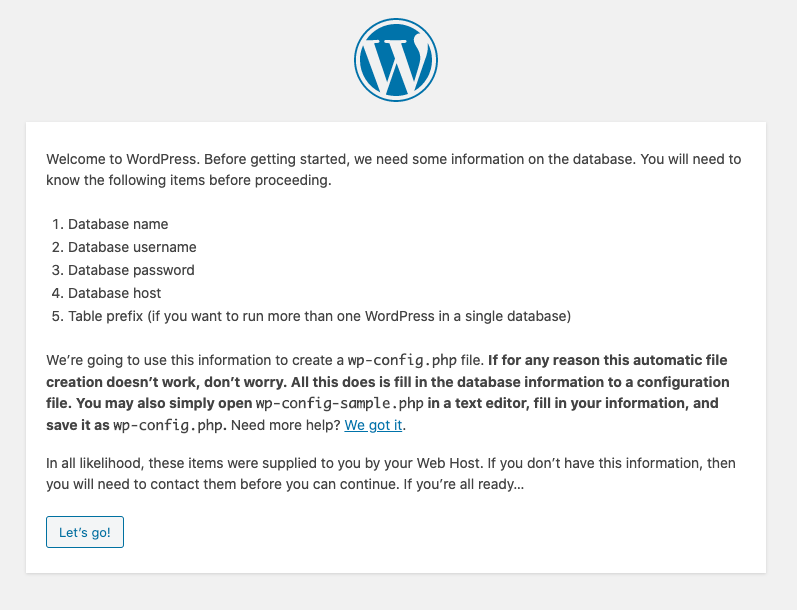
- Open the WordPress configuration file wp-config.php.
nano /home/cloudpanel/htdocs/www.domain.com/wp-config.php
Add the following line after the other constants:
define('FS_METHOD','direct');
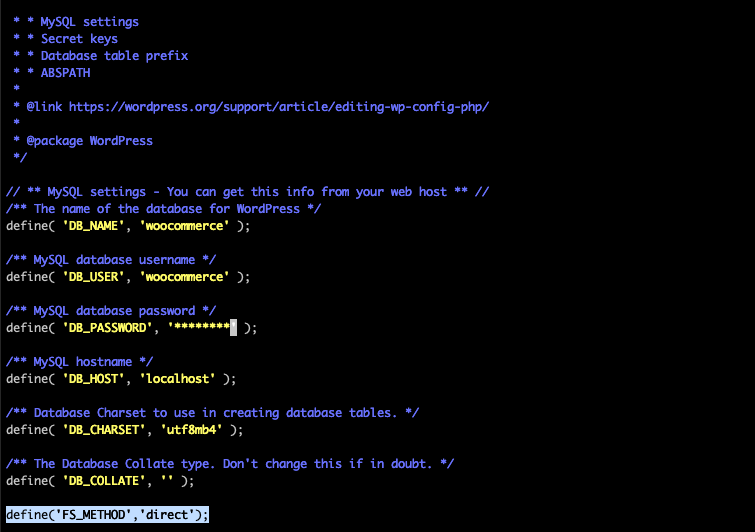
- Log in into the admin area of Wordpress and click on Plugins --> Add New in the left menu.
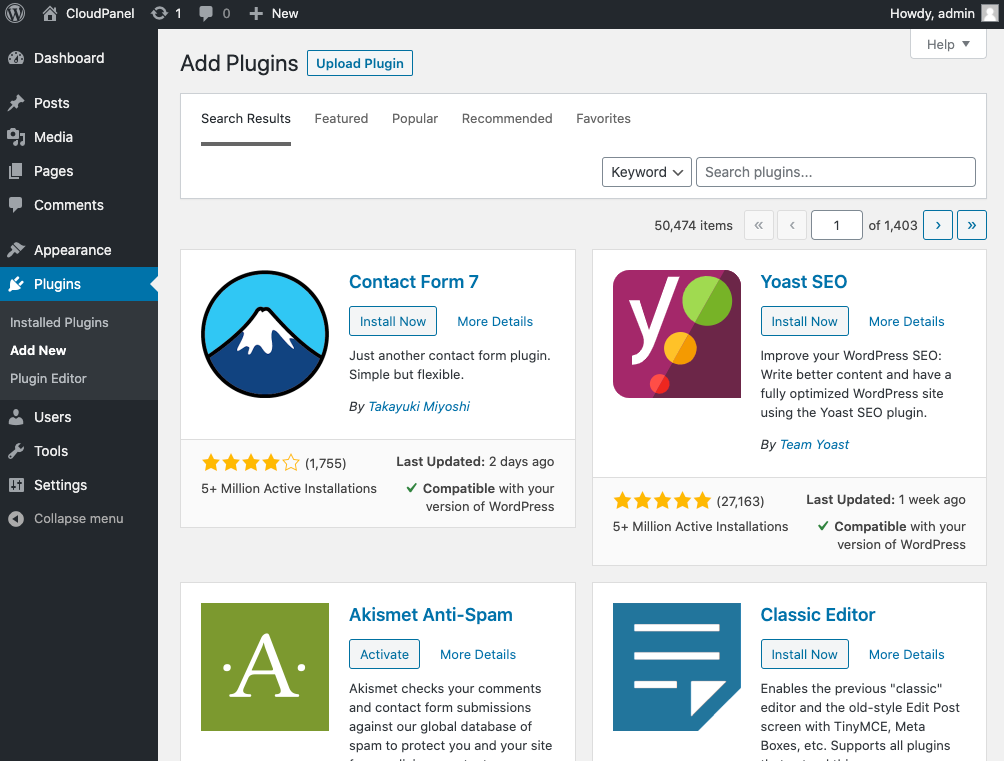
- Search for WooCommerce top right and click on the button Install Now and then on Activate.
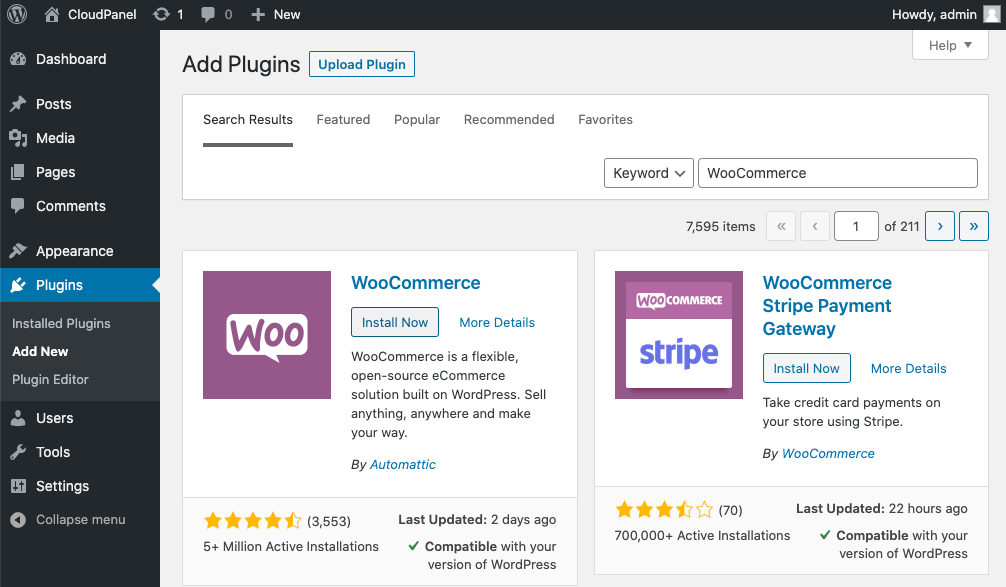
- Go through the Installation Wizard to finish the installation.
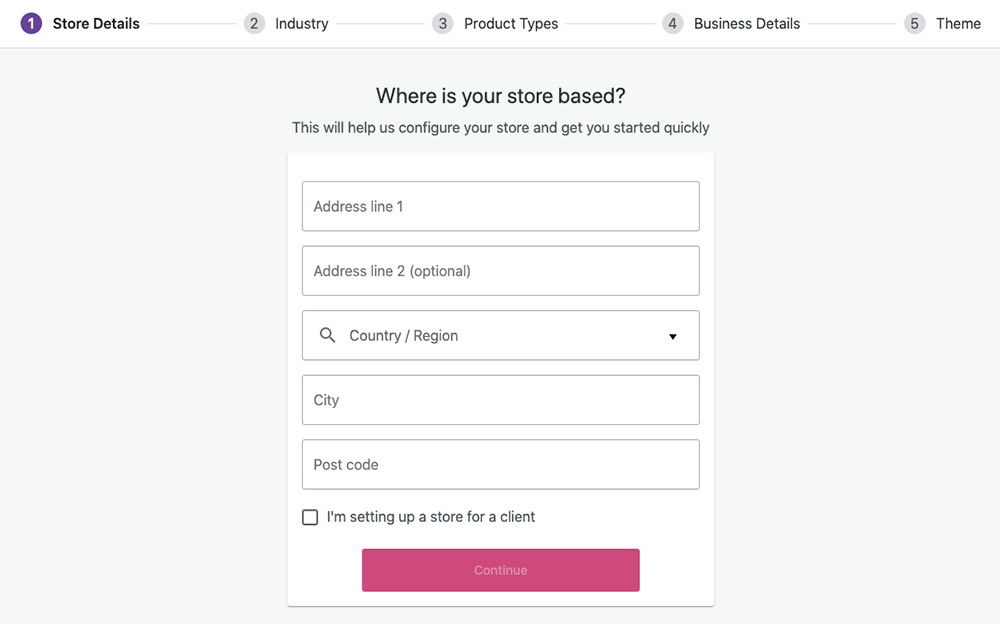
- Done!