Magento 2
CloudPanel v1 is obsolete
CloudPanel v1 is obsolete; check out the CloudPanel v2 Docs.
On this page, we explain step by step how to setup Magento 2 with CloudPanel.
Installation
In the following example we will setup a Magento shop under the domain www.domain.com.
Elasticsearch
The latest Magento 2 version requires Elasticsearch 7.9.
A step by step guide how to install Elasticsearch 7.9 on Debian 10 can be found on the following site:
https://www.elastic.co/guide/en/elasticsearch/reference/7.9/deb.html
Preparation
Before we can start with the installation, we need to create an SSH User, a Database, and a Domain.
When you Add the Domain, make sure to select the Magento 2 Vhost Template and the right PHP Version.
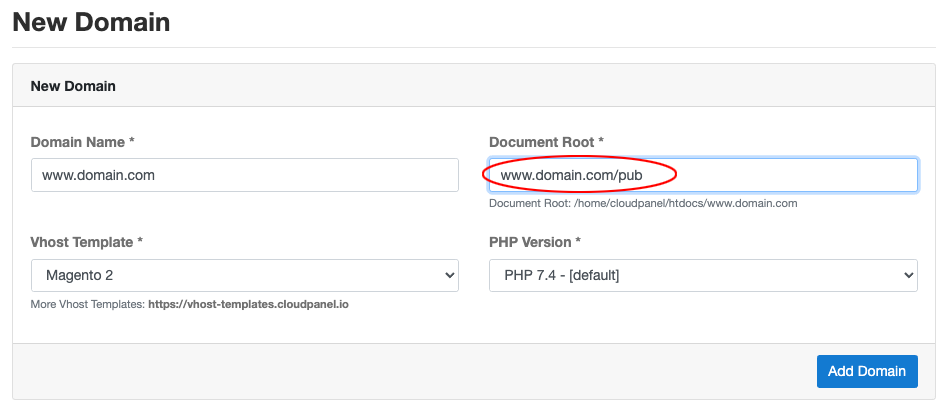
Document Root
Make sure to point the Document Root to the pub directory.
Installation
To install Magento do the following steps:
- Login via SSH to the server e.g. with john-ssh and go to the htdocs directory:
- Delete the project directory which has been created by CloudPanel:
- Run the composer command to install the latest Magento 2 Version.
Before you run the composer command, make sure to have Magento Authentication Keys created.
Enter the Username and Password (Authentication Keys) and press enter.

- Go to the installation directory and execute the setup::install script from Magento:
Edit Parameters
Edit the parameters like key, db-host, db-name and so on to your needs.
- Reset permissions.
- Done!
You can now access the frontend and backend.
In our case the backend url would be:
Username: admin
Password: !admin123!
Admin User Password
For security reasons, make sure to NOT use the default password !admin123!.