Vhost Templates
CloudPanel v1 is obsolete
CloudPanel v1 is obsolete; check out the CloudPanel v2 Docs.
Application
The right Vhost Template for your Application is essential. For managing the CloudPanel Vhost Templates we are using GitHub. Vhost Templates for all popular PHP Applications can be found there.
Adding an Application
The Vhost Templates are organized within Applications. The Vhost Template for newer application versions may be different than for an older one.
To add a new Application do the following steps:
1) Login into the CloudPanel as User with admin rights.
2) Go to the Admin Area by clicking on Admin Area top right.
3) In the left menu, click on Vhost Templates and click on the button Add Application.
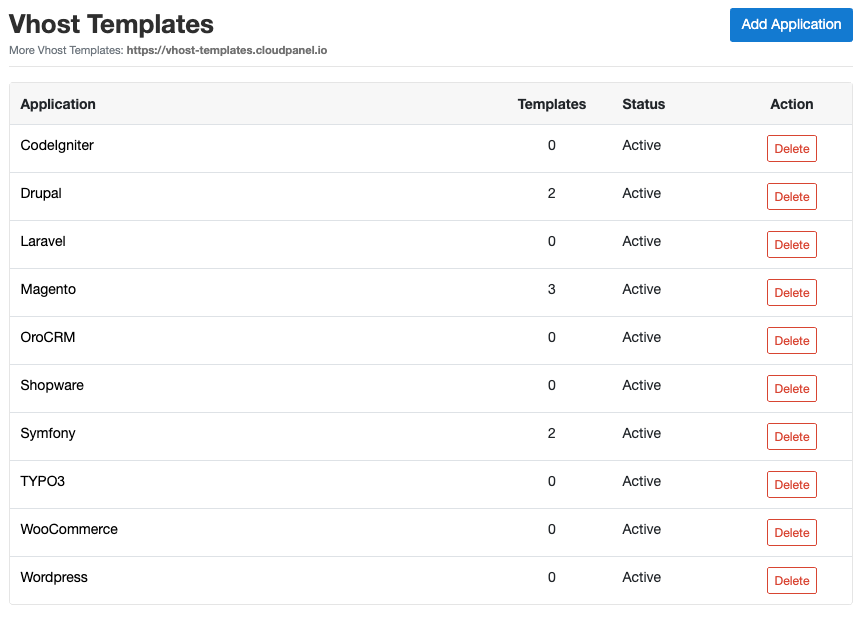
Enter the Application Name and click on the button Add New Application to save.
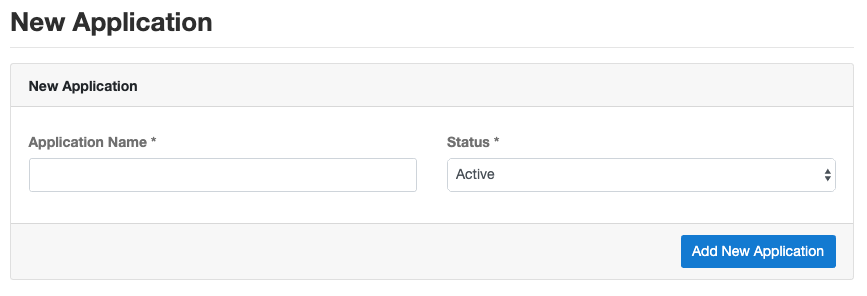
Deleting an Application
On the Vhost Templates overview site, you can delete an Application by clicking on the button Delete.
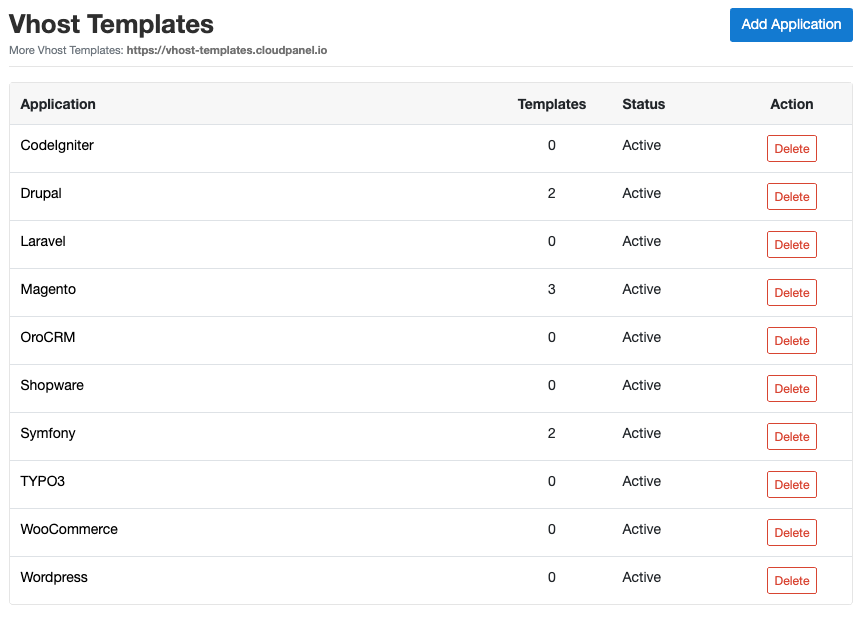
Vhost Template
Adding a Vhost Template
To add a new Vhost Template to an Application, click on the Application and then on the button Add Vhost Template.

Enter the Template Name and content of the Vhost Template and click on Add Vhost Template.
The following placeholders are required:
- {{ssl_certificate_key}}
- {{ssl_certificate}}
- {{root}}
- {{nginx_access_log}}
- {{nginx_error_log}}
- {{basic_auth}}
- {{php_fpm_listener}}
- {{php_settings}}
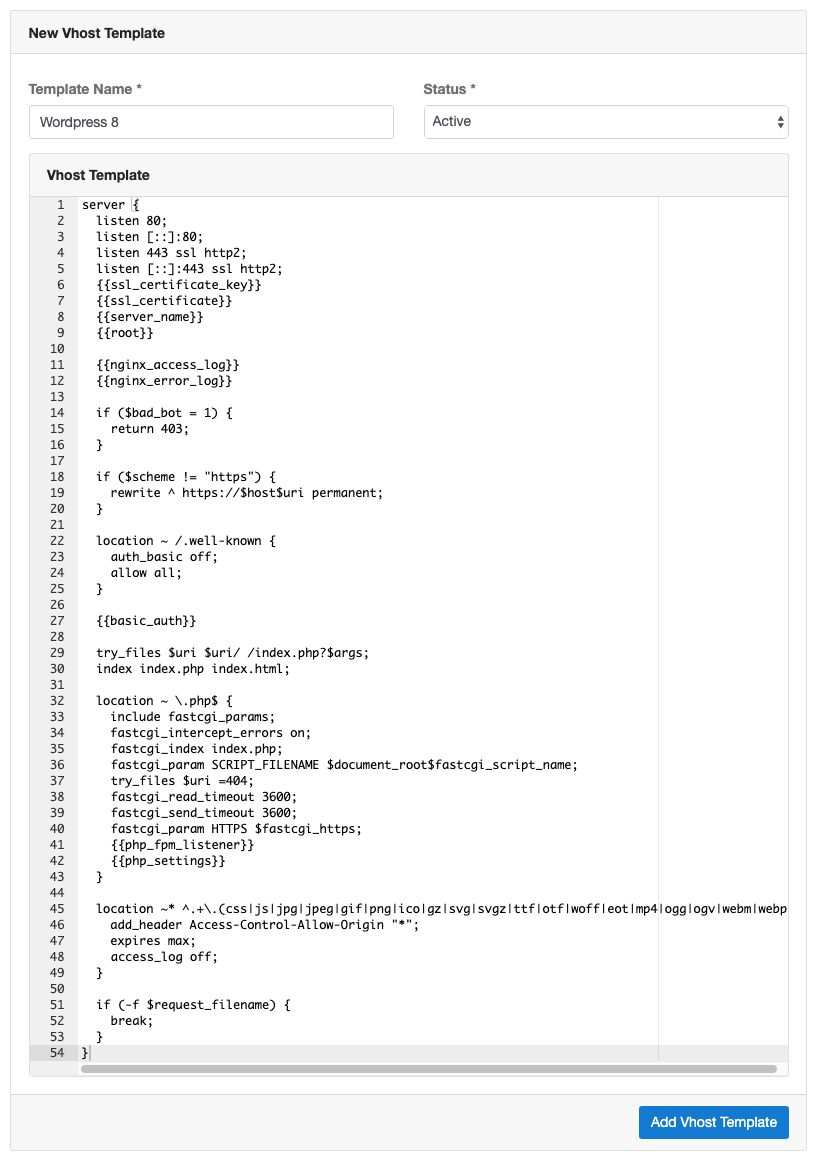
You can use the Vhost Template below and modify it to your needs.
Deleting a Vhost Template
To delete a Vhost Template, click on the Application and then on the button Delete.
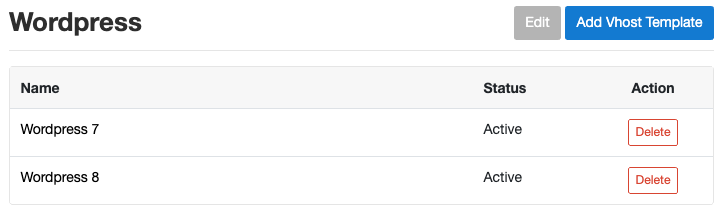
Vhost Templates
Updating Vhost Templates
All Vhost Templates are managed via GitHub, where we make constantly changes.
To update the Vhost Templates in your CloudPanel do the following:
1) Login via SSH to your server and become root.
2) Run the following command: