
CloudPanel FTP Accounts Setup, Security & Management in 2025
Want to create FTP accounts in seconds while maintaining strict security controls? FTP accounts remain necessary for website management, team collaboration, & secure file sharing. CloudPanel simplifies this process by automating security configuration and providing a web-based interface.
This tutorial covers basic setup and advanced security practices for FTP accounts.
Key Takeaways
- CloudPanel's user-optimized interface creates restricted FTP accounts without command-line configuration.
- Built-in security features include SFTP encryption, IP restrictions, and multi-factor authentication.
- Role-based permissions allow team collaboration without sharing master credentials.
- Automated security monitoring detects unusual file access patterns and login attempts.
- One-click account provisioning with secure password generation and directory restrictions.
- An advanced analytics dashboard tracks all file transfers for compliance and security audits.
- Efficient integration with cloud services, including AWS, Azure, and Google Cloud.
-
Troubleshooting 3 FTP Account Creation Issues with CloudPanel
-
2 Methods to Manage Several FTP Accounts for Agencies and Enterprises
Why Do You Need an FTP Account?
An FTP account is a user profile that grants access to a 'File Transfer Protocol server'. It lets you upload, download, & manage files between your 'local device' & a 'remote server'.
Unlike sharing your hosting credentials, FTP accounts provide controlled access with specific permissions. CloudPanel creates restricted accounts through its control panel interface. Thus, it eliminates the need for command-line configuration.
Key benefits of using FTP accounts include:
- Simplified Website Management: Upload website files through CloudPanel's interface. Update content and manage "media assets" without complex interfaces.
- Better Team Collaboration: Create many accounts for different team members through CloudPanel. Each account gets customized 'access levels' and 'directory restrictions'.
- Better Security: Delegate file access without sharing sensitive main hosting credentials. CloudPanel reduces security risks through built-in access controls.
- Client Flexibility: Establish compatibility with FTP clients like "FileZilla", "WinSCP", & "Cyberduck". CloudPanel allows users to choose their preferred tools.
2 Steps to Create an FTP Account in CloudPanel
Step 1: Set Up an FTP Account
Creating an FTP account in CloudPanel involves these simple steps:
- Access CloudPanel Dashboard: Log in to your CloudPanel instance.
- Navigate to the FTP Section: Click on the 'FTP Accounts' menu item.
- Click Create Account: Select the "new FTP account" option.
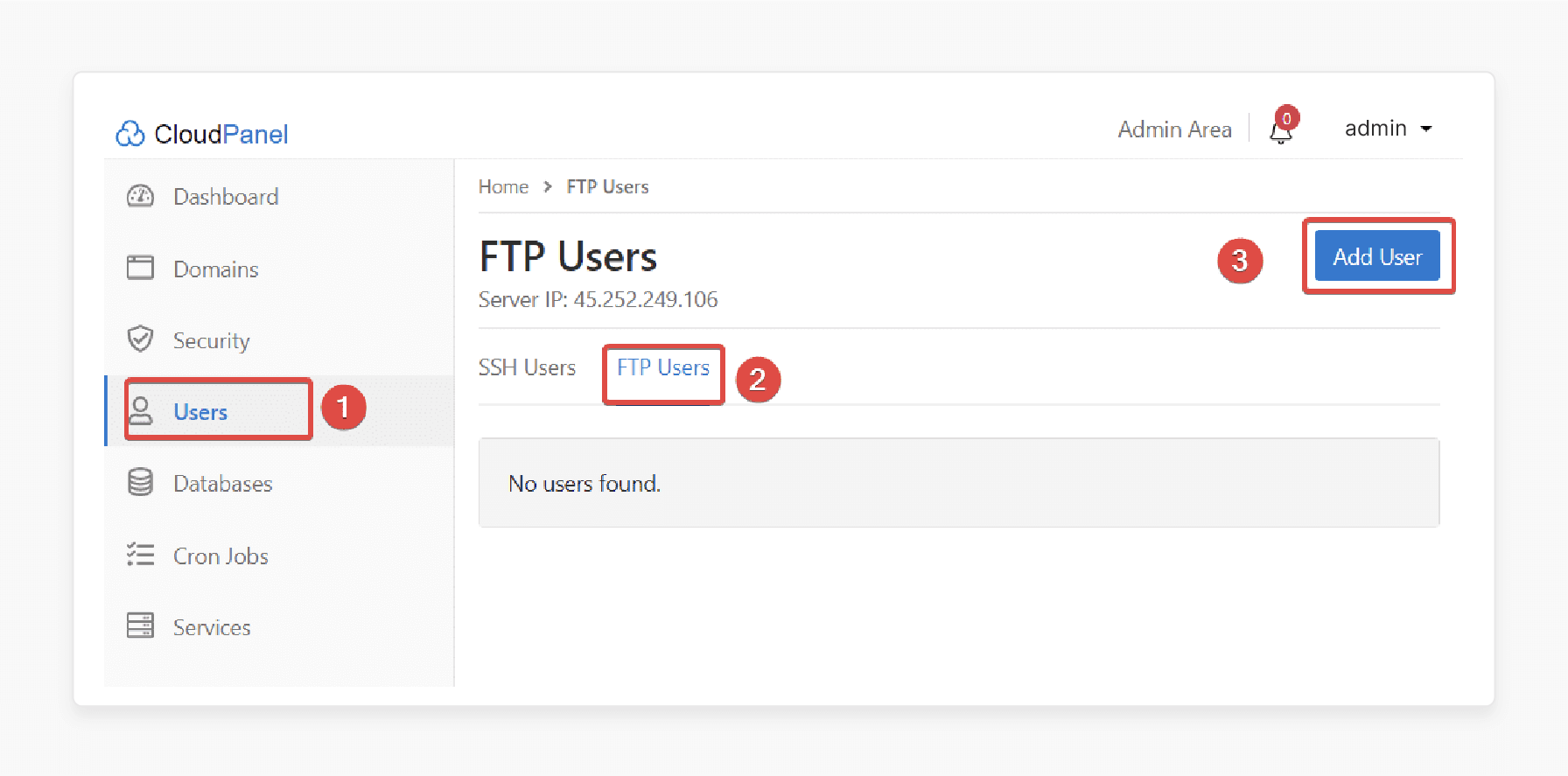
- Enter Account Details: Specify "username", "password", and "home directory".
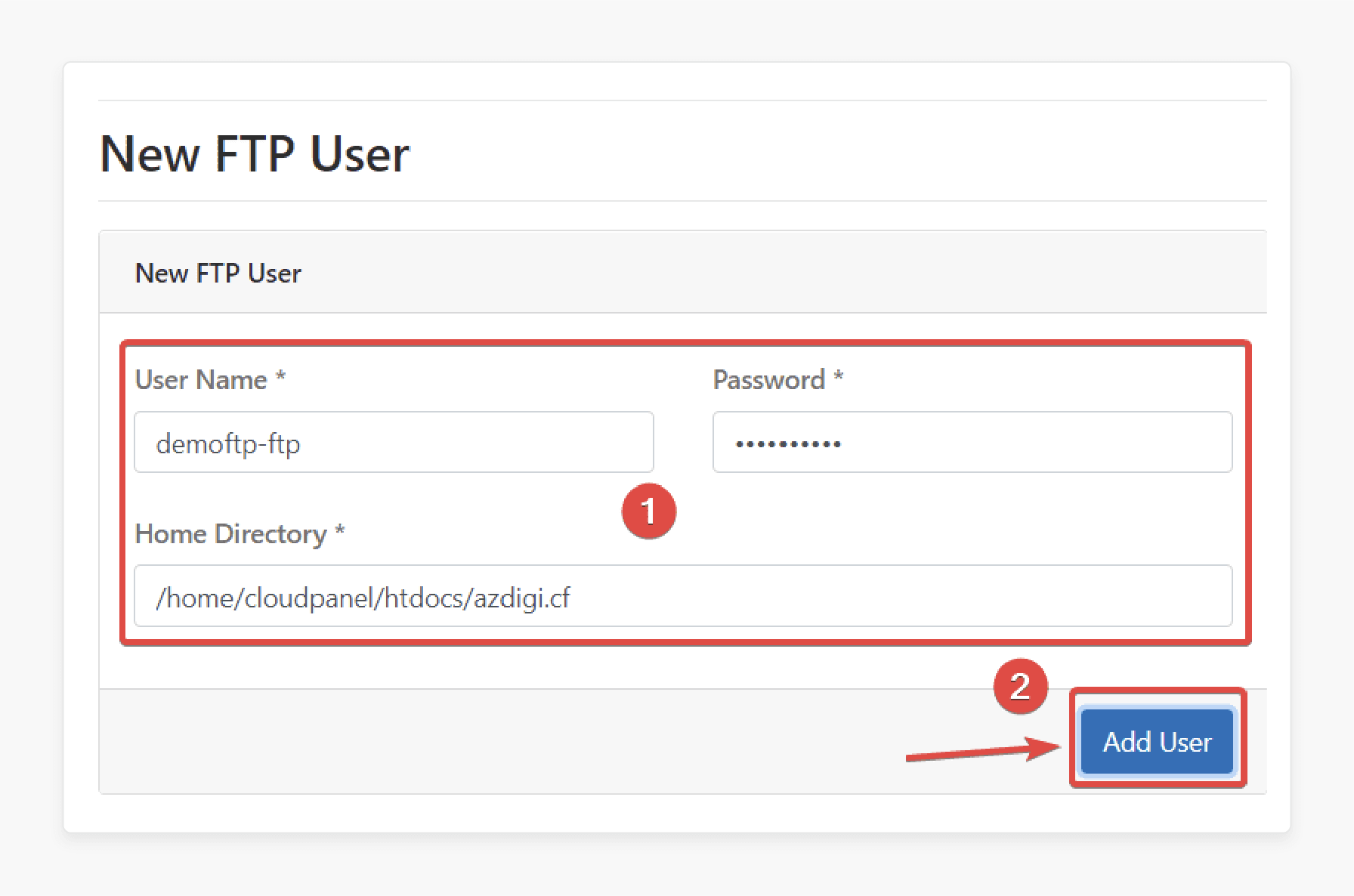
- Set Permissions: Configure 'read/write access' through checkboxes.
- Apply Security Rules: Apply security best practices provided by CloudPanel.
- Create and Test: Save the account and verify connectivity.
CloudPanel generates secure passwords if you prefer. The system also suggests appropriate directory paths based on your existing file structure.
Step 2: Conduct Best Practices
CloudPanel includes the following security best practices by default:
- Automatic Username Validation: The system checks for conflicts and suggests alternatives.
- Password Strength Requirements: CloudPanel enforces strong complexity standards.
- Directory Path Security: The platform prevents access outside designated folders.
- Resource Limit Management: Set "bandwidth" and "storage" quotas during account creation.
3 Methods for Connecting to FTP Servers Through CloudPanel
Method 1: CloudPanel-Compatible FTP Clients
CloudPanel works with all major FTP clients. Here are the most popular options:
| FTP Client | Platforms | CloudPanel Integration | Best For |
|---|---|---|---|
| FileZilla | Windows/Mac/Linux | Full compatibility | Beginners, general use |
| WinSCP | Windows | SFTP support | Windows power users |
| Cyberduck | Windows/Mac | Cloud sync features | Mac users, cloud integration |
| SmartFTP | Windows | Advanced automation | Enterprise users |
| Transmit | Mac | Direct CloudPanel support | Mac professionals |
Method 2: CloudPanel Connection Settings
CloudPanel provides connection details in an easy-to-copy format. Follow the steps given below:
- Access Account Details: Click on any FTP account in CloudPanel.
- Copy Connection Information: CloudPanel displays:
- Host/Server: Your CloudPanel "domain" or "IP".
- Username: The "FTP account username".
- Password: Encrypted and copyable on demand.
- Port: Set to "21" for FTP, "22" for SFTP.
- Configure Your Client: Paste details into your FTP client.
- Test Connection: CloudPanel shows real-time connection status.
- Save for Future Use: Store connection details in a secure way.
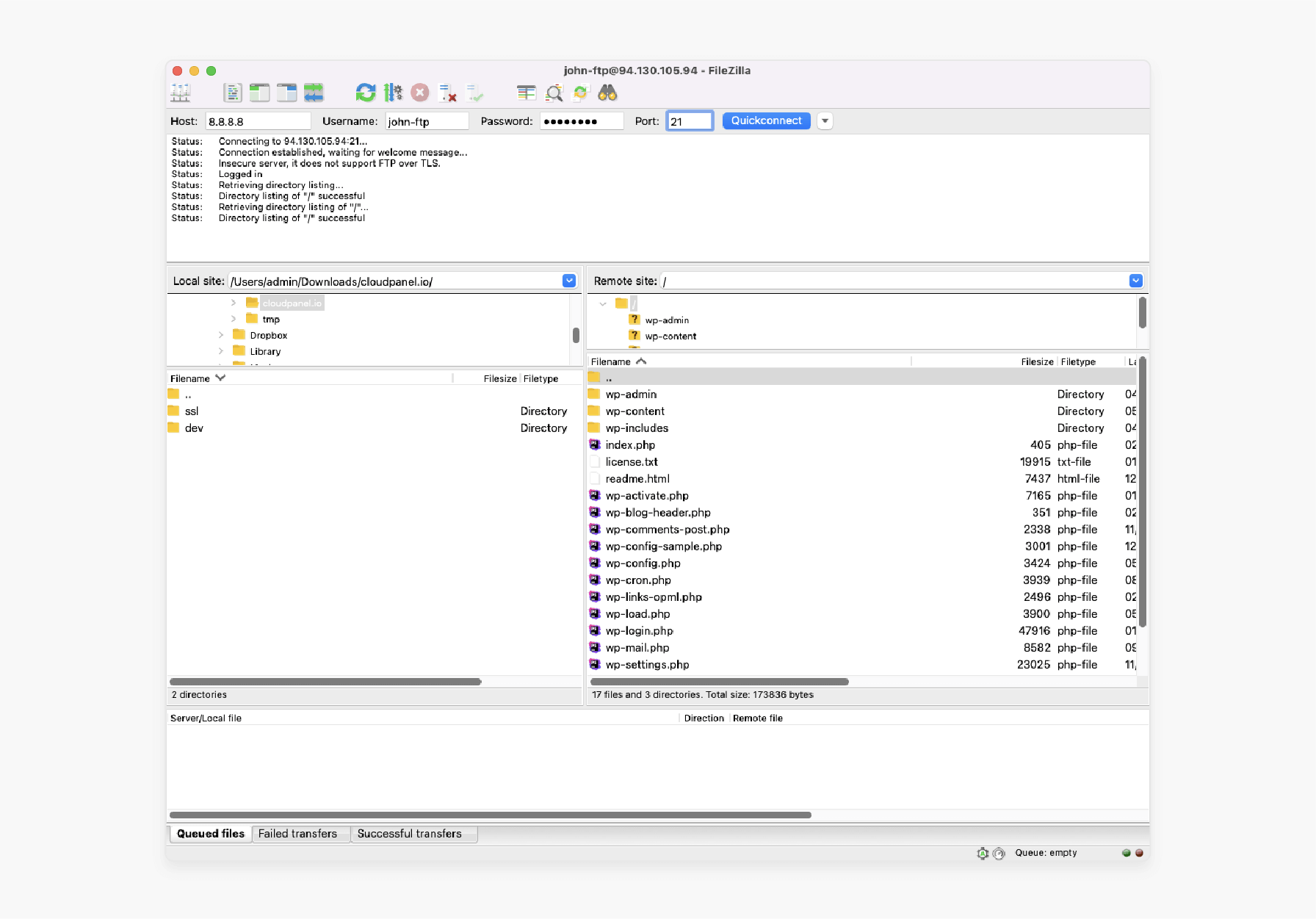
Method 3: CloudPanel's Built-in File Manager
CloudPanel includes a web-based file manager as an alternative to desktop FTP clients. This manager provides:
- Direct Browser Access: You do not need extra software.
- Real-time File Operations: Upload, download, edit, and delete files.
- Permission Management: Set file and folder permissions through the interface.
- Bulk Operations: Handle various files at once.
3 Advanced Security Controls for FTP Accounts in CloudPanel
1. Enhanced Security Features
- Automatic SFTP Support: CloudPanel defaults to SFTP for encrypted transfers. Many shared hosts still default to 'unencrypted FTP'.
- IP Restriction Management: Limit FTP access to specific IP addresses.
- Failed Login Protection: Automate blocking after repeated failed attempts.
- SSL Certificate Integration: Configure built-in SSL/TLS support for secure connections.
The system monitors all FTP connections in real-time. CloudPanel administrators can see who connects, when, and what files they access.
2. Access Control and Authentication
- Multi-Factor Authentication (MFA): MFA/2FA is available for CloudPanel dashboard access. Direct MFA for FTP/SFTP logins is not built-in and requires third-party tools or custom setups. For FTP/SFTP, use strong passwords, SFTP, and IP restrictions for best security.
- Directory-Level Permissions: Control access at the folder level.
- Time-Based Access: Set "account closing dates".
- Group-Based Management: Create "user groups" with shared permissions.
CloudPanel's permission system uses a simple checkbox interface. You can grant read, write, execute, or delete permissions for each directory.
3. Advanced Security Features
Behavior-Based Threat Monitoring: CloudPanel provides behavior-based threat detection for FTP accounts. It tracks FTP usage patterns & flags suspicious activity using configurable rules & AI monitoring. Common threat indicators can include:
a. Unusual bulk file downloads b. Access attempts from unfamiliar geographic locations c. File access outside of normal business hours d. Real-time Security Monitoring: CloudPanel tracks all
- file transfers. The platform also generates detailed logs for compliance & security audits.
- Automated Security Updates: The software updates security rules without manual intervention.
- Compliance Tools: CloudPanel instance includes built-in GDPR compliance features & automatic audit trail generation.
File and Account Management with CloudPanel FTP
1. Basic File Operations
- Web-Based File Manager: Upload files through a 'drag-and-drop interface'. Also, download files with a single click. The manager shows "file sizes" and "modification dates".
- FTP Client Integration: CloudPanel generates 'connection strings' for any FTP client. Copy credentials with one click and test connections from the dashboard.
- File Editing: Edit text files in CloudPanel's editor. Then, save changes without downloading and re-uploading files.
- Folder Management: Create "directories" through the web interface & set "permissions" for new folders.
2. Advanced File Management Features
- Synchronized Transfers: CloudPanel can sync local and remote folders. Set up sync jobs through the interface and sync status in real-time.
- Scheduled Operations: Create automated upload and download tasks. CloudPanel handles the execution, so set specific times for file operations.
- Bulk Operations: Select many files at once. CloudPanel shows progress for large operations. So you can process batches of files with a single command.
- File Comparison: Compare local and remote files. CloudPanel highlights differences between versions and merges changes.
- Transfer Resume: CloudPanel resumes interrupted transfers. Large files continue from where they stopped. This process ensures that no data loss occurs during connection issues.
Common Use Cases for FTP Accounts in CloudPanel
| Use Case | How CloudPanel FTP Management Solves It | Key Benefits for Users |
|---|---|---|
| Website Development | Developers get FTP accounts locked to specific site folders. No risk to production or other sites. | - Code/assets upload - No full server exposure - Fast rollback if needed |
| Content Management | Marketers/content creators get FTP access to update web content. They can do this without touching sensitive files or server settings. | - Quick content uploads - No technical barriers - Minimal training needed |
| Client Collaboration | Agencies create FTP users for clients who have access only to their project folder. No risk to other client data. | - Secure file sharing - Easy onboarding - No risk of cross-client data leaks |
| Enterprise File Sharing | Companies use FTP for internal file distribution. Each 'department' or 'user' gets a home directory with strict access controls. | - Controlled sharing - Audit trails - Compliance needs |
| Backup & Restore | Automated scripts use FTP to upload/download backups. CloudPanel supports cron jobs and cloud storage syncs. | - Reliable off-site backups - Easy disaster recovery - Integrates with cloud tools |
| WordPress Management | FTP users get mapped to WordPress directories for safe plugin/theme installs & updates. No need for global admin credentials. | - WordPress-based updates - Accidental site-wide change prevention |
| Large File Transfers | FTP handles big file uploads/downloads that web interfaces can’t. Passive mode and SFTP support make transfers smooth. | - Fast large file handling - Secure transfers (SFTP) - No browser timeouts |
| Automation & Scripting | DevOps teams automate file transfers using FTP scripts and CloudPanel CLI. | - Time saving - Manual errors reduced - CI/CD pipeline configuration |
CloudPanel FTP Account Automation and Cloud Integration
1. Automation Features
CloudPanel brings automation to FTP management by providing the following:
- Self-Service Portals: Let users create their own FTP accounts through CloudPanel. Define templates with "pre-set permissions" to reduce administrative overhead.
- Lifecycle Management: CloudPanel deactivates unused accounts. Set inactive periods through configuration to receive alerts before deactivation occurs.
2. Cloud Platform Integration
CloudPanel connects with major cloud platforms like:
- AWS Integration: Establish direct connectivity with Amazon S3 and EC2. Transfer files between CloudPanel and AWS and use CloudPanel for hybrid cloud management.
- Azure Connectivity: Connect to Azure Storage and Virtual Machines. CloudPanel handles authentication to manage files across on-premise and cloud environments.
- Google Cloud Support: Integrate with Google Cloud Storage and Compute Engine. CloudPanel provides a unified management interface to sync files across various cloud providers.
- Multi-Cloud Operations: Transfer files between different cloud providers. Use CloudPanel as a central management hub to track transfers from one dashboard.
3. Self-Service Management
CloudPanel empowers users with these self-service capabilities:
- User Dashboard: Each FTP account gets a personal dashboard. Users track their 'usage' and 'connections' and change "passwords" and "settings".
- Real-Time Provisioning: CloudPanel enforces security rules. Accounts activate upon creation without you waiting for administrator approval.
- Resource Monitoring: CloudPanel generates usage reports. Track bandwidth usage through built-in meters and see storage consumption in real-time.
- Cost Management: Track file transfer costs through the dashboard. CloudPanel optimizes resources, which helps you set budget alerts for excessive usage.
Troubleshooting 3 FTP Account Creation Issues with CloudPanel
1. Connection Problems
CloudPanel simplifies troubleshooting FTP connection issues like:
- Built-in Connection Tester: Test FTP connections from CloudPanel. The system identifies connection problems to send error messages rather than generic failures.
- Credential Verification: CloudPanel validates "usernames" and "passwords". The system highlights 'expired accounts' and resets 'passwords' without leaving the interface.
- Port Configuration: CloudPanel handles 'port settings' and detects 'firewall issues'. Alternative connection methods are available when needed.
- Account Status Monitoring: CloudPanel shows active and suspended accounts. See real-time account status in the dashboard & reactivate accounts with a single click.
2. File Transfer Issues
CloudPanel helps resolve common transfer problems, such as:
- Permission Diagnostics: The system checks file and folder permissions. CloudPanel suggests permission fixes, which help you apply corrections through the web interface.
- Space Management: Track disk space usage in real-time. CloudPanel notifies of limited space limits & cleans up old files through automated tools.
- Transfer Optimization: CloudPanel optimizes file transfers. The system selects the best connection methods to boost the transfer of large files.
- Error Logging: Detailed error logs help identify problems fast. CloudPanel categorizes errors 'by type' to provide specific solutions for each error category.
3. Password and Access Recovery
CloudPanel makes account recovery simple:
- Instant Password Reset: Reset FTP passwords through the CloudPanel dashboard. The system maintains security during resetting as new passwords take effect immediately.
- Account Unlocking: Unlock suspended accounts with admin rights. CloudPanel shows suspension reasons to prevent future suspensions through better monitoring.
- Backup Access Methods: Configure alternative access methods through CloudPanel. Set up temporary access for emergencies and maintain access during maintenance periods.
2 Methods to Manage Several FTP Accounts for Agencies and Enterprises
Method 1: Create Various Accounts
CloudPanel makes managing several FTP accounts simple. This flexibility is particularly useful for web agencies managing many client sites. Consider the following practices:
- Bulk Account Creation: Create many accounts through CSV import. CloudPanel validates data and applies templates to ensure consistency.
- Team Templates: Define permission templates for different roles. CloudPanel applies templates during account creation, which helps maintain consistency across team accounts.
- Department Organization: Group accounts by 'department' or 'project'. CloudPanel displays accounts in organized lists, which helps you filter & search for accounts.
- Client Account Management: Create isolated spaces for different clients. CloudPanel prevents 'cross-client access', which lets you manage various client projects.
Method 2: Enterprise Account Management
For organizations managing various FTP accounts, consider these practices:
- Centralized Dashboard: View all FTP accounts from a single interface. CloudPanel shows 'account status' at a glance to help you manage hundreds of accounts.
- Role-Based Access Control: CloudPanel applies permissions. Define account templates based on 'user roles' and maintain security through standardized access.
- Automated User Provisioning: Connect FTP account creation with HR systems. CloudPanel integrates with 'LDAP' and 'Active Directory', so new employees can access it.
- Group Management: Organize accounts by 'teams' or 'projects'. CloudPanel maintains group relationships, which help businesses apply changes to entire groups.
- Activity Monitoring: Track usage across all accounts. CloudPanel generates reports for each department to identify 'inactive accounts' for cleanup.
CloudPanel FTP Management vs Traditional Approaches
| Feature/Workflow | CloudPanel FTP Management | Traditional FTP Management (Manual, Shared Hosting) |
|---|---|---|
| FTP Account Creation | Create FTP accounts in seconds with a one-click, web-based interface. | Several menus often need a command-line or navigating hidden submenus. |
| Dashboard & Visibility | All FTP accounts, active connections, and usage stats in a single dashboard. | Scattered across different screens or hidden in submenus. |
| Permission Management | Simple, visual permission settings; no technical difficulties. | Manual permission changes often need file system or command-line tweaks. |
| User Experience | Designed for non-technical users with a minimal learning curve. | Technical barriers are usually confusing for beginners. |
| Firewall & Port Setup | Integrated firewall UI for FTP and passive ports ("49152"-"65534"). | Manual firewall/port setup, risk of missed steps, higher chance of errors. |
| Passive Mode Support | Built-in support with guided setup for passive mode and MasqueradeAddress. | Requires manual config file edits and troubleshooting. |
| File Management | Full-featured, built-in file manager as an alternative to FTP/SFTP. | Limited or no built-in file manager; FTP is often the only option. |
| Alternative Transfer Methods | SFTP (SSH-based), WebDAV, and web-based file manager; all accessible. | SFTP may need a separate setup; WebDAV is rarely integrated; no fallback tools. |
| Log Access & Troubleshooting | Web UI log viewer for quick error analysis. | Logs usually need command-line access and manual digging. |
| WordPress/Content Management | FTP user setup customized for WordPress plugin/theme installation and directory matching guidance. | Manual mapping needed, with a higher risk of permission errors. |
| Security | User/group separation, directory restrictions, and easy SSH/SFTP toggling. | Higher risk of misconfiguration, less granular controls by default. |
| Migration & IP Changes | Guided MasqueradeAddress update for smooth migrations. | Manual config changes; risk of downtime or broken connections. |
| Best For | Developers, agencies, cloud hosting, or anyone wanting speed, security, and simplicity. | Legacy setups, rare use cases, or very small/simple sites. |
FAQs
1. How do I create an FTP account?
Most hosting control panels offer a simple interface to create FTP accounts. You specify a username, password, & directory access, then manage accounts via the dashboard.
2. How do I secure my FTP account?
Use strong passwords, enable encryption (FTPS/SFTP), restrict directory access, & review active accounts. Many hosts disable anonymous FTP by default and set up secure protocols.
3. Can I have many FTP accounts for one website?
You can create various FTP accounts to delegate access. You can assign each with custom permissions and directory restrictions.
4. Why can't I connect to my FTP account?
Common issues include incorrect credentials, firewall restrictions, or inactive accounts. Important troubleshooting steps include waiting for account activation and ensuring correct server settings. These include needing to switch between active and passive modes.
5. How do I reset my FTP account password?
Most platforms allow password resets through the hosting control panel/FTP management interface. Regenerate the password for integrated services, as they aren't stored for security reasons.
Summary
FTP accounts in CloudPanel transform FTP account management into a simple point-and-click operation. The platform combines ease of use with enterprise-grade security to let organizations:
- Manage various client websites, coordinate with development teams, or handle enterprise file distributions.
- Use FTP accounts to make their workflow smoother while keeping things secure.
- Set up instant account creation with automatic security configuration.
- Configure web-based management that requires no technical expertise.
- Track built-in monitoring and analytics for all FTP activity.
- Integrate with existing infrastructure and cloud platforms.
- Manage a single website/hundreds of client accounts for secure, efficient FTP management.
- Maintain the simplicity that makes it accessible to users of all skill levels.
Consider CloudPanel to simplify your store's FTP management with enhanced power and simplicity.






