
Let's Encrypt Integration, Setup, and Configuration with CloudPanel
Are you tired of managing complex SSL certificates? Let's Encrypt integration transforms free SSL certificates with its 90-day automated renewal cycle. But, many administrators struggle with the technical complexity of certificate troubleshooting & log analysis. CloudPanel simplifies this process by transforming complex server logs into visual dashboards.
This tutorial covers using CloudPanel's approach to enable & simplify Let's Encrypt integration.
Key Takeaways
- One-click SSL installation enables certificate health tracking via CloudPanel's log viewer.
- CloudPanel's log management & SSL/TLS features are accessible to administrators.
- The updated system ensures improvements are available without manual intervention.
- CloudPanel helps stay informed about new capabilities & optimization opportunities.
- CloudPanel's approach offers powerful certificate management capabilities.
- Whether you're securing a single website or managing dozens of domains.
- CloudPanel offers visual log management & automated Let's Encrypt integration.
-
2 Methods to Access Let's Encrypt Setup Using CloudPanel's Log Viewer
-
How to Keep Your SSL Setup Secure and Running with Let's Encrypt in CloudPanel?
How Let's Encrypt Powers SSL/TLS in CloudPanel?
Let's Encrypt is a free certificate authority. It issues SSL/TLS certificates using the 'ACME protocol'.
Unlike paid certificates, Let’s Encrypt offers free SSL certificates & shorter renewal periods. It uses a "90-day lifecycle" designed to encourage automation and improve security. Frequent renewals mean compromised certificates have a 'limited lifespan'. It forces administrators to maintain proper automation practices.
Most control panels integrate Let's Encrypt. But they often leave users to manage server logs and troubleshoot issues in a manual manner. CloudPanel addresses this challenge by prioritizing server log accessibility. When renewals fail/SSL breaks, traditional setups need SSH access & manual log analysis. CloudPanel's log viewer transforms complex log entries into clear, visual information. It enables administrators of all skill levels to understand & respond to issues fast.
Key advantages include:
- Visual dashboards with color-coded certificate status
- Centralized log access for NGINX and PHP-FPM processes
- Real-time monitoring of certificate health
- Automated alerts for upcoming renewals.
Understanding Let's Encrypt for website security is foundational to modern web administration. CloudPanel enhances this by making certificate management accessible and actionable for everyone.
4 Steps to Run Let's Encrypt on CloudPanel
Step 1: Prerequisites
Before starting, check these requirements:
- CloudPanel v2.4.1 or later installed on your server
- A domain with DNS configured to point to your server
- Administrative access to the CloudPanel dashboard
- Port 80 and 443 open for ACME validation
Step 2: Pre-Installation Checklist
- Verify your domain configuration.
Note: Let's Encrypt requires domain validation through either 'HTTP-01'/'DNS-01' challenges. 'HTTP-01 validation' works well for most users.
- Log in to your CloudPanel dashboard and go to the 'Sites' section.
- Select your "domain" and click on the 'SSL/TLS' tab.
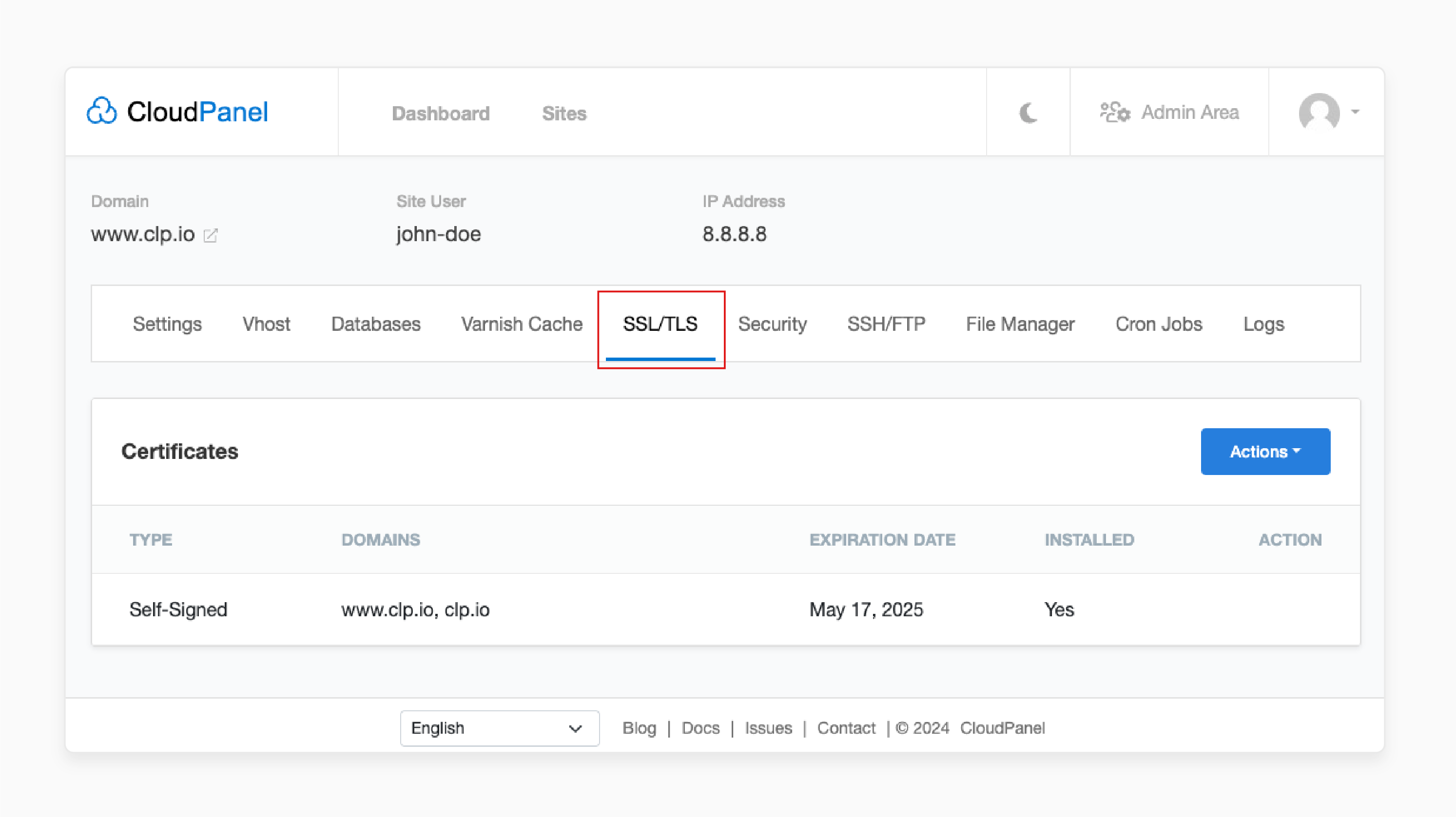
Note: This instance highlights CloudPanel's user-optimized approach. It is because no command-line tools or complex configuration files are necessary.
Step 3: Let's Encrypt Certificate Installation
Method 1: One-Click Installation
CloudPanel's one-click Let's Encrypt integration handles the entire process. Follow these steps:
- Select Certificate Type: Choose between "single-domain" or "multi-domain" certificates.
- Domain Verification: CloudPanel validates "domain ownership".
- Certificate Generation: Watch real-time status updates during ACME challenge completion.
- Installation: Certificate deployment happens without a server restart.
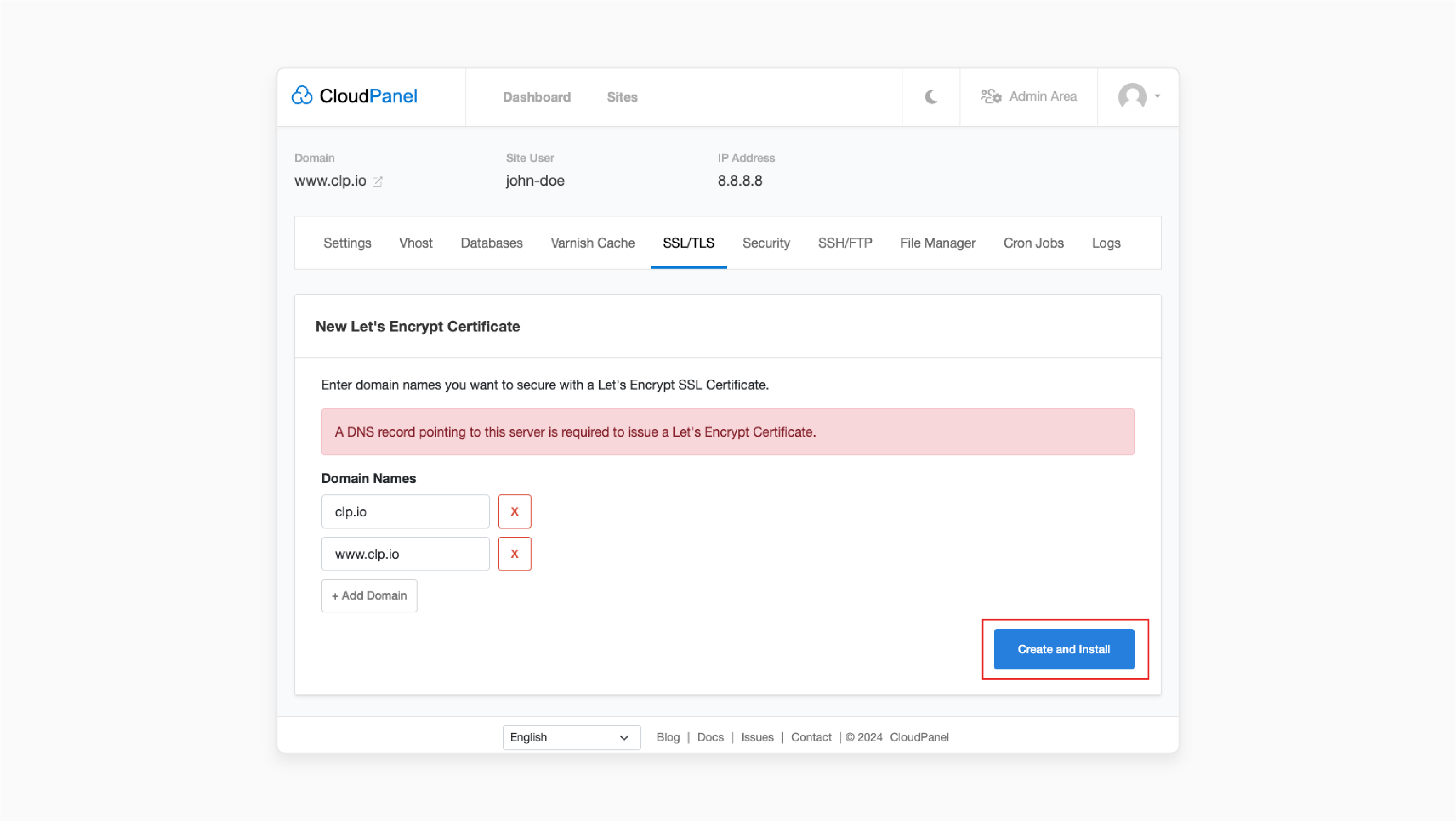
Note: The process takes 2-3 minutes to complete. You'll see progress indicators showing each step, including 'validation', 'certificate generation', and installation.
Method 2: Advanced Configuration
For wildcard certificates or complex setups, follow the steps given below:
-
Wildcard Setup: Use DNS-01 validation for wildcard certificates (e.g.,
*.yourdomain.com). This setup requires access to your DNS provider's "API credentials". - Several Domains: Add extra domains to your certificate request as needed.
- Custom Configuration: Adjust "renewal settings" and "notification preferences" for advanced use cases.
Step 4: Post-Installation Verification
After installation, CloudPanel handles these tasks:
- Configures 'NGINX' to serve the new certificate.
- Sets up automatic renewal cron jobs.
- Enables 'HTTP' to 'HTTPS' redirects.
- Updates security headers for optimal SSL Labs scores.
Note: To confirm your setup, check your site's SSL Labs rating. A well-configured CloudPanel Let's Encrypt certificate achieves an "A+" rating.
2 Methods to Access Let's Encrypt Setup Using CloudPanel's Log Viewer
Method 1: Server Log
Instead of SSH-ing into servers & navigating complex directory structures, CloudPanel simplifies the process. It provides centralized log access through its intuitive interface. Navigate to 'Logs' in your CloudPanel dashboard, where you'll find organized sections for:
- NGINX Access Logs: Track "SSL handshakes" and "connection attempts".
- NGINX Error Logs: Identify "certificate-related issues".
- Let's Encrypt Logs: Track "renewal attempts and failures".
- PHP-FPM Logs: Debug "application-level SSL issues".
Method 2: Key Log Files for SSL/TLS Monitoring
i. NGINX Access and Error Logs
CloudPanel organizes logs in /home/$siteUser/logs/nginx/. It presents them via an easy-to-read interface so that you get to see:
2025/05/29 10:15:23 [info] SSL certificate renewed for example.com
2025/05/29 10:15:24 [error] SSL handshake failed: certificate verification failed
The visual log viewer highlights sensitive entries with color coding, such as:
- "Green" for successful operations.
- "Red" for errors.
- "Yellow" for warnings.
ii. Let's Encrypt Renewal Logs
Renewal logs provide insight into the health of your certificate automation. Successful operations will show:
2025-05-29 04:30:01 Cert not yet due for renewal
2025-05-29 04:30:02 Certificate expires in 45 days
Failed renewals display clear error messages with suggested remediation steps. This approach makes troubleshooting straightforward and eliminates guesswork.
Log Analysis Best Practices for Let's Encrypt in CloudPanel
| Best Practice | What to Look For | How to Do It | Why It Matters | Pro Tips & Extra Value |
|---|---|---|---|---|
| Daily Monitoring in CloudPanel | Certificate status: Green, Yellow, Red indicators | - Open CloudPanel dashboard. - Check the 'summary widget' for color-coded status. - Click any "yellow" or "red" for details. |
Catch expiring or broken certs before they break your site. | - Set up email alerts for red or yellow status. - Automate dashboard checks as part of a daily routine. |
| Weekly Log Review for Let's Encrypt | Error patterns, recurring failures, and odd spikes | - Use CloudPanel’s log search/filter. - Sort by "error type or time". - Note 'repeated issues' or 'time-based patterns'. |
Prevent small problems from escalating into major outages. | - Flag repeated failures for deeper investigation. - Document fixes for recurring issues. |
| Monthly Certificate Audit in CloudPanel | Successful renewals, missed renewals, & performance stats | - Review renewal logs for all domains. - Check performance metrics using handshake time and protocol usage. - Confirm that all certificates renewed as expected. |
Make sure nothing slips through the cracks, especially on multi-domain setups. | - Export logs for compliance. - Compare performance month-over-month. |
| Spot-Check for Let's Encrypt Rate Limits | Rate limit warnings and excessive renewal attempts | - Search logs for "rate limit" or "too many requests". - Track domains with frequent renewals. |
Avoid lockouts and downtime from Let's Encrypt rate limits. | - Use CloudPanel’s retry countdown to plan and renew services. - Test in staging before hitting production limits. |
| Performance Metrics Analysis in CloudPanel | SSL handshake duration and protocol/cipher usage | - Open the 'SSL/TLS log' section. - Look for slow handshakes or old protocols. - Check for TLS 1.3 adoption. |
Faster, safer sites and a better user experience and SEO. | - Drop old ciphers/protocols. - Benchmark before and after configuration changes. |
| Alert Setup for Let’s Encrypt Issues | Missed renewals, validation errors, and chain issues | - Turn on notifications in CloudPanel. - Set up Slack and email alerts for failures. |
Get ahead of problems before users notice. | Integrate with external monitoring for redundancy. |
| Documentation & Knowledge Sharing | Resolved issues and troubleshooting steps | - Keep a shared doc of fixes and lessons learned. - Update the team on new log patterns or error types. |
Faster recovery, less stress, and fewer repeated mistakes. | Review and update the docs after every incident. |
How to Keep Your SSL Setup Secure and Running with Let's Encrypt in CloudPanel?
1. Proactive Monitoring Strategies
i. Automated Log Analysis
CloudPanel's monitoring dashboard provides an at-a-glance certificate of health status. Set up notifications for:
- Certificates expiring within 30 days
- Failed renewal attempts
- Unusual SSL error patterns
- Performance degradation indicators
ii. Certificate Lifecycle Management
- Renewal Tracking: CloudPanel tracks renewal schedules. The system provides manual 'override options' for special circumstances.
- Certificate Inventory: The dashboard maintains a detailed inventory of all managed certificates. It includes "renewal dates", "current status", and "health indicators".
- Backup Procedures: CloudPanel includes certificates in automated backup routines. The platform helps ensure 'recovery options' if manual intervention becomes necessary.
2. Security Hardening
i. Attack Pattern Recognition
CloudPanel's logs help identify security threats through SSL-related patterns, such as:
- Repeated SSL handshake failures from specific IPs
- Unusual certificate validation attempts
- Suspicious user agent patterns in SSL requests
ii. Compliance and Documentation
Maintain audit trails for compliance requirements through CloudPanel's log export features. The platform documents:
- Certificate installation and renewal events
- Configuration changes with timestamps
- Access patterns and administrative actions
Security enhancement in cloud computing provides a broader context for SSL/TLS certificates.
4 Advanced Strategies for Let's Encrypt in CloudPanel
1. Multi-Domain Certificate Management
CloudPanel simplifies complex certificate scenarios, such as:
- SAN Certificates: Manage several domains within a 'single certificate' through the intuitive interface. You can add or remove domains without needing command-line complexity.
- Wildcard Configuration: Set up wildcard certificates for unlimited subdomains using 'DNS-01 validation'. CloudPanel automates the DNS challenge process where possible.
- Load Balancer Integration: Configure 'SSL termination' for distributed environments. You can do this through CloudPanel's advanced networking options.
2. Integration with Advanced Features
- Backup Integration: Certificates integrate with CloudPanel's backup system. This process ensures recovery capabilities without manual intervention.
- Staging Environments: Test certificate configurations in isolated environments before deploying them to production.
- Performance Monitoring: Track SSL/TLS overhead and optimization opportunities through integrated performance metrics.
3. Performance Optimization
Enable advanced SSL/TLS features through CloudPanel's configuration options, like:
- OCSP Stapling: Reduce 'Certificate Validation Latency'.
- HTTP/2 Support: Use modern protocols for enhanced performance.
- Security Headers: Configure "HSTS", "CSP", and other security headers.
4. Advanced Practices
- Immediate Implementation: Set up Let's Encrypt on your domains using CloudPanel's one-click installation.
- Monitoring Setup: Configure dashboard alerts for 'upcoming renewals' and 'failed certificate updates'.
- Regular Maintenance: Establish weekly log review routines using CloudPanel's organized interface.
- Advanced Features: Explore wildcard certificates and multi-domain configurations.
Troubleshooting Let's Encrypt Problems in CloudPanel
| Problem | What It Looks Like | Why It Happens | How to Fix It (Step-by-Step) | Extra Pro Tips |
|---|---|---|---|---|
| Certificate Renewal Failures | Renewal fails; logs show domain validation errors, timestamps, and suggested wait times. | - DNS changes not propagated. - Firewall blocking ports "80/443". - Files not accessible. - Cron job 'missing' or 'broken'. |
- Use CloudPanel's connection test tool. - Check DNS propagation with the built-in DNS checker. - Review firewall rules in the CloudPanel security section. - Retry renewal and watch real-time progress. |
- Ensure your DNS (A/AAAA) records are accurate and point to the correct IP address. - Don't edit vhost configs to block /.well-known/acme-challenge/. - Check that cron jobs exist and have the right permissions. |
| Domain Validation Problems | "Domain validation failed" or "404" on the acme-challenge URL | - Incorrect DNS records. - Firewall blocks. - NGINX config blocks. - Redirects break validation. |
- Confirm DNS for both 'root' and 'www' subdomains. - Ensure ports "80/443" are open to the public. - Remove forced HTTPS redirects during validation. - Combine 'server_name' for both root and www in one server block. |
- Test the acme-challenge URL from outside your network. - Use tools like curl or "Why No Padlock?" to debug. |
| Rate Limiting Issues | Logs: "Rate limit exceeded for domain.com. Next attempt allowed: [timestamp]" |
Issued too many certificates ("50 per domain/week"). | - Wait for the cooldown (CloudPanel shows a countdown). - Avoid repeated manual renewals. - Use a staging environment for testing purposes. |
- Don’t revoke certificates to reset 'limit'; it won’t work. - Plan 'renewals' and avoid hitting limits. |
| SSL/TLS Connection Problems | Browsers display security warnings, handshake errors, or fail to establish a secure connection. | - Outdated cipher suites. - Old protocol versions. - Incomplete certificate chain. |
- Check CloudPanel SSL logs for handshake and cipher issues. - Enable 'TLS 1.3' in NGINX config. - Use CloudPanel's one-click chain fix for missing intermediaries. |
- Always use modern ciphers. - Test with SSL Labs or similar tools. |
| Mixed Content Warnings | The browser padlock broken, and "Mixed Content" is in the logs. | - HTTP resources on 'HTTPS pages'. - Hardcoded HTTP links in 'HTML'/'CSS'/'JS'. |
- Search and update all 'HTTP links' to 'HTTPS'. - Use "Why No Padlock?" to scan for issues. |
- Automate with plugins or scripts if using a CMS. - Block passive mixed content for extra security. |
| Certificate Chain Issues | The browser displays a message stating "Certificate not trusted" or "Chain incomplete". | Missing intermediate certificates | - Use CloudPanel's automatic chain validation. - Click to download and install the missing intermediaries. |
Check with SSL Labs for full chain validation. |
| Performance & Security Monitoring | Slow SSL handshakes and outdated protocols in logs. | - Suboptimal TLS config. - Old ciphers. - No TLS 1.3. |
- Review 'handshake duration' and 'cipher suite logs'. - Enable "TLS 1.3". - Drop old protocols ("TLS 1.0/1.1"). |
Track CloudPanel's built-in metrics. |
FAQs
1. How does the Let's Encrypt configuration work in CloudPanel?
Let's Encrypt offers free 'SSL/TLS certificates'. It uses an automated ACME-based API. It requires an ACME client for integration. CloudPanel acts as this client, automating certificate issuance, deployment, & renewal from its dashboard. Thus, it eliminates the need for manual setup or command-line tools.
2. How to add Let's Encrypt to my domain?
Most hosting providers allow Let's Encrypt to be set up with a few clicks in the control panel. They help automate verification and deployment. With CloudPanel, you can select your domain. You can then navigate to the SSL/TLS tab and click to generate and install your certificate in a few minutes.
3. What is the renewal period of a Let's Encrypt certificate?
Let's Encrypt certificates are valid for "90 days". You can renew these certificates before they expire. CloudPanel manages this renewal process. The platform helps you ensure your sites remain secure without manual intervention.
4. Can I use Let's Encrypt with subdomains?
Yes, Let's Encrypt supports subdomains & many control panels. CloudPanel allows you to include several subdomains within a single certificate. You can set up wildcard certificates for unlimited subdomains via DNS-01 validation.
5. What happens if Let's Encrypt fails to verify its certificates?
Automated systems like CloudPanel retry certificate renewal many times before the validity period. If repeated failures occur, the software provides clear error logs and notifications. This flexibility enables administrators to identify and resolve issues before they compromise security.
Summary
CloudPanel’s Let's Encrypt integration makes SSL/TLS management far more accessible. The platform transforms complex server logs into visual dashboards and actionable insights, making:
- Enterprise-grade certificate management available to administrators of all skill levels.
- Let's Encrypt certificate installment easier with one-click simplicity.
- Certificate health monitoring through CloudPanel's intuitive log viewer.
- Troubleshooting common issues efficient using visual log analysis.
- Security best practices accessible through proactive monitoring.
Integrate CloudPanel with Let's Encrypt to simplify certificate management.




