
How to Troubleshoot DNS Issues on CloudPanel for Reliable Hosting
Struggling to fix DNS issues that keep your site from working? To Troubleshoot DNS Issues, start by reviewing your network settings. Clear your cache and confirm that your DNS server is functioning as expected. These steps can help resolve common connection issues.
This tutorial covers the basics of what DNS is and why problems occur.
Key Takeaways
-
DNS changes domain names into IP addresses. This helps users access your site.
-
Common DNS issues, like misconfigured A records, can disrupt site access.
-
CloudPanel’s dashboard and tools help fix DNS issues.
-
To fix most CloudPanel DNS issues, take targeted steps.
-
Advanced techniques, such as DNSSEC validation, address complex DNS errors.
-
Ongoing DNS problems, such as delays, may need help from your DNS provider.
Understanding DNS and Its Role in CloudPanel Hosting
The Domain Name System (DNS) converts domain names into IP addresses. In CloudPanel hosting, DNS links your domain to your web server. This helps people visit your website without any hassle.
What is DNS?
DNS is a large database. It matches domain names (such as example.com) to IP addresses (like 192.0.2.44). This allows browsers to connect to web servers. Every device online has a unique IP address. It allows people to use easy-to-remember domain names instead of complex IP addresses. DNS speeds things up with a cache. This cache cuts lookup time and lightens the load on servers.
How DNS Works in Servers Managed by CloudPanel?
CloudPanel integrates with external DNS providers, allowing for flexible and secure DNS management. It integrates with some providers for convenience, simplifying DNS-related tasks.
-
External DNS Providers: It does not run its own nameservers. You will manage DNS through external providers such as:
-
Cloudflare
-
Your domain registrar’s DNS service
-
AWS Route 53.
-
-
SSL Automation: It installs SSL certificates, like Let’s Encrypt. This requires the right DNS settings to be set up outside.
-
Flexibility: Using outside DNS providers gives you access to their global networks. This ensures reliable site access.
-
Security: External DNS providers, such as Cloudflare, offer protection against threats. They shield users from DNS hijacking and cache poisoning. You can set this up for sites hosted on CloudPanel.
Common DNS Issues in CloudPanel Deployments
Using CloudPanel with external DNS providers gives flexibility and reliability. It also brings a few DNS challenges. Finding these issues can ensure your site or app runs well on CloudPanel's servers. Below are the frequent DNS issues in CloudPanel:
1. DNS Propagation Delays
Changing DNS records can take time. The updates need to spread across the network. This term refers to propagation. Until it finishes, users may receive mixed results — some may reach your site, while others may not.
DNS resolvers worldwide need time to update their caches. This causes temporary inconsistencies with new records. A slow resolver or DNS cache may keep old data for longer than expected.
2. Incorrect DNS Record Configuration
If your A or CNAME record points to the wrong IP address, your domain will not resolve to your server. At times, the records are completely absent. This type of incorrect DNS setup can stop users from accessing your site.
Always check the zone. Configure the nameserver to the correct IP address.
3. Cloudflare Integration Errors
Using Cloudflare speeds up your site. It enhances security. If there are misconfigurations, you can see Error 521. The error indicates the server is offline. It can occur for several reasons:
-
Incorrect proxy settings
-
NGINX blocking Cloudflare’s IP addresses
-
DNS pointing to the wrong server.
Use tools like `nslookup` or `ping`. These help to test connectivity. You can also check NGINX settings in CloudPanel.
4. SSL Certificate Provisioning Problems
If DNS records are wrong, CloudPanel might not install SSL certificates. This includes certificates from Let’s Encrypt. It can prevent HTTPS access. For Cloudflare users, first disable the proxy by setting it to a gray cloud. Then, issue the certificate. Let’s Encrypt requires direct HTTP validation of your server.
Re-enable the proxy (orange cloud) after successful issuance if desired. Verify your DNS records are accurate and propagated using tools to avoid delays.
5. Reverse DNS Mismatches
For email to work right, your reverse DNS (PTR) records must match your mail server’s name. If they do not, the system may reject messages or send them to spam. A common issue arises when your hosting provider does not support custom reverse DNS. It can also happen if the settings get outdated.
Note: Your VPS or cloud provider manages PTR record configuration. Not all providers allow users to edit PTR records. Contact your provider to confirm support for PTR edits.
6. Firewall and Security Conflicts
Your firewall may block DNS traffic if an error occurs. This can happen when using services like Cloudflare. This can cause connectivity issues or make your site unreachable. To resolve this issue, update your firewall to allow the correct IP ranges. Strong network security is essential, but it should not hinder legitimate traffic.
7. Cache-Related DNS Issues
DNS and browser caches can keep outdated records. This can make it seem like changes did not work, even when they did. Clear your DNS cache and your browser’s cache after making updates. Use the dig command or nslookup to ensure your resolver displays the correct records.
8. Domain Not Reachable by Name
Sometimes your server works fine by IP but fails when using the domain name. This indicates issues with DNS resolution. It could be due to missing or incorrect DNS records. Use DNS lookup tools or check with your ISP to ensure the domain name points to the correct DNS server.
Tools for Troubleshooting DNS Issues in CloudPanel
Successful DNS troubleshooting in CloudPanel uses its tools, command-line utilities, and online resources. These help you identify and resolve common problems that often lead to DNS issues.
I. CloudPanel’s Tools for DNS-Related Troubleshooting
-
Server Status Monitoring: Verify that NGINX or Apache services are operational. Go to CloudPanel’s Monitoring > Service Status in CloudPanel. Misconfiguration can impact DNS resolution.
-
Log Analysis: Check server logs under Sites > [Your Site] > Logs for errors. Domain or SSL issues may stem from DNS misconfigurations.
-
SSl Validation: CloudPanel verifies domain setup for Let’s Encrypt SSL certificates. It is under Sites > [Your Site] > SSL. This needs the correct external DNS settings.
II. Command-Line Utilities
- dig: Run dig +trace yourdomain.com to see each query in the DNS chain. It indicates whether the problem is at the root server, name server, or DNS resolver level.
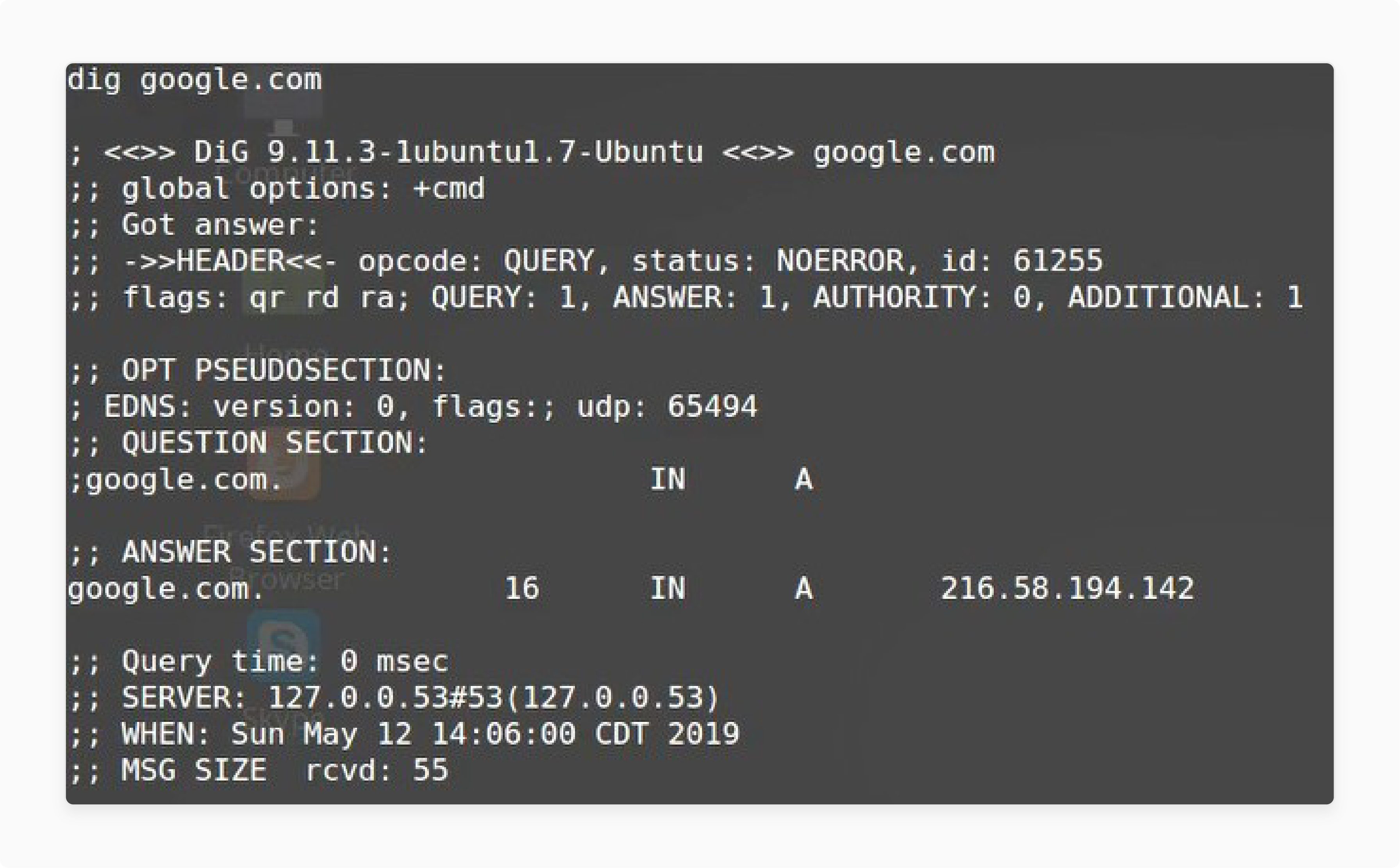
- nslookup: This tool is compatible with any software system. Use it to check DNS queries and spot DNS resolution issues.

- host: It’s a fast tool for quick lookups. Use it to verify the correct functioning of your configured DNS.
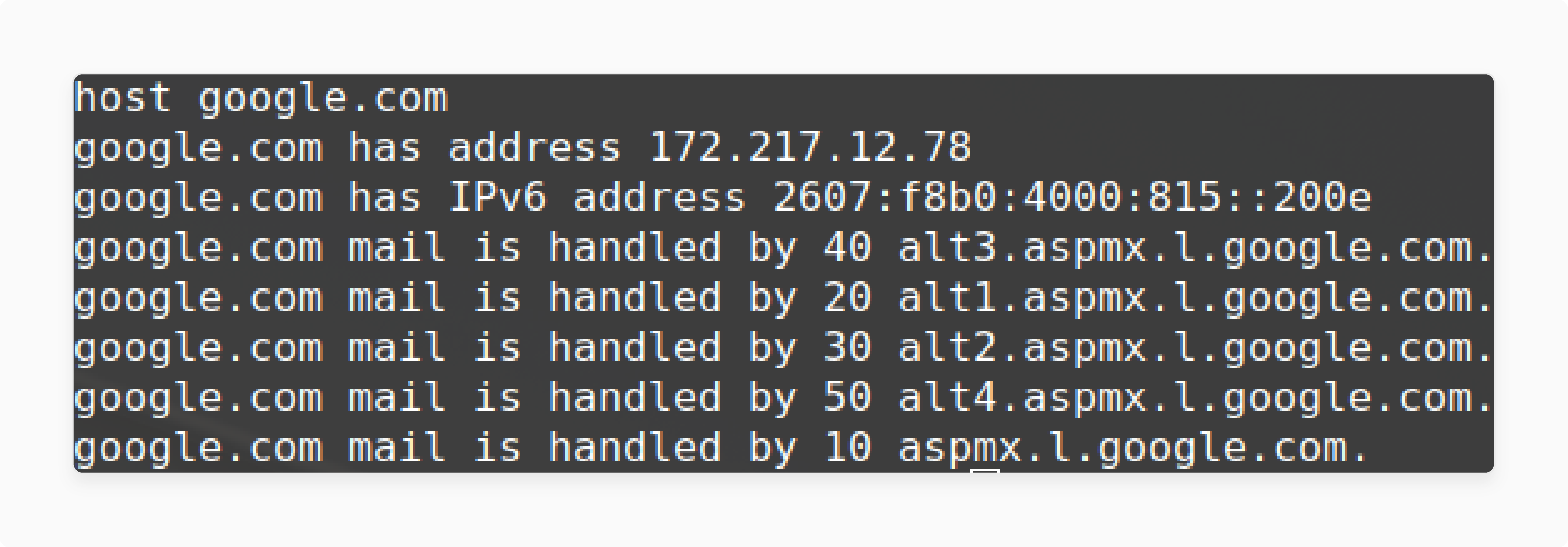
- traceroute: It helps check if you can reach your server. The tool states routing issues or a network problem that may be causing DNS errors.
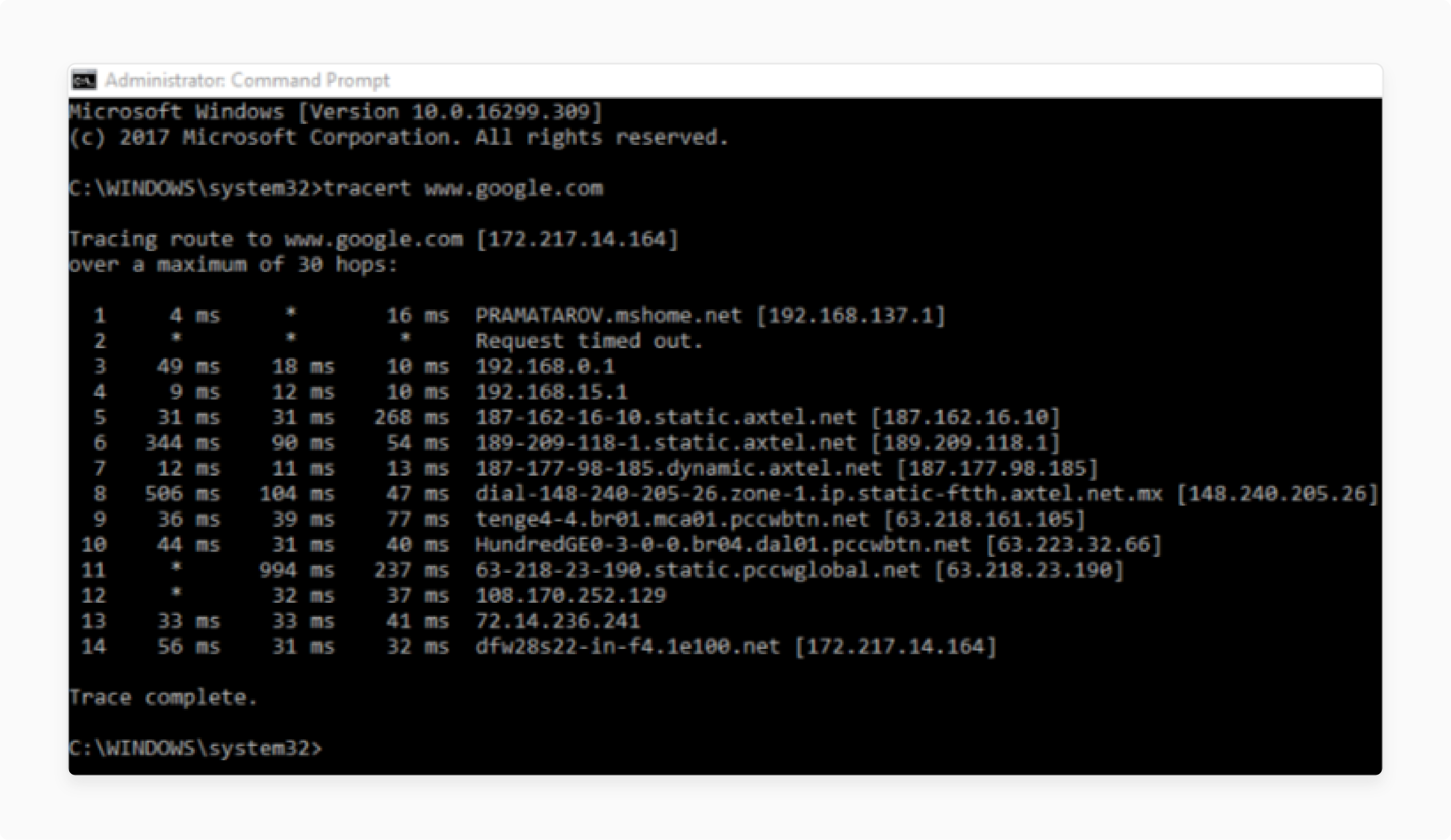
III. Online DNS Tools
-
DNS Checker (e.g., whatsmydns.net): This site checks if changes are visible globally. It helps compare various DNS results. You can also use it if you face DNS delays.
-
ClouDNS Free DNS Tool: Use this to review records, test response speed, and check settings. It works well when you want to test with another DNS outside your usual network of servers.
-
MXToolbox: Checks A, MX, and PTR records. It helps when your website or app has email issues or DNS errors.
IV. CloudPanel-Specific Features for DNS Troubleshooting
-
Real-Time Log Analysis: You can view logs in a single location. It highlights errors as they occur and helps detect issues like DNS cache poisoning.
-
Firewall Management: Verify that the firewall permits access to DNS servers. This helps with stable network connectivity.
-
SSL/Certificate Validation: Before issuing a certificate, CloudPanel verifies the IP setup. This helps avoid misconfigurations and prevents issues with your system.
8 Steps to Troubleshoot DNS Issues in CloudPanel
Step 1: Check Server Status in CloudPanel
-
Log in to your CloudPanel dashboard.
-
Go to Monitoring > Service Status.
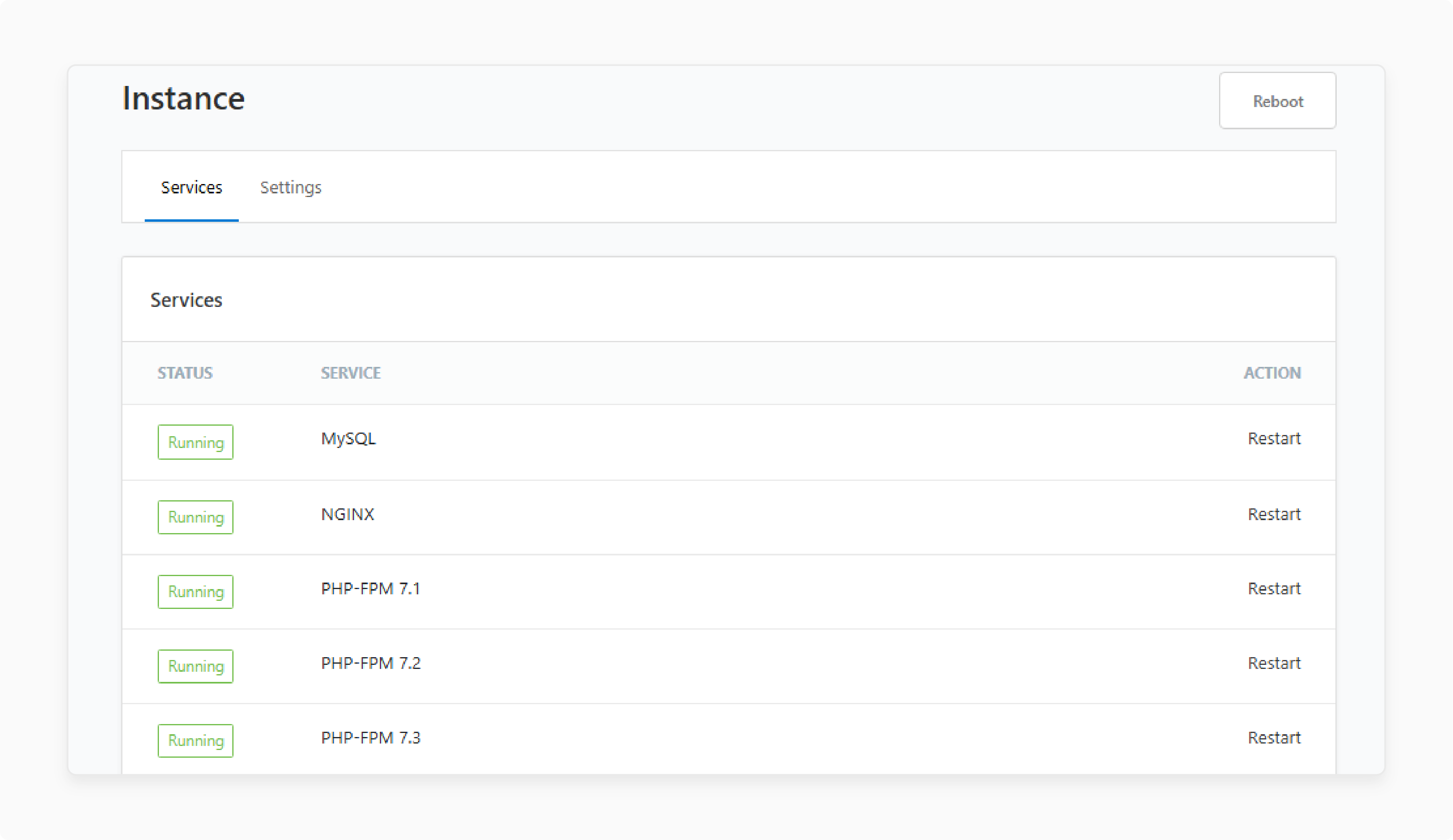
-
Ensure key services, such as NGINX or Apache, display green lights.
-
If any service is down, restart it from inside CloudPanel.
-
Review the activity log for signs of recent issues.
Step 2: Verify DNS Record Configuration
-
Check your DNS records in your external provider’s dashboard. This could be:
-
Cloudflare
-
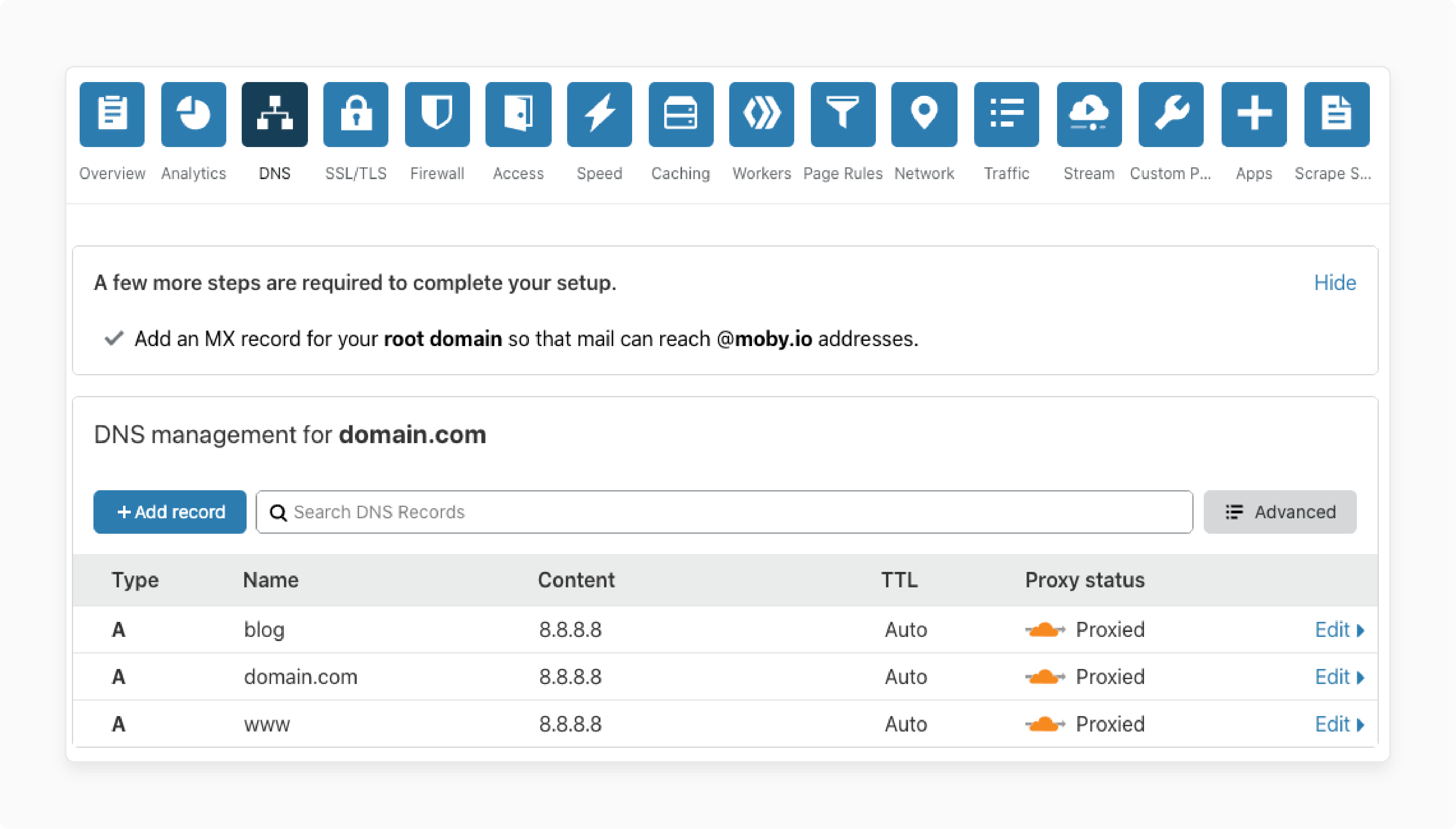
-
Log in to Cloudflare’s dashboard.
-
Ensure that your A and CNAME records point to your server’s address.
-
Verify the proxy status is set as needed:
-
Orange for proxied
-
Gray for DNS-only.
-
-
-
AWS Route 53
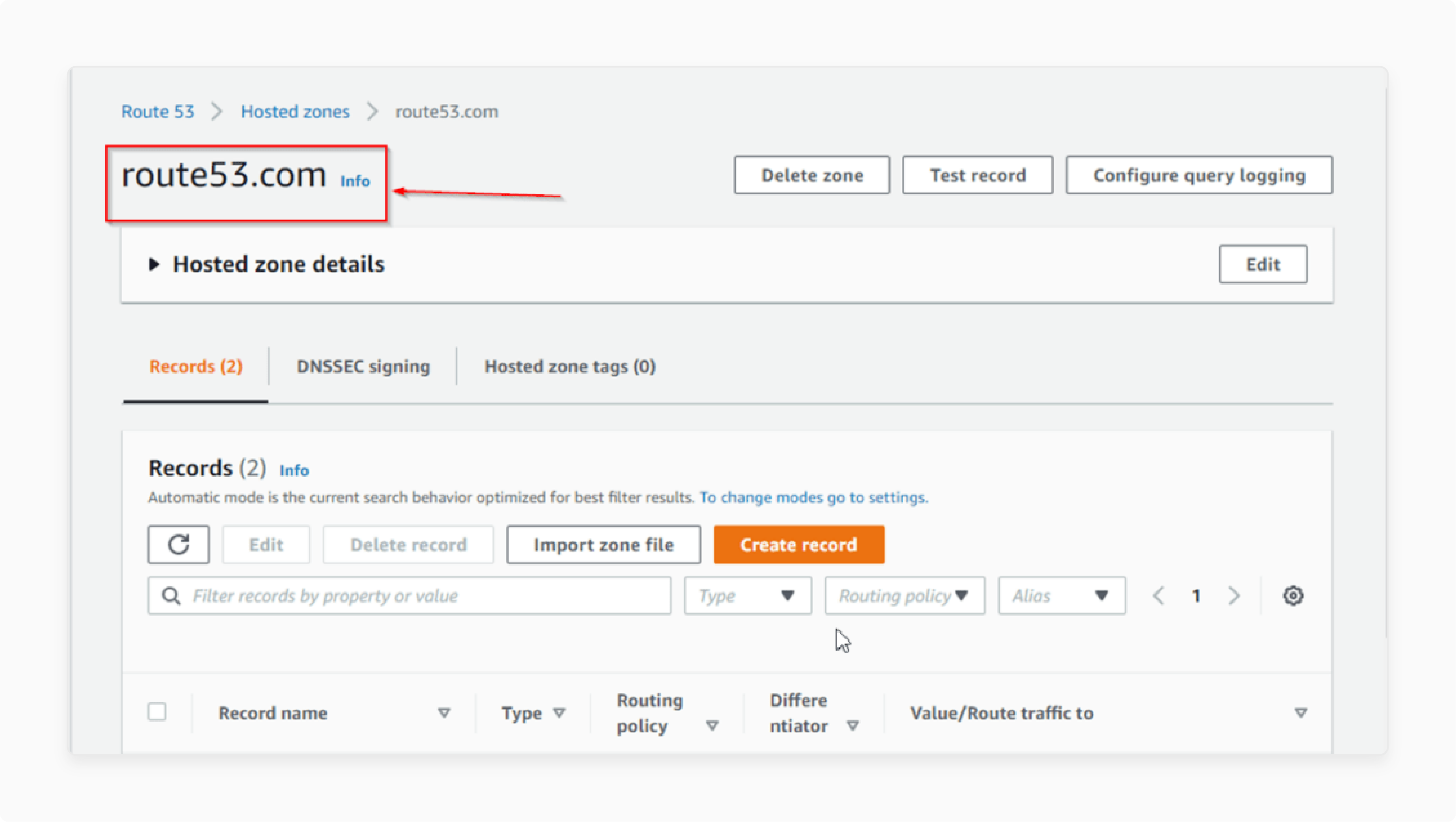
-
Access the AWS Route 53 console.
-
Check your hosted zone for correct A and CNAME records.
-
Other Providers:
-
Use your hosting provider or registrar’s DNS management interface.
-
If your provider integrates with CloudPanel, you can also view DNS settings under:
Domains > DNS Records.
-
Verify that your A and CNAME records point to your server’s IP address.
-
Use external tools like whatsmydns.net to confirm settings.
-
If issues persist with Cloudflare, toggle off the proxy (gray cloud) to test direct access.
-
Step 3: Diagnose DNS Propagation
-
Verify your DNS changes globally using an external tool.
-
DNS updates can take hours. It depends on your provider and the TTL (Time to Live) settings.
-
To speed up propagation, lower the TTL value (e.g., to 300 seconds).
-
After updates are stable, consider increasing TTL to reduce DNS traffic.
-
Clear your local DNS cache to ensure you’re testing with fresh records:
-
On Windows: Run ipconfig /flushdns in Command Prompt.
-
On macOS: Run sudo dscacheutil -flushcache in Terminal.
-
-
Test with a public DNS resolver, such as Google DNS (8.8.8.8), to bypass local cache issues.
Step 4: Adjust Web Server and Firewall Settings
-
If you use Cloudflare, update your NGINX settings.
-
Go to Sites > [Your Site] > Vhost in CloudPanel.
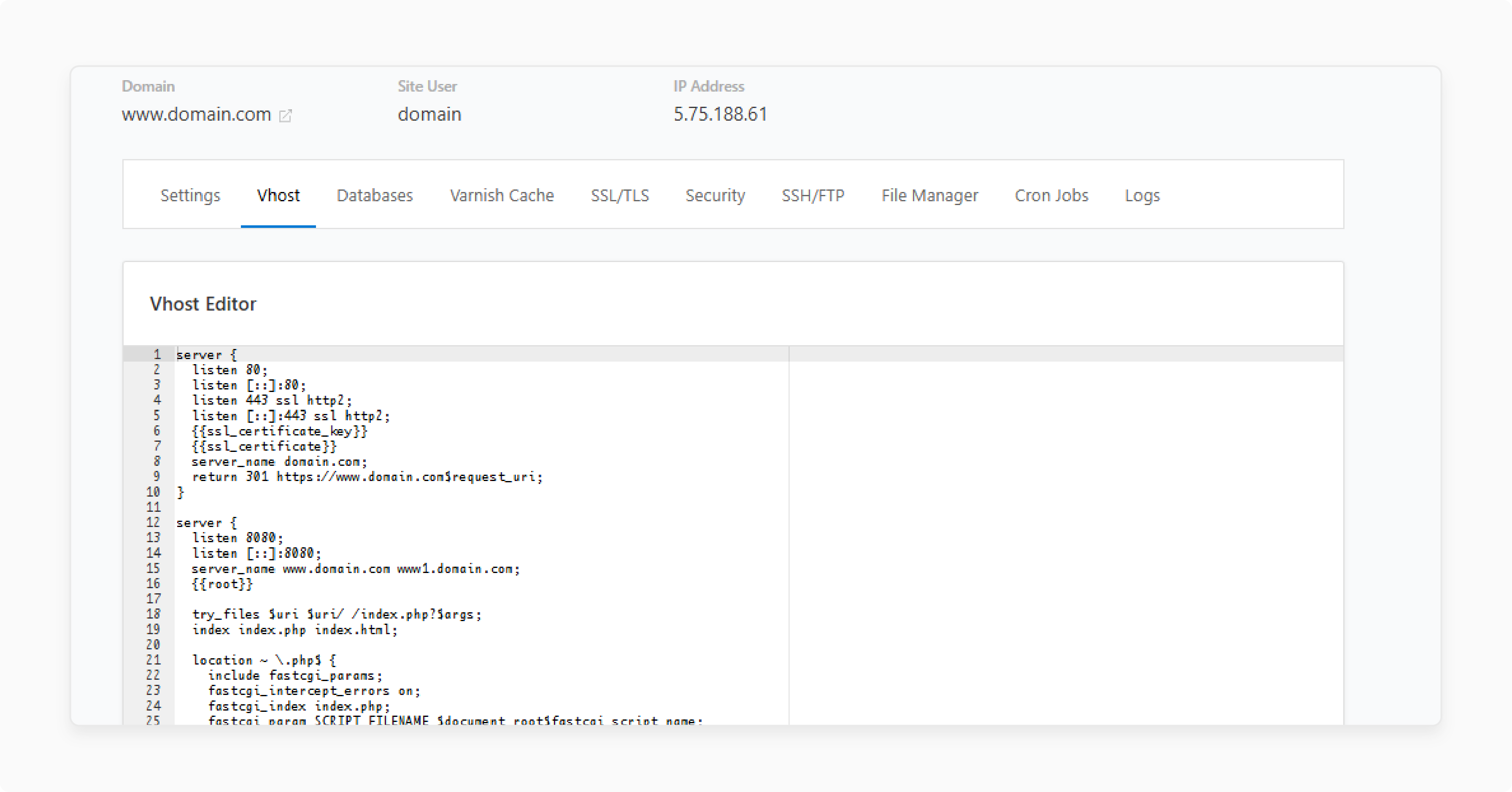
-
Edit the configuration if needed.
-
In Security > Firewall, allow all IP ranges used by Cloudflare.
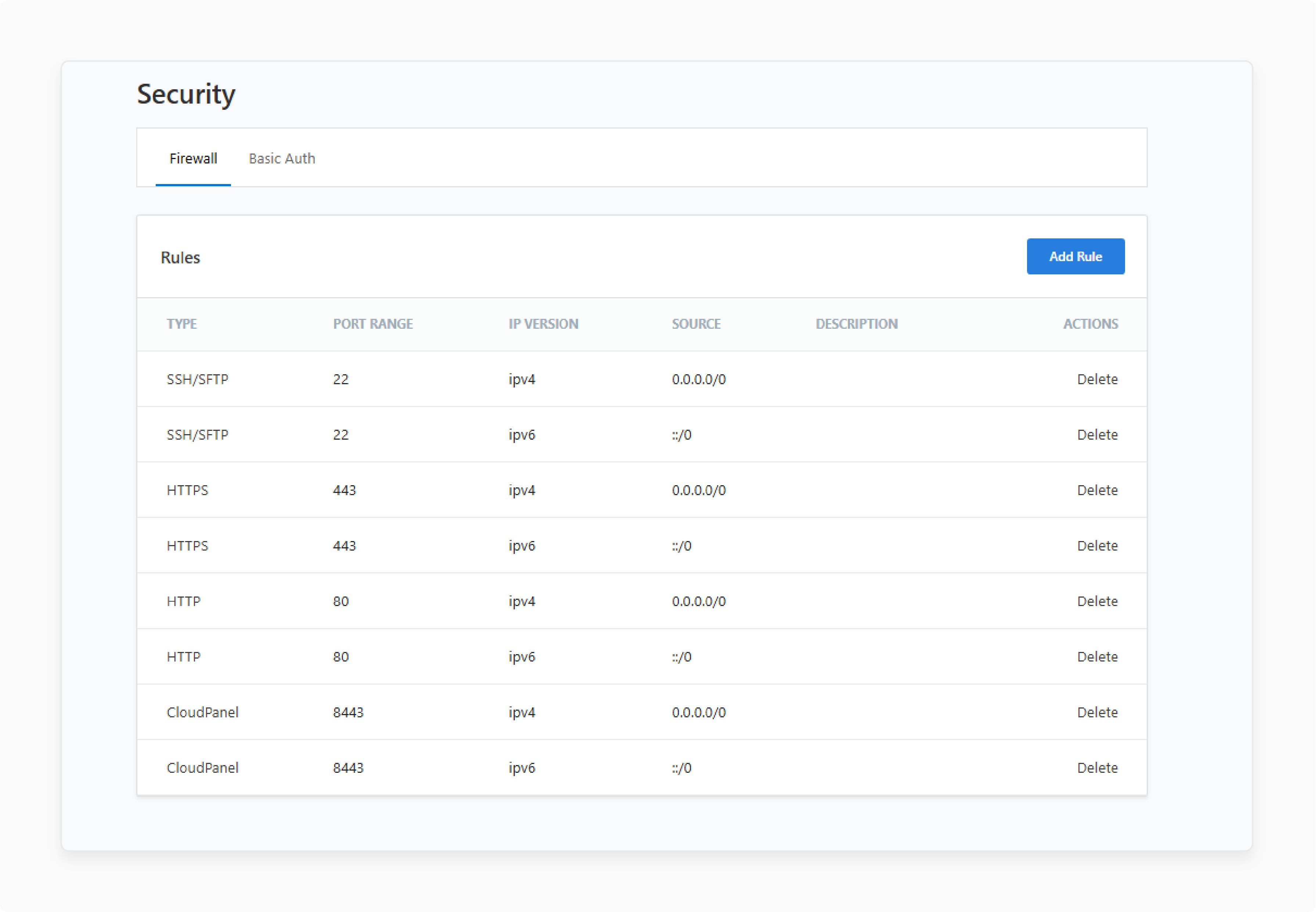
-
Whitelist Cloudflare’s IP ranges or open ports 80 and 443 to ‘Any’. This happens when you use Cloudflare, as Cloudflare’s servers connect to your origin.
-
Set up a script or schedule to keep those IPs updated and safe-listed.
Note: CloudPanel's firewall requires manual whitelisting of Cloudflare IPs. You should add these ranges by hand or use a script to keep them updated.
Step 5: Clear Cache Systems
-
In CloudPanel, go to Sites > [Your Site] > Cache.
-
Click Clear All Cache.
-
In Cloudflare, navigate to Caching > Configuration.
-
Select "Purge Everything."
-
Enable Development Mode in Cloudflare to view changes immediately.
-
Force-refresh your browser after clearing (Ctrl+Shift+R or Cmd+Shift+R).
Step 6: Analyze Log Files for Errors
- Go to Sites > [Your Site] > Logs inside CloudPanel.
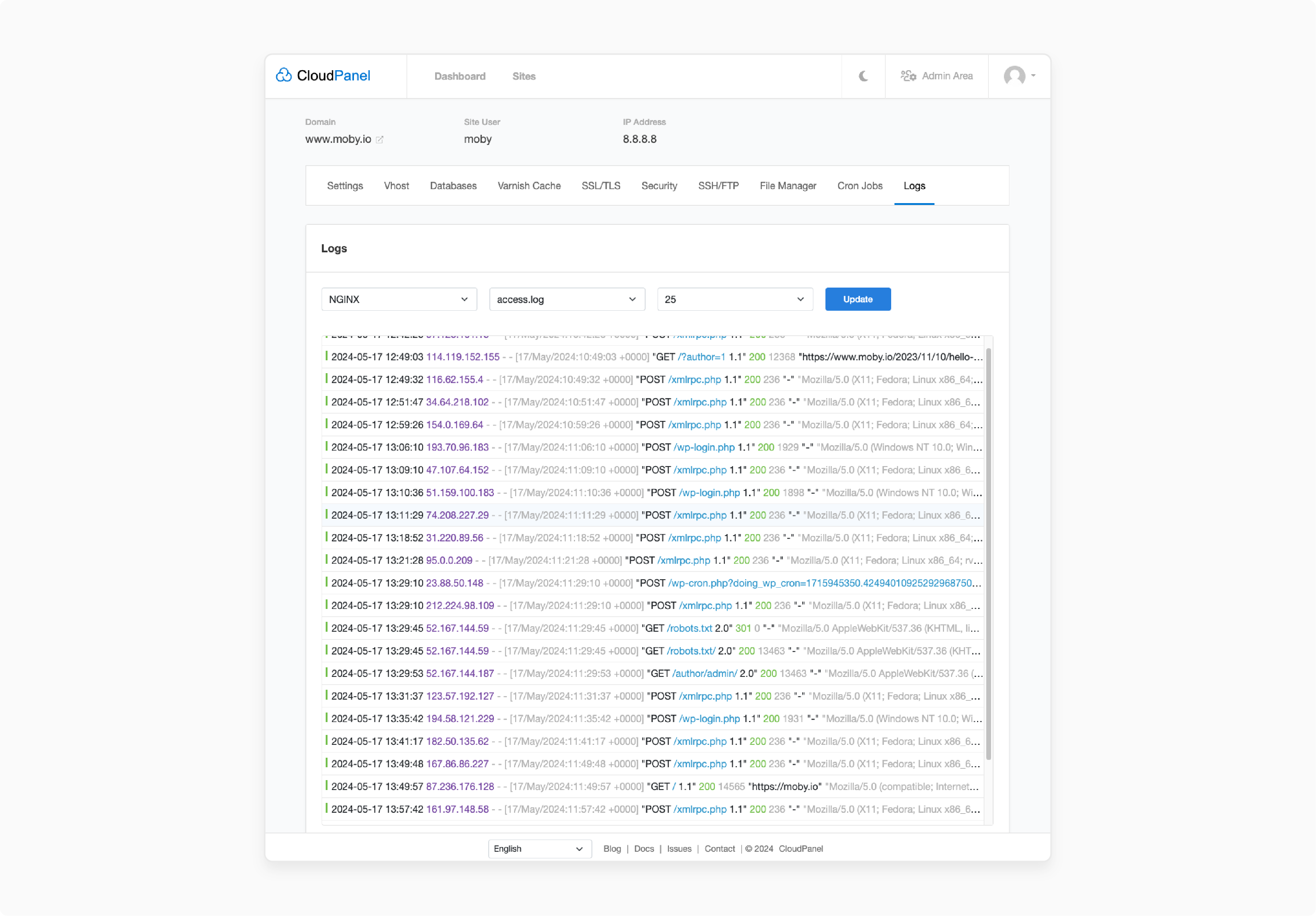
-
Look through access and error logs for messages like:
-
Connection refused
-
SSL handshake failed
-
Timeout errors
-
Firewall blocks
-
-
Check if these errors occur at the same time as when your server was under heavy use.
Step 7: Use External Diagnostic Tools
-
Run tools like dig, nslookup, or use sites like MXToolbox and DNS Checker.
-
These can help you confirm your DNS records and spot any issues with propagation or setup.
Step 8: Address Reverse DNS Issues (for Email)
-
If your emails are not delivering, check the PTR (reverse DNS) record.
-
Contact your VPS provider. You can also use their control panel. Set the PTR record for your server’s IP address. Make sure it matches your mail server’s hostname.
-
Make sure the server’s hostname in CloudPanel (System > Settings) matches this domain. This ensures it aligns with the SMTP banner.
-
Use tools like MXToolbox’s SMTP test or telnet to verify the PTR record after changes.
Advanced Troubleshooting Techniques for DNS Issues in CloudPanel
1. Direct Queries to Reliable DNS Servers
-
Use the dig command with the @ symbol to send your request straight to the DNS provider.
-
This skips local caches and shows what the provider’s server is returning.
-
Example:
dig @ns1.yourdnsprovider.com yourdomain.com
-
It helps you find mismatches between the provider’s response and what others see online.
2. DNS Trace Analysis
-
Run this command:
dig \+trace yourdomain.com -
It shows each step in the DNS lookup, from root servers to your domain’s DNS server.
-
If something goes wrong, it shows where the problem started. This could be a broken link or a missing record.
3. Compare Metadata and Default Name Server Responses (Cloud Deployments)
-
In cloud setups like Google Cloud, run both of these: dig yourdomain.com @169.254.169.254 dig yourdomain.com
-
If the answers differ, the DNS setup within the virtual machine may be incorrect.
-
This check is especially useful for private DNS zones.
4. Advanced NGINX and Firewall Configuration
-
In CloudPanel, open the NGINX editor and adjust the server settings as needed.
-
Add the correct headers if you are using Cloudflare, and test the setup before saving.
-
In the firewall section, allow all IP ranges from your service provider.
-
Schedule updates for these IP ranges to ensure they remain up to date.
5. Real-Time Log Streaming and Pattern Analysis
-
Use CloudPanel’s live log viewer to catch DNS-related errors as they happen.
-
Filter logs to focus on DNS, SSL, or connection issues.
-
Watch for repeated mistakes or strange patterns. They might signal a bigger problem.
6. Cache and Propagation Diagnostics
-
Clear the DNS cache on your device. For Windows, use `ipconfig /flushdns`. For Mac, type `sudo dscacheutil -flushcache`.
-
Clear your server's DNS resolver cache.
-
Refer to your provider's documentation for help.
-
Use a tool like DNS Checker to check your DNS records. This way, you can confirm that they have propagated.
7. Automated Monitoring and Resource Alerts
-
Enable resource alerts in CloudPanel to stay ahead of potential issues.
-
Track your server's performance to identify issues without delay.
-
Configure services such as NGINX to ensure they restart if a problem occurs.
8. Integration Testing with Many Domains and Providers
-
If using DNSSEC, verify signatures with `dig +dnssec yourdomain.com`.
-
Misconfigured DNSSEC can stop resolution.
-
Check your settings with your DNS provider, like Cloudflare or Route 53. CloudPanel supports both.
When to Seek Professional Help for DNS Issues?
I. Signs You Should Get Help
-
Persistent or Unresolved Issues
If you change DNS servers, clear caches, and restart devices but still have issues, ask for more help.
-
Frequent DNS Errors
If DNS errors persist, there may be a larger setup or system issue. You should get expert help.
-
Service-Level Outages
When the problem is with your DNS provider or Internet service, local changes would not solve it. You will need to contact the provider to resolve the issue.
-
Complex Configurations
Using many domains, custom DNS setups, or third-party tools. It includes Cloudflare or Route 53, which can lead to problems. These issues often need a professional to fix them.
-
Security Concerns
If you suspect DNS hijacking or cache poisoning, seek expert help. This will protect your site and data.
-
Business-Critical Impact
For online stores, SaaS platforms, or busy sites, DNS downtime means lost revenue. A DNS expert can fix the issue fast and help keep it from happening again.
II. Who to Contact
-
Your Hosting Provider
Hosting providers can assist with DNS settings, zone file issues, and server-side problems.
-
Your ISP or DNS Provider
If the problem originates from their end, they will need to address it themselves.
-
Managed DNS Services
These services offer ongoing support, monitoring, and help for critical DNS setups.
FAQs
1. How do I check my DNS settings?
You can use tools like dig or websites such as whatismydns.net. These show which IP your domain points to. Compare it with the correct server IP address provided by your hosting provider.
2. How can CloudPanel help solve DNS issues?
CloudPanel allows you to view server logs, DNS status, and network rules. It helps you spot setup errors. You can also resolve issues such as blocked ports or incorrect records.
3. When should I change the TTL value?
Lower TTL before making changes so updates take effect faster. After things are stable, raise it again to reduce traffic and speed up lookups.
4. Why does my site's DNS often break?
Frequent DNS issues can mean a setup problem or an unreliable DNS provider. Review your records or consider switching to a trusted provider.
5. When should I ask for expert help with DNS?
If you’ve tried the basics and nothing works, it’s time to call in a pro. Serious issues, such as DNS hijacking, broken zones, or outages, need expert help.
Summary
To fix DNS issues for your CloudPanel site, check your DNS records with your DNS provider. Clear your local cache, then test with a reliable DNS server, such as Google DNS (8.8.8.8). Consider these steps to address DNS issues:
-
Check DNS Servers: Use the 'dig' command to query your DNS provider’s server.
-
DNS Trace Analysis: Run `dig +trace yourdomain.com` to track the DNS request path.
-
Cache and Propagation Diagnostics: Clear your DNS cache on all devices. Verify propagation using specialized tools.
Are you facing DNS issues on your server? Understanding DNS and Its Role in Servers Managed by CloudPanel.


