
CloudPanel DNS Management, Setup, and Troubleshooting
Are you having trouble connecting your domain to CloudPanel? Unlike traditional control panels, CloudPanel DNS takes a different approach to DNS management. Rather than maintaining its own DNS systems, CloudPanel works with external DNS providers. It offers you greater flexibility and powerful automation for SSL certificates.
This tutorial explains how CloudPanel's DNS architecture configures your domains with DNS providers.
Key Takeaways
- CloudPanel integrates with external DNS providers for enhanced flexibility and performance.
- CloudPanel provides direct DNS management capabilities for AWS Route 53.
- AWS Route 53 activates direct DNS management in the CloudPanel interface.
- 2 advanced methods to integrate CloudPanel DNS in your store.
- DNS propagation and SSL certificates are common problem areas when setting up.
- Two primary methods exist for integrating domains with CloudPanel's DNS system.
- Troubleshooting common issues like DNS propagation delays & SSL certificate problems requires specific approaches.
-
CloudPanel DNS Record Management and Security Best Practices
-
Troubleshooting Common Issues and Solutions with CloudPanel DNS
CloudPanel DNS Architecture
CloudPanel's DNS system is set up around simplicity, performance, and cloud integration. Unlike traditional control panels, CloudPanel doesn't include a built-in DNS system. Instead, it relies on third-party DNS providers and integrates with cloud DNS solutions.
This architectural choice offers several significant advantages:
- Reduced resource consumption: CloudPanel maintains a lighter footprint on your system.
- Enhanced reliability: Specialized DNS providers offer you access to their global infrastructure & redundancy.
- Greater flexibility: Choose the DNS provider that best meets your specific needs.
- Enhanced security: Use provider-specific security features, including DDoS protection.
CloudPanel's approach to DNS also includes specialized integrations with specific providers. This optimized flexibility allows for simpler management in certain cases.
CloudPanel DNS Provider Feature Comparison
| DNS Provider | Direct Management in CloudPanel | SSL Automation | Best Use Case | Key Strengths |
|---|---|---|---|---|
| AWS Route 53 | Yes | Yes | AWS infrastructure | - Direct management in the CloudPanel interface - Advanced routing options (latency, geolocation) - Reliable health checks |
| Google Cloud DNS | Limited | Yes | Global reach | - Runs on Google's infrastructure - Programmable API - DNSSEC support |
| Cloudflare | Via Cloudflare UI | Yes | Speed & security | - Free tier available - DDoS protection - CDN integration - Flexible proxy options |
| DigitalOcean DNS | Limited | Yes | DigitalOcean users | - Free DNS solution - Simple interface - Auto-synced redundant DNS |
2 Methods to Set Up DNS Provider in CloudPanel
Method 1: Cloudflare Configuration Steps
Cloudflare remains the most popular choice for CloudPanel users. Many adopt it for its free tier and ease of use.
Step 1: Set Up Your Domain with CloudPanel
- Log in to CloudPanel & go to the 'Sites' section.
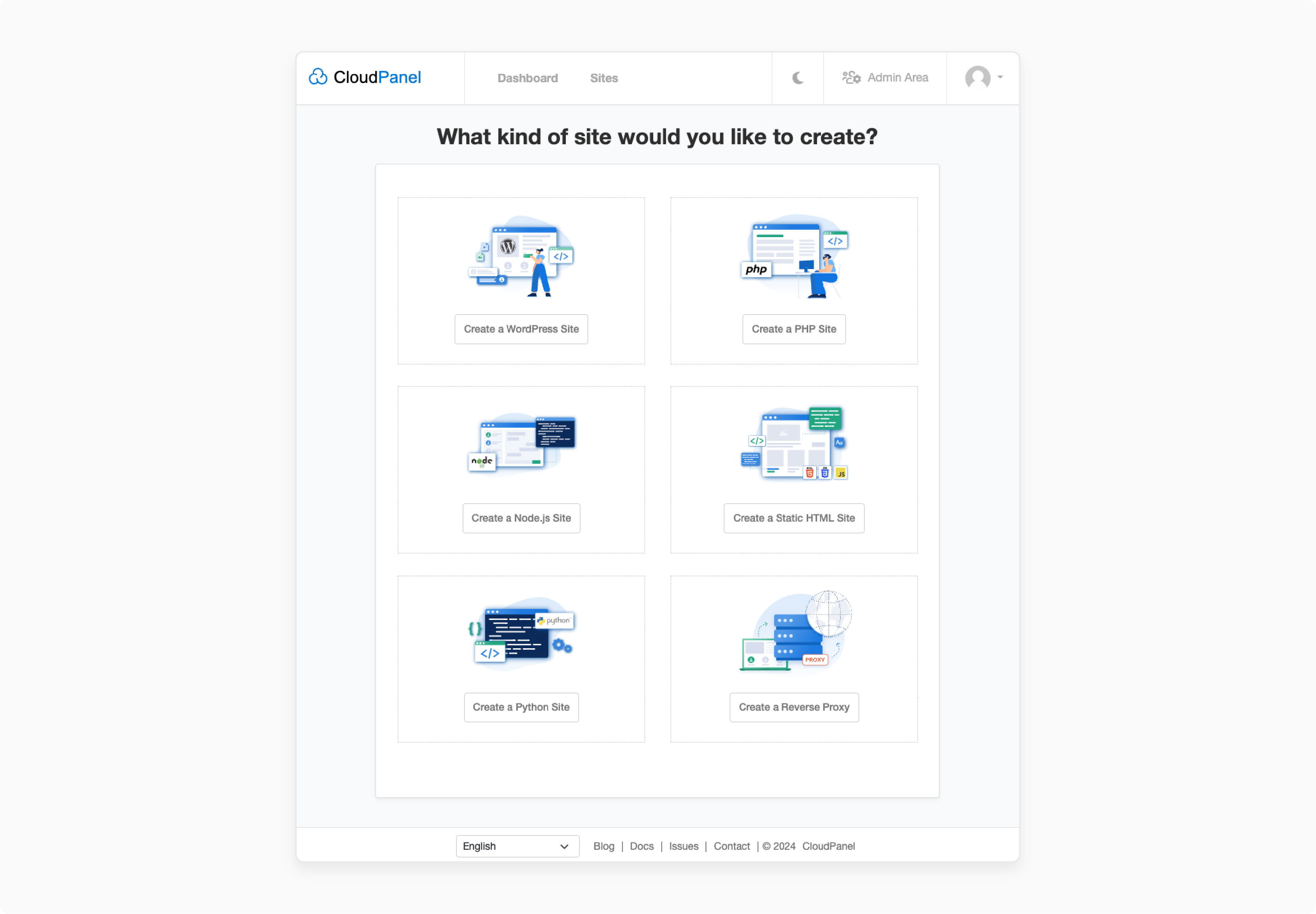
- Choose 'Add Site' & enter your domain (e.g., example.com).
- Pick your template (WordPress, Generic, etc.).
- Note your server's public IP-based address. You will need this for DNS records.
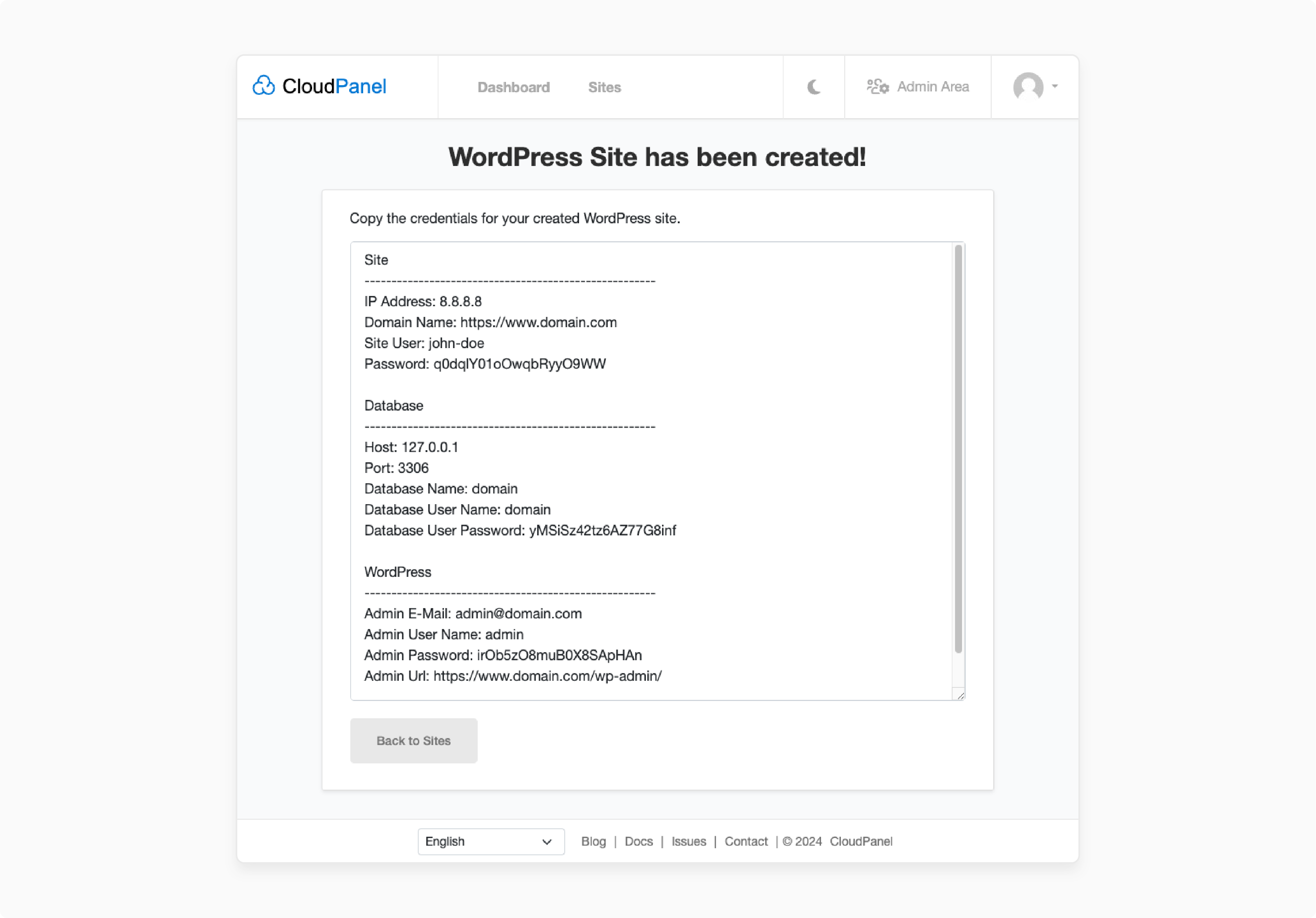
Step 2: Configure DNS in Cloudflare
- Sign in to your Cloudflare account or create a new one at cloudflare.com.
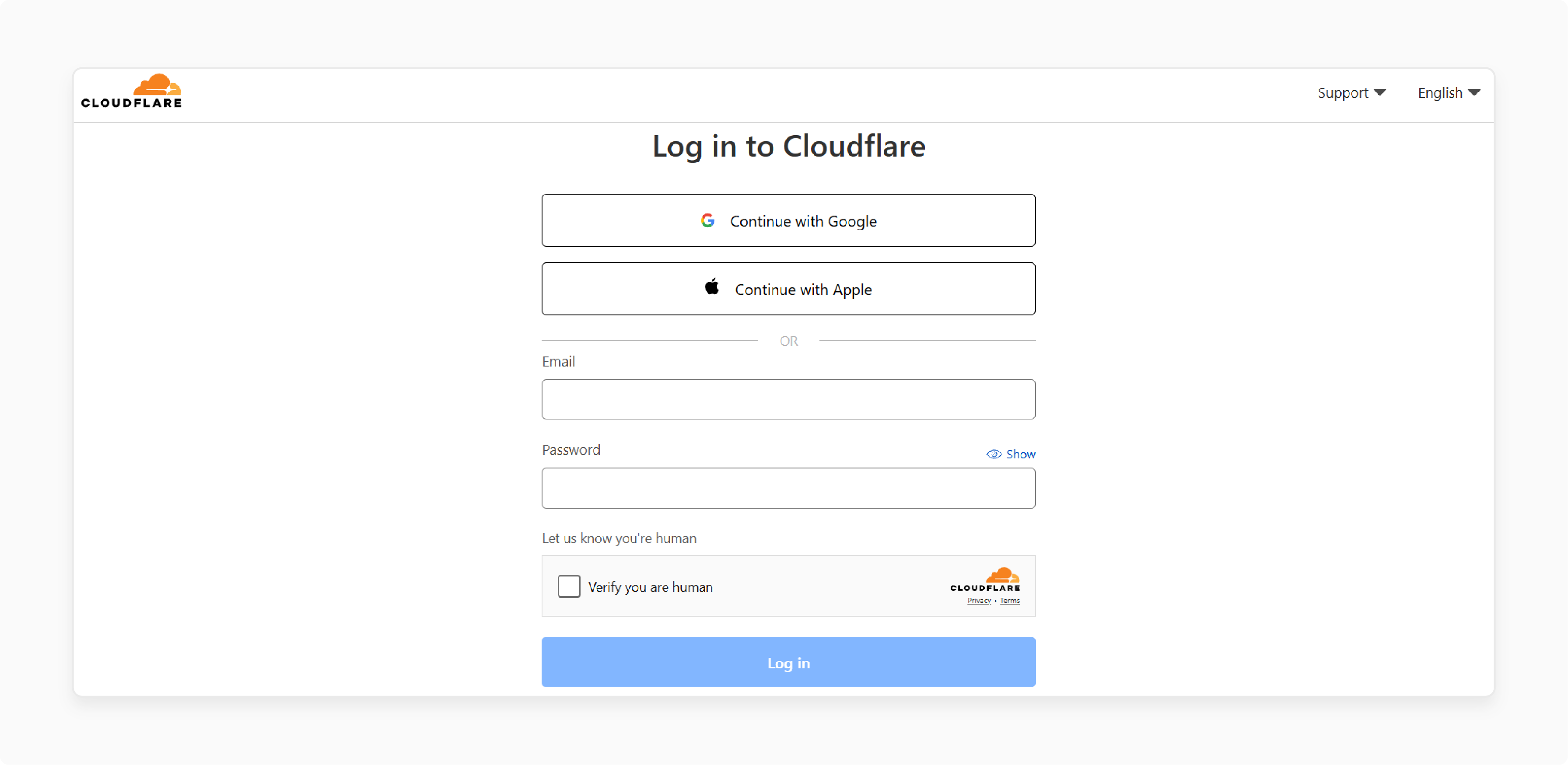
- Integrate your domain with Cloudflare.
- Update your domain's nameservers at your registrar to the ones provided by Cloudflare
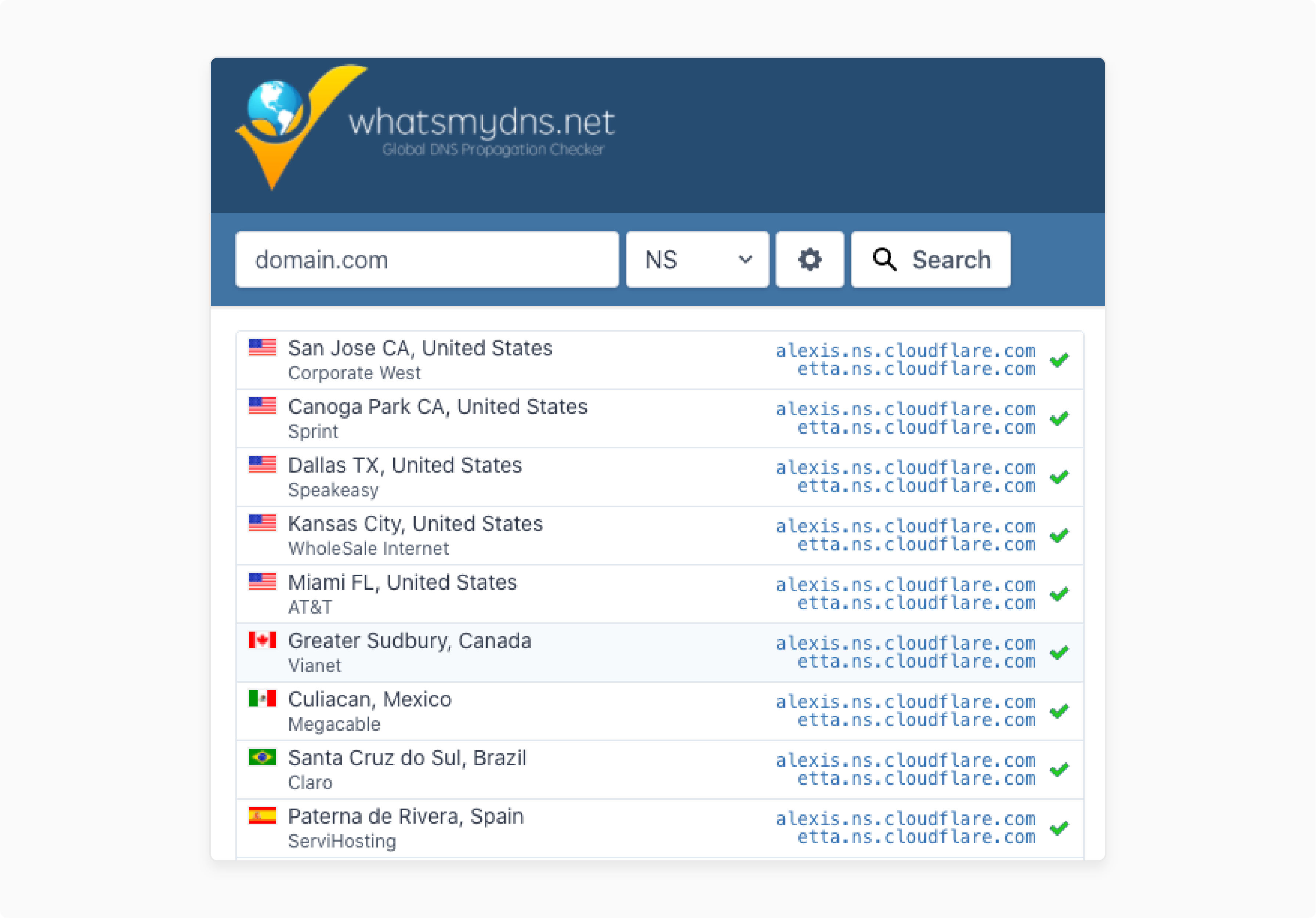
- In Cloudflare's DNS settings, create an A record with these parameters:
- Name: @ (represents the root domain)
- IPv4 Address: Your CloudPanel server's IP-based address
- Proxy status: Proxied (activates Cloudflare's CDN & security features)
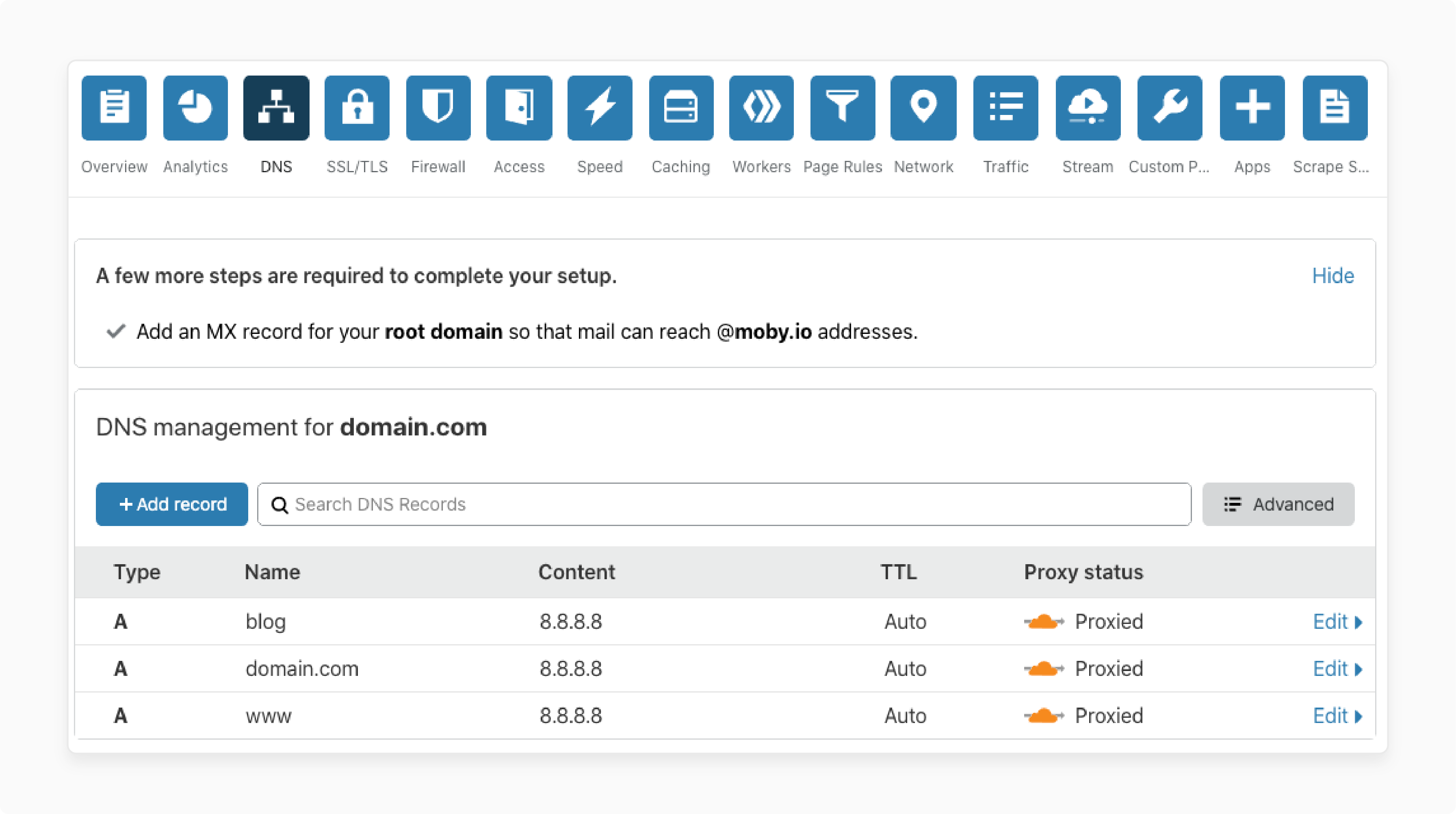
- If needed, set up CNAME records for subdomains.
Step 3: Adjust NGINX Configuration
Allow "1-24 hours" for DNS propagation, then:
- In CloudPanel, go to 'Sites' > 'Your Domain' > 'Vhost Editor'.
- Locate the 'HTTP-to-HTTPS redirection' section.
- Save the configuration and restart NGINX when prompted.

Step 4: Verify DNS Setup and Issue SSL Certificate
- Wait for DNS propagation, which can take anywhere from 1-24 hours.
- Verify using a tool, for example,
whatsmydns.net. - Navigate to 'Sites' > 'Your Domain' > 'SSL/TLS'.
- Choose "Request Let's Encrypt certificate".
- Test HTTPS access to your system.
Note:
- CloudPanel will verify domain ownership through DNS records.
- Certificate renewal occurs every "90 days".
When using Cloudflare or other external DNS providers:
- Ensure your A records are pointing to your system.
- If using Cloudflare's proxy, you have two options:
- Use Cloudflare's SSL (set to 'Flexible' or 'Full' in the Cloudflare dashboard).
- Disable Cloudflare proxy to allow Let's Encrypt verification.
- Request the certificate through CloudPanel.
- Re-enable proxy settings if needed after certificate issuance.
Step 5: Route 53 Direct Integration
Users can access direct DNS management through Route 53. Follow the steps given below:
- Go to the "DNS" menu.
- Press "Include New" and enter your domain.
- Copy the assigned Route 53 nameservers.
- Update these at your domain registrar.
This integration allows direct record management within CloudPanel.
Method 2: DNS Record Management
Once your domain is set up, you will need to handle various DNS records. Consider the following:
Step 1: Configure AWS Route 53 Access
- Set up an IAM user in your AWS account with Route 53 permissions.
- Get your AWS’s “Access Key" and "Secret Key".
- In CloudPanel, navigate to the AWS integration settings and enter your credentials.
Step 2: Create or Import a Hosted Zone
- In CloudPanel's DNS management section, choose "Include New".
- Either create a new hosted zone or import an existing one.
- If creating a new one, enter your ‘domain name’ and press "Create DNS Zone".
- Note the assigned Route 53 nameservers.
Step 3: Update Nameservers at Your Registrar
- Copy the nameservers displayed in CloudPanel.
- Log in to your domain registrar.
- Update the domain's nameservers to the ones provided by Route 53.
- Allow time for propagation ("24-48 hours").
Step 4: Handle DNS Records in CloudPanel
- Navigate to DNS > Your Domain in CloudPanel.
- Press "Include Record" to create new DNS records.
- Specify the "record kind" ('A', 'CNAME', 'MX', etc.), "name", "value", & "TTL".
- Save the record.
CloudPanel DNS Record Management and Security Best Practices
1. Understand Key DNS Record Kinds
- A Records: Map domain-based names to IPv4 addresses.
- AAAA Records: Map domain-based names to IPv6 addresses.
- CNAME Records: Create aliases pointing to other domains.
- MX Records: Specify mail systems for email delivery.
- TXT Records: Store text information (often used for verification).
2. Follow the DNS Implementation Settings
- Use Low TTL During Setup: Set the TTL values to "300-600 seconds" at first to allow for quicker changes.
- Document Changes: Maintain a record of all DNS modifications.
- Test Before Full Deployment: Use local host file testing for verification.
- Use DNS Checker Tools: Use tools like whatsmydns.net to verify propagation.
- Increase TTL After Stability: Increase TTL values to reduce DNS lookup overhead.
3. Activate DNSSEC When Possible
DNSSEC integrates cryptographic signatures with DNS records, preventing DNS spoofing attacks. Both Route 53 and Google Cloud DNS support DNSSEC.
4. Use Privacy-Focused DNS
Consider privacy-focused DNS providers or features when configuring external DNS, such as:
- Cloudflare offers privacy-focused DNS solutions.
- DNS over HTTPS (DoH) can enhance privacy.
5. Set Up Access Controls
Restrict who can adjust your DNS settings by:
- Using strong passwords for all DNS provider accounts.
- Setting up multi-factor authentication.
- Specifying specific IAM roles with limited permissions for AWS Route 53.
6. Track DNS Health
Regular monitoring helps catch problems early by:
- Setting up alerts for DNS failures.
- Conducting uptime monitoring.
- Verifying your DNS records are correct.
Latest Trends and Developments in DNS Configuration
| Trend/Development | What’s New in DNS Configuration | Why It Matters for Your Setup |
|---|---|---|
| Deep Cloud Integrations | CloudPanel and other control panels sync DNS with: - AWS Route 53 - Google Cloud DNS - Azure DNS - Oracle DNS - DigitalOcean DNS |
Handle all your DNS records and zones in one convenient location. There is no need to log into five different cloud consoles. |
| AI-Powered Automation | AI automates DNS configuration, SSL renewals, and security checks. AI-driven DNS policy management: - Adapts in real-time. - Predicts issues. - Blocks threats. |
Less manual work means fewer mistakes. Get smart recommendations for DNS speed and security. |
| Enhanced User Experience | Modern DNS interfaces (e.g., CloudPanel) offer guided: - Tutorials - Tooltips - Customizable dashboards |
Even DNS beginners can set up the system right. You see DNS and system health at a glance. |
| Security & Privacy Focus | For enhanced privacy and security, DNS over HTTPS (DoH), TLS (DoT), DNSSEC, and Zero Trust DNS can be set up everywhere. | Your DNS queries get encrypted and authenticated. These queries help you protect yourself from interception, spoofing, and malware. |
| Hybrid & Multi-Cloud DNS Management | CloudPanel supports DNS management across AWS, Google Cloud, & Azure, including hybrid & multi-cloud setups. | If your business runs on a multi-cloud system, you can handle all your DNS systems from a single location. |
| DDoS Protection & Threat Intelligence | DNS providers invest in DDoS mitigation/firewalls/threat intelligence, and automated anomaly detection. | Your DNS stays online even during attacks. You get real-time alerts and automatic blocking of suspicious activity. |
| Edge Computing for DNS | DNS queries closer to users with edge systems reduce latency and enhance speed. | Faster DNS resolution and better performance for apps, games, and IoT devices. |
| Decentralized DNS & Blockchain | Blockchain-based DNS emerges for censorship resistance and tamper-proof records. | More secure DNS reduces reliance on central registrars. |
| Quantum-Resistant DNS Security | DNSSEC and cryptography protect against quantum computing attacks. | Future-proofs your DNS security as quantum tech evolves. |
Upcoming CloudPanel DNS Features
1. Automated DNS Management
CloudPanel includes:
- Configuration support that suggests optimal DNS settings.
- Issue detection that identifies common DNS problems.
- Automated SSL certificate renewal based on DNS status.
2. Cloud Provider Integrations
The latest CloudPanel version offers synchronization with:
- AWS Route 53
- Google Cloud DNS
- Azure DNS
- Oracle DNS
- DigitalOcean DNS
This flexibility allows centralized management of DNS across various cloud platforms.
3. DNS Security Configuration
- Activate DNSSEC: Prevent DNS spoofing attacks.
- Use Privacy-Focused DNS: Consider Cloudflare or Quad9.
- Track DNS Health: Prevent issues through regular checks.
- Set up DDoS Protection: Use CDN features.
Troubleshooting Common Issues and Solutions with CloudPanel DNS
| Issue | What’s Happening | How to Fix It (Step-by-Step) |
|---|---|---|
| DNS Propagation Delays | You've set up or changed DNS records, but the domain isn't resolving. | - Wait the required propagation time (1-48 hours, depending on TTL settings). - Use whatsmydns.net to check propagation status globally. - Reduce TTL values before making future changes (set to "300 seconds"). - Flush your local DNS cache. - Use public DNS resolvers, such as Google's (8.8.8.8) or Cloudflare's (1.1.1.1), for testing purposes. |
| SSL Certificate Failures | Let's Encrypt certificate requests fail despite correct DNS configuration. | - Verify that your A records point to the correct system's IP-based address. - Ensure DNS propagation is complete before requesting certificates. - Check for conflicting DNS records. - If using Cloudflare, disable the proxy feature during certificate issuance. - Verify that 'port 80' is open and accessible for HTTP verification. |
| Nameserver Conflicts | The domain points to incorrect or several sets of nameservers. | - Log in to your domain registrar and verify nameserver settings. - Ensure all nameservers belong to the same provider; do not mix providers. - Remove any outdated or conflicting nameservers. - Allow "24-48 hours" for the nameserver changes to propagate. |
| DNS Record Conflicts | Incompatible record types are being used together. | - Don't mix CNAME records with other record types at the same hostname. - For apex domains, use A records or ALIAS/ANAME records (where supported). - Ensure MX records are set up if you need email. - Check for duplicate records that might conflict. |
| TTL Set Too High | Changes take too long to propagate due to high TTL values. | - Lower TTL to "300-3600 seconds" before making changes. - Make your DNS changes after lowering TTL. - After confirming everything works, you can raise TTL values for stability. - Remember that TTL is set up in 'seconds' in most DNS systems. |
FAQs
1. How do I connect my domain to CloudPanel?
First, set up your domain in CloudPanel's 'Sites' section. Then, create A records at your DNS provider that point to your server's IP-based address. CloudPanel works with third-party DNS providers rather than using its own DNS system.
2. Can CloudPanel handle DNS zones?
CloudPanel can handle DNS zones when integrated with AWS Route 53. This integration activates DNS management within the CloudPanel dashboard. You will need to use the respective interfaces of other providers, such as Cloudflare.
3. Which DNS provider works best with CloudPanel?
Cloudflare is popular for its free tier and user-optimized interface. AWS Route 53 provides deeper integration for users already on the AWS infrastructure. The best choice depends on your specific needs & existing infrastructure.
4. Does CloudPanel support custom nameservers?
Yes, CloudPanel supports custom nameservers by working with your chosen DNS provider. You can configure your DNS provider's settings and point them to CloudPanel. It allows you to set up custom nameserver arrangements.
5. How do I secure my CloudPanel domain with SSL?
Ensure your DNS records point to your system. Then, use CloudPanel's built-in Let's Encrypt integration to issue & renew SSL certificates. Cloudflare users can use Cloudflare's SSL options.
Summary
CloudPanel DNS management provides a unique approach to third-party integration. Security best practices are key for maintaining a stable environment. To maintain a reliable CloudPanel DNS setup:
- Use CloudPanel's built-in tools for SSL management.
- Select the ideal DNS provider for your unique requirements.
- Follow security best practices, such as DNSSEC, when available.
- Document all DNS changes.
- Set up regular monitoring to catch issues early.
- Use appropriate TTL settings for stability and flexibility.
Consider CloudPanel DNS to configure and optimize your domain management.


