
8 WordPress Migration Errors You Can Fix Using CloudPanel
Planning to migrate your WordPress without issues? WordPress Migration involves transferring your WP site to a new hosting provider. You can migrate for faster speed and improved security.
This tutorial covers how to fix common migration errors using CloudPanel.
Key Takeaways
-
CloudPanel with MGT.io optimizes your WordPress site for faster speeds.
-
7 key things to check before migrating your WordPress site.
-
You can migrate your WordPress site to CloudPanel in 5 steps.
-
5 plugins that transfer your site with minimal manual work.
-
If something goes wrong, CloudPanel has simple tools to fix issues.
-
8 Benefits of Migrating WordPress with MGT.io and CloudPanel vs. Traditional Hosting
-
8 Troubleshooting Common WordPress Migration Issues and CloudPanel Fixes
What is WordPress Migration?
WordPress Migration means moving your WordPress site to a new server or folder. You might do this when switching to a faster server or taking a local site live.
WordPress migration is necessary when you want to:
-
Switch to a faster server
-
Change your domain
-
Make a local installation live.
This move keeps everything secure. Your site's content remains safe, so it looks and functions as before. A smooth site migration handles your WordPress database. It updates any URL changes and handles import and export tasks.
CloudPanel, a free control panel, simplifies WordPress migration with its intuitive interface. MGT.io is a managed hosting service. It offers free migration support on AWS infrastructure. You can also manage PHP versions and adjust WordPress settings.
8 Benefits of Migrating WordPress with MGT.io and CloudPanel vs. Traditional Hosting
1. Zero-Config Migration Automation
MGT.io and CloudPanel make it easy to move your WordPress site. They use automated scripts to transfer files, databases, and settings. CloudPanel offers one-click migration tools. MGT.io uses an AWS-based process.
Most sites experience minimal downtime. They ensure a smooth transition without technical hassles.
2. Advanced Threat Intelligence Integration
Security here goes beyond the usual. MGT.io utilizes AWS Shield to protect against DDoS attacks in real time. CloudPanel adds another layer with IP and bot filtering to block malicious traffic. These enhanced protections surpass the basic security offered by standard hosting.
3. Edge-Optimized Caching for Global Reach
CloudPanel’s caching setup speeds up content delivery for visitors worldwide. It uses Varnish, Redis, and NGINX to store pages closer to your users. MGT.io utilizes AWS CloudFront, which optimizes delivery based on the user's location. They can cut load times to almost half of what standard hosting achieves.
4. Unified Multi-Environment Management
Managing many WordPress environments should not be a pain, and with CloudPanel, it’s not. Its centralized dashboard simplifies control over multisite setups, including staging and testing.
MGT.io simplifies the process by utilizing AWS tools. You can clone and test sites. No tricky workarounds like traditional hosts require.
5. Granular Resource Monitoring and Alerts
MGT.io gives real-time tracking of CPU, memory, and bandwidth through AWS CloudWatch. You can even set alerts if the value exceeds a certain threshold. CloudPanel includes its easy-to-use tools for this right in the dashboard.
Unlike most hosting setups, you won’t need to pay more to track your server performance.
6. Developer-First Workflow Optimization
CloudPanel is for developers from the start. WP-CLI, Git, and SSH all come ready to go—no setup needed. That means less time fiddling with settings and more time building. MGT.io uses fast AWS servers to run these tools.
This setup ensures smooth and reliable handling of large projects. Regular hosts often don’t offer this, or they slow you down.
7. No-Cost Scalability for Microservices
CloudPanel supports that out of the box, with no license fees. MGT.io uses AWS for auto-scaling. This means it can adjust resources to handle traffic spikes. Unlike traditional hosting, you won’t need costly upgrades to manage growth.
8. Eco-Conscious Hosting Infrastructure
If your business prioritizes environmental sustainability, this setup is a great fit. MGT.io uses AWS data centers. These centers support AWS's goal of renewable energy and carbon neutrality. CloudPanel's design aims to be lightweight. It uses fewer resources, so it does not hurt performance.
This helps lower your site’s carbon footprint. Most traditional hosting providers do not focus on eco-conscious infrastructure to this extent.
How to Prepare Your WordPress Site for Migration?
1. Backup Your Database
-
Always start by backing up your WordPress files. This gives you a safety copy.
-
If you're changing hosts or updating WP, do this first before moving your site.
2. Prepare Your New Hosting Environment
-
Select a provider that offers enhanced security, speed, and support.
-
Set up your new WordPress.
-
Verify that the versions of PHP are compatible.
3. Clean Up Your Site
-
Review your site and remove unnecessary content.
-
Delete outdated plugins and extra files.
-
Fix broken links before you move WordPress.
-
Only take what’s needed from the old site.
4. Plan the Migration
-
Schedule your website migration. It helps to cut disruptions for users.
-
Let your audience know when you plan to migrate your site.
5. Disable Caching, Security, and Redirect Plugins
-
Before starting, turn off caching tools, security plugins, and any redirect settings.
-
Pausing each WordPress plugin makes the manual migration smoother.
6. Note Down Essential Credentials
-
Write down your logins for the current and destination sites. This includes the admin dashboard and hosting panels.
-
Have your “source site credentials” ready. This way, you can connect and move your website with minimal effort.
7. Conduct a Pre-Migration Audit
-
Run a speed test to benchmark your site’s current performance.
-
Check theme and plugin compatibility with the new WordPress environment.
-
Create a new database and import the necessary files. This helps you customize migration without last-minute surprises.
5 Steps to Migrating WordPress to MGT.io with CloudPanel
Step 1: Pre-Migration Plan
-
Start by checking your WordPress.
-
List all plugins, themes, and settings that you’ve added.
-
Note everything that needs extra attention when you customize the migration.
Step 2: Prepare the CloudPanel Environment
-
Set up your MGT.io hosting account, which includes CloudPanel. It is for easy management and control.
-
Install WordPress using CloudPanel’s one-click installer.
-
Add your existing domain or configure a new one.
-
Create DNS records with a test subdomain for secure preview.
-
CloudPanel supports standard WordPress structures for smooth transfers.
Step 3: Migrate Files and Database
-
Move the Files:
-
Use SFTP, FTP, or CloudPanel’s built-in File Manager. These help to upload all your files to the new server.
-
Use CloudPanel’s File Manager for file transfers.
-
For automation, configure CloudPanel’s PHP Site Migration Script.
-
Adapting it to work with WordPress.
-
This method works well if you want to move large or complex sites.
-
-
Export and Import the Database:
-
Export your database using phpMyAdmin.
-
In CloudPanel, create a new MySQL database and user.
-
Import data via phpMyAdmin.
-
Update your wp-config.php file. This includes the migration key from the destination.
-
Step 4: Test Before Going Live
-
Check that your new WP site works well.
-
Ensure that pages load once the site is operational.
Step 5: Go Live
-
Update your DNS settings to go live with CloudPanel.
-
Note that changing the URL may take up to 48 hours.
-
Track your site’s speed and traffic to identify any unusual issues.
-
Always rerun the migration process using your backup.
5 Best Tools and Plugins for WordPress Migration
1. Duplicator
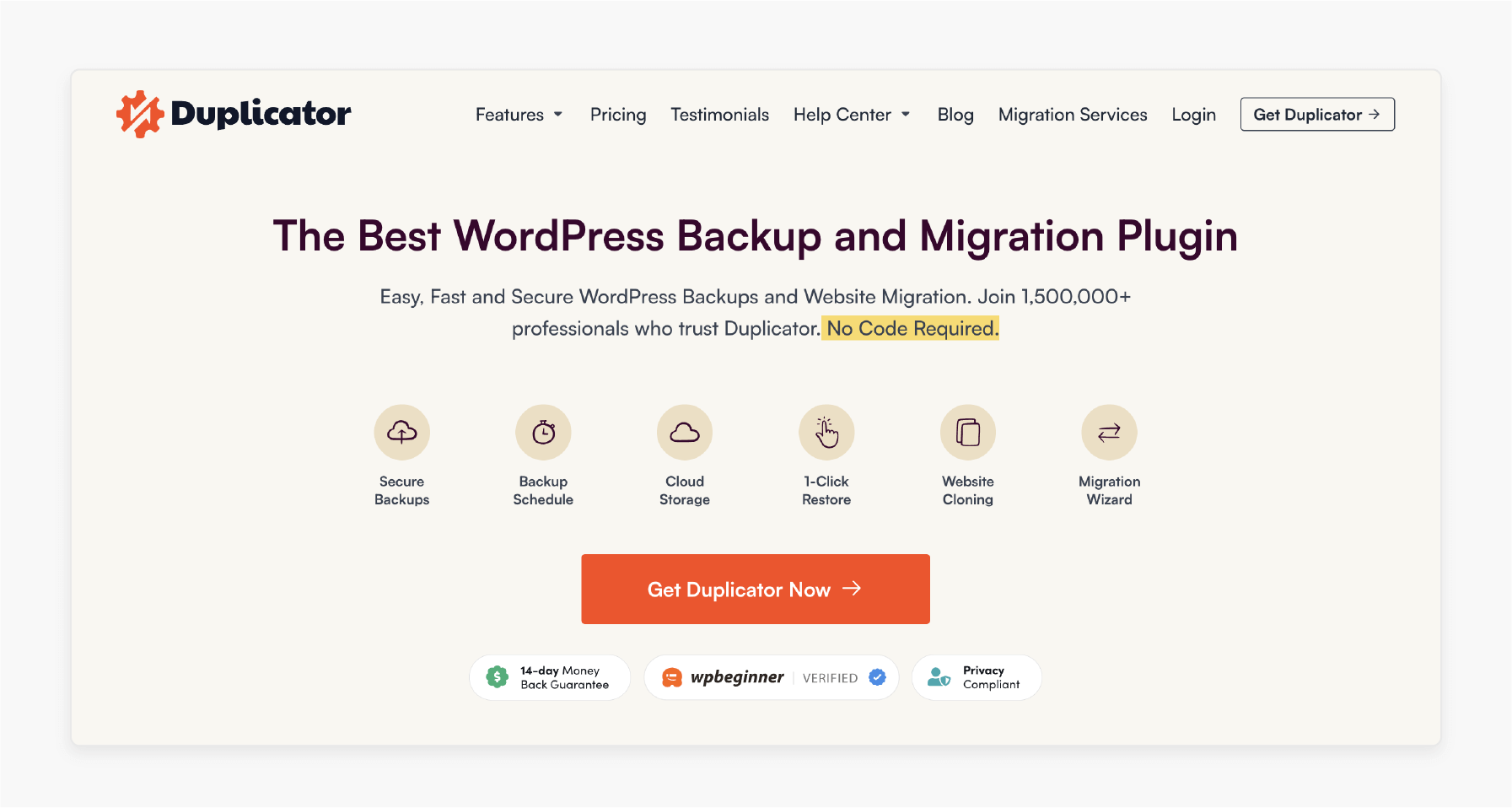
Duplicator is a trusted tool for moving or backing up a WordPress website. It works for both small blogs and large business sites. Duplicator simplifies WordPress transfers, compatible with CloudPanel’s high-performance servers.
Key Features:
-
Creates complete site packages for easy transfers.
-
Schedules automatic backups.
-
Installs your site in a short time at the new location.
-
Handles large files without breaking.
2. BlogVault
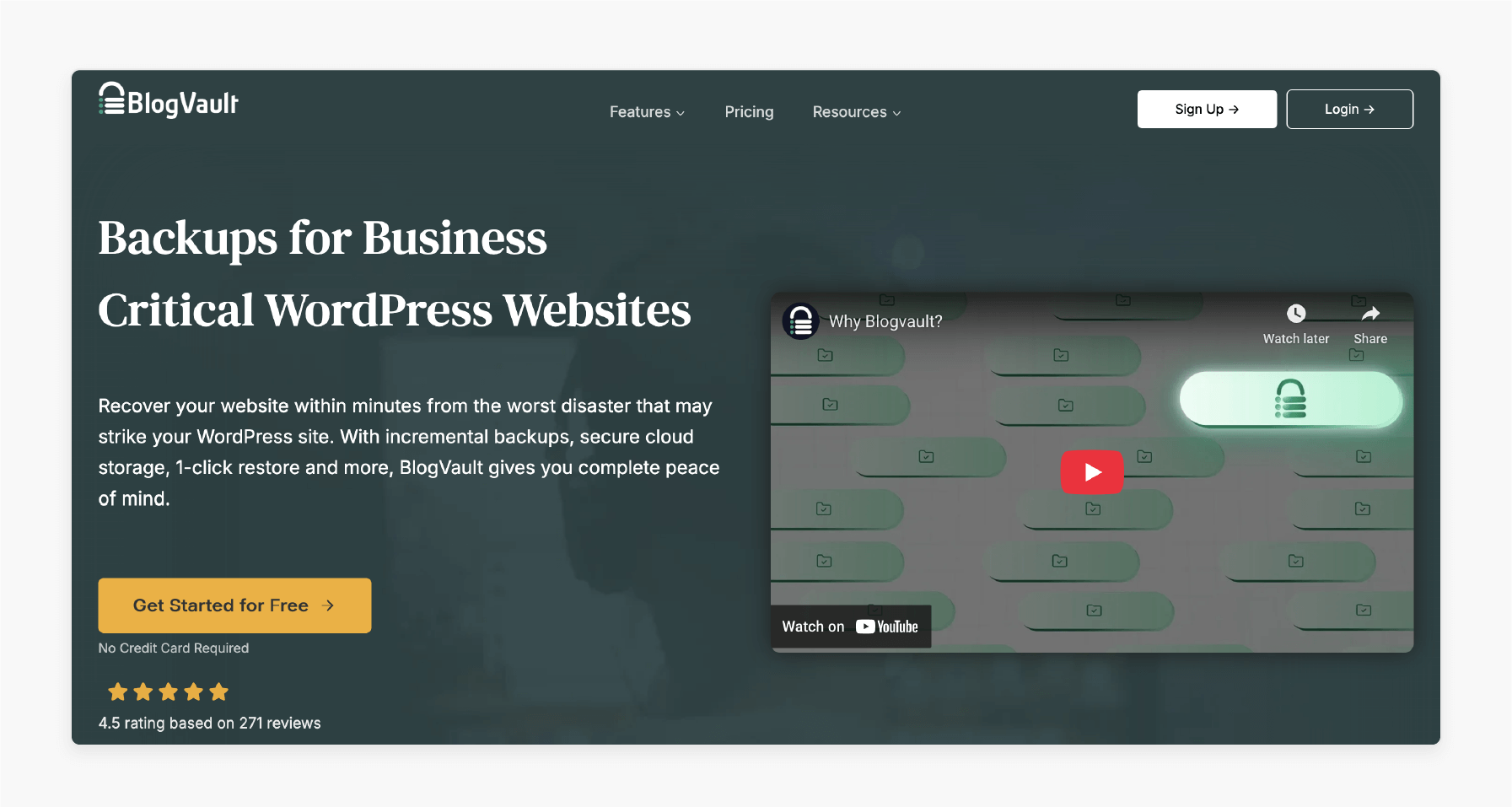
BlogVault) moves your site without downtime. It works well with large, busy sites and WooCommerce stores.
Key Features:
-
Runs real-time backups in the background.
-
Sets up a staging site for safe testing and development.
-
Handles link updates and security checks.
3. Migrate Guru
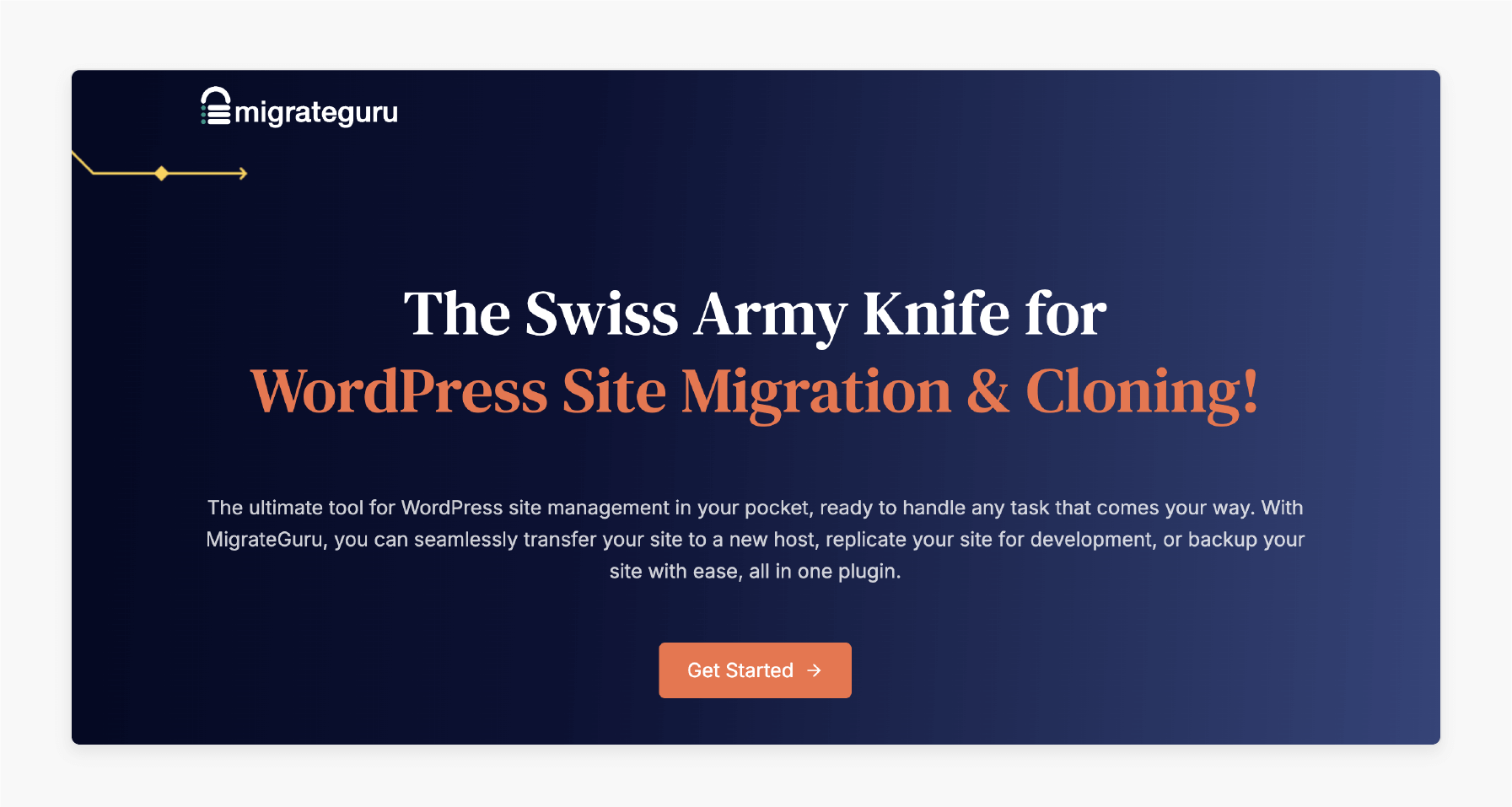
Migrate Guru migrates large WordPress websites. It’s free, simple, and doesn’t slow down your old server.
Key Features:
-
Supports sites of up to 200GB.
-
Send real-time progress updates.
-
Utilizes its servers to speed up the process.
-
The system updates links without user intervention during the transfer.
4. UpdraftPlus
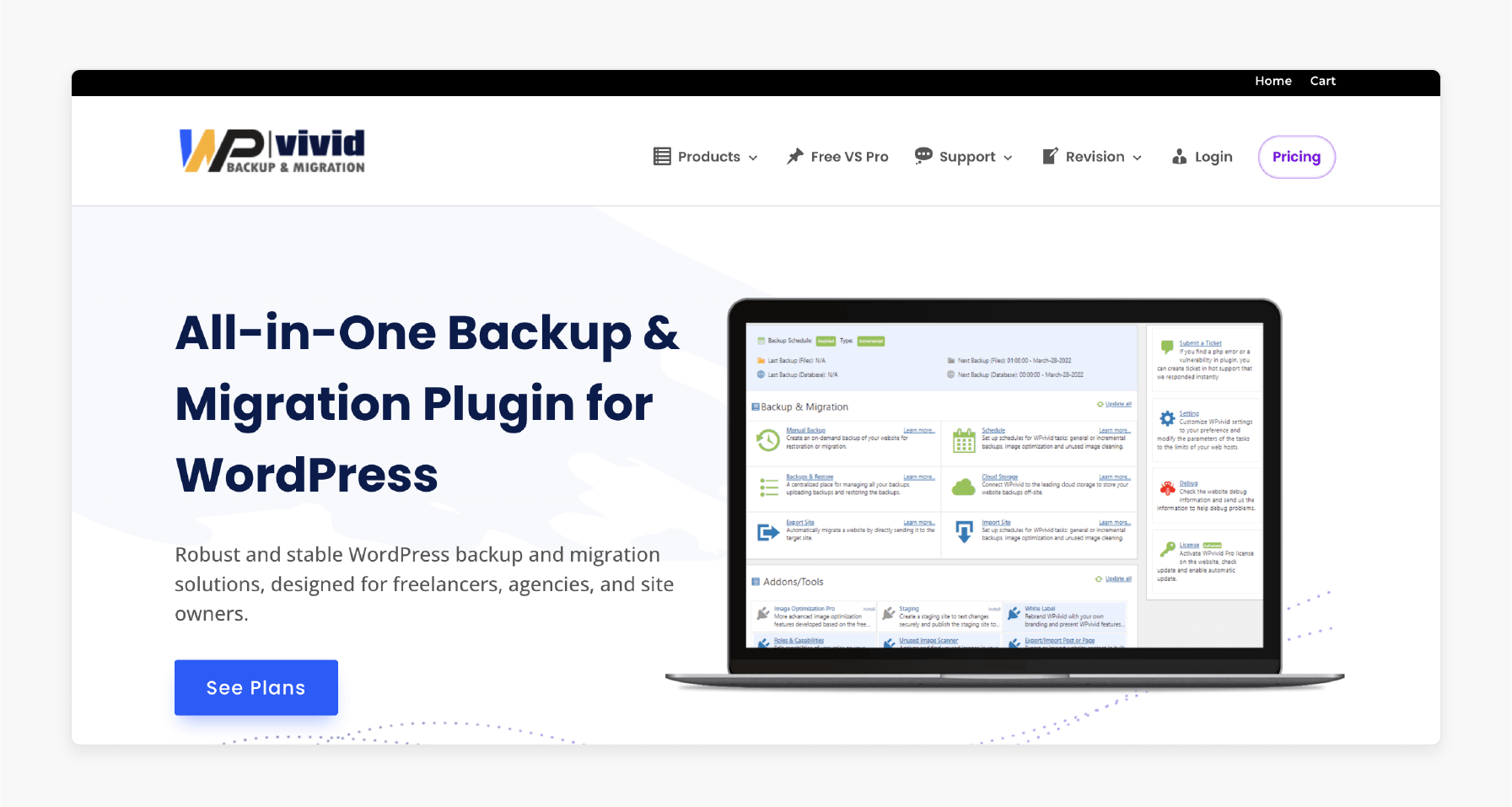
WPvivid is well-known for its backup features and also includes strong migration tools. It supports many storage options.
Key Features:
-
Breaks backups into smaller, safer parts.
-
Works with most cloud storage platforms.
-
Let you restore backups from other tools.
5. WPvivid Backup & Migration
anchor text is a plugin designed for ease of use that combines backup and migration. It’s a good choice for freelancers and developers.
Key Features:
-
Move your site with a single click.
-
Compress large files during backup.
-
Schedules regular backups without manual intervention.
-
Connects to many cloud storage services.
8 Troubleshooting Common WordPress Migration Issues and CloudPanel Fixes
| Issue | Symptoms | CloudPanel Fix |
|---|---|---|
| File Permissions | 403 errors or media upload issues | CloudPanel’s File Manager allows you to reset permissions for the PHP-FPM user. This ensures proper access. MGT.io’s support can assist with complex cases. |
| PHP-FPM/Version | 502 errors or plugin issues | Use CloudPanel’s dashboard to switch PHP versions or restart PHP-FPM. MGT.io’s optimized servers ensure compatibility with modern PHP requirements. |
| SSL/HTTPS | Security warnings or broken page layout | Missing or expired SSL can cause browser alerts or layout errors. CloudPanel helps you reissue the SSL. Update your site URLs to use HTTPS for safe and proper loading. |
| Data Integrity | Missing pages or broken content | If someone loses or corrupts files, the content may not appear as intended. Use CloudPanel’s phpMyAdmin or cloud integration (e.g., AWS S3) to restore backups. MGT.io ensures fast restoration. |
| Database Connectivity | Blank pages or failed connections | Errors happen when the database login details are wrong or the server is unavailable. CloudPanel gives quick access to fix credentials or restart services. MGT.io’s enhanced servers maintain a steady connection. |
| Cron Job Failures | Scheduled tasks are not running | Reconfigure cron jobs in CloudPanel’s cron job manager. Match the source server’s schedule. MGT.io’s support can verify server-level cron settings. |
| Broken Links/Resources | 404 errors, missing images, or styles | URLs often break during migration if folders or domains change. Use CloudPanel tools to scan and fix broken links. You can update the database with tools like Better Search Replace. |
| Plugin/Theme Compatibility | Errors or broken layout features | Old plugins or themes may not work after migration. CloudPanel helps you disable or update what causes problems. Replace unsupported items to restore your site's full look. |
FAQs
1. Is it possible to move a WP site without using plugins?
You can copy the site files yourself and export the database. This option gives you more control. It needs more effort and care to avoid mistakes.
2. Should I turn off any plugins before migrating?
It's a good idea to disable plugins like caching or redirection tools. These can interfere with the process. You can turn them back on once the site is live.
3. Can I migrate a multisite WordPress setup?
Yes, but it’s complex, supporting only subdirectory-based multisite setups currently. Subdomain support may come in future updates. Tools like Duplicator assist, but it is advisable to seek expert help.
4. Is CloudPanel with MGT.io suitable for non-developers?
CloudPanel’s easy-to-use dashboard, along with MGT.io, requires little technical skill. This is ideal for small teams.
5. What should I do when the site is live?
Update your DNS settings. Verify that everything loads. Set up backups and track your site for errors or slow pages.
Summary
WordPress Migration involves transferring your WordPress site to a new server. It can be a different domain name or provider. Consider the steps before migrating to a new site:
-
Backup Site: Save a full copy of your database.
-
Prepare Hosting Environment: Pick a host that meets your needs.
-
Note Down Credentials: Keep login details for both hosts handy.
Planning to move your WordPress site without issues? Try CloudPanel Free Hosting today and move your site with speed, security, and ease.






